How To Find Backed Up Photos On Google
🕐 1 Jul 23

In this article we will show you how to find backed up photos on google, google photo is one of the greatest photo storage and sharing tools provided by Google.
Android smartphones come with Google photo-free install applications on the home screen. In Google photos you can create a private backup so that you can see all your photos and videos across all your signed in devices.
You can also change this in settings. It is one of the best platform to store your images online. It is securely accessible and provide a variety of tools for editing and sorting your image library.
When you backup your images in Google photos it benefits from connectivity from any device and makes it super easy to share your back the images with others.
In case you're looking for a solution and how to find backup photos on Google, this is the write article for you.
Step By Step Guide On How To Find Backed Up Photos On Google :-
- Open Google Play Store on your Android smartphone.
- Install Google photo application on your device.
- After downloading and installing you need to use your Google credentials to access the account. Enter your valid email id and password to proceed further.
- The Google photo homepage will display all the saved photos and images.
- Click your account Avatar placed at the top right corner of the screen. It can be your profile picture or your initial alphabet.
- The drop-down menu will show various options regarding managing your Google account, backing up, account storage, free up space, your data in Google photos, photo settings, help and feedback.
- The drop-down box will display your backup status. It will inform you if it backs all your photos up or if you have some images waiting to be backed up.

- Now tap library placed at the bottom of the Google photos application.
- The library tab will show for options at the top of the page named favorites, utility, archive, and Bin.
- Click the utilities option.
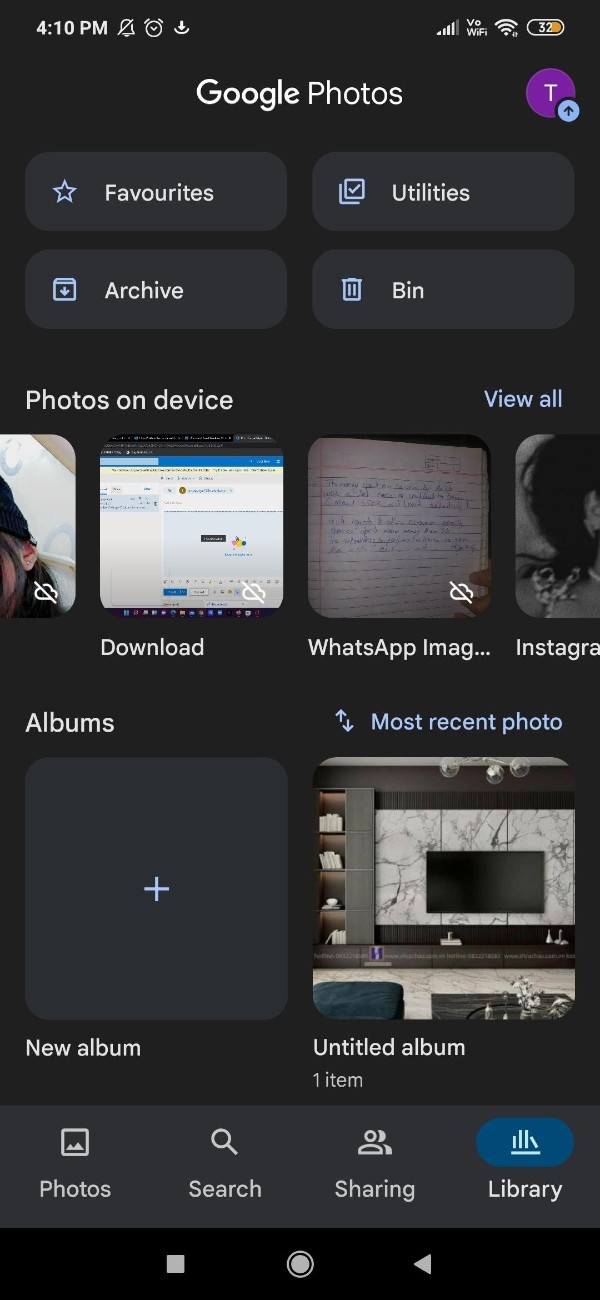
- The new page will show options for setting up locked folder, sharing, backup device folder, create new, organizing your library and import photos.
- Under import photos, click the option backup device folders.

- It will display all the photos on your Android device.
- You can select the specific folder to enable backup and sync option as well.
Conclusion :-
I hope this article on how to find backed up photos on google helps you and in this article, we covered and essential guide and the steps mentioned above are quite detailed and easy to follow and implement.













