How To Filter Cells Containing Specific Text In Excel
🕐 1 Jul 23

In this article we will show you the solution of how to filter cells containing specific text in excel, MS Excel is a great application to use for any work related to data analytics, and also mathematical operations.
It can run on different devices powered by various other operating systems. Excel also provides many different kinds of formula and functions to help us with our operations.
Sometimes filtering out data also becomes an important task in Excel. It is done with the help of the Filter function available in Excel.
This functions “filters” out a range of data from your Excel sheet, depending upon what criteria it stands on.
Just how too many spam emails hinder you from communicating about important content, similarly too much extra data in your Excel sheet you also prove to be some kind of hindrance.
In this article, we shall discuss about how we can filter out specific texts in Excel.
Step By Step Guide On How To Filter Cells Containing Specific Text In Excel :-
- To learn about how you can filter out cells that contain certain texts in Excel, follow the steps given below:
- Open the Excel spreadsheet from where you will need to filter out your data.

- Next, select the cell or cells that are needed to be filtered out.
- Then, navigate to Data on the toolbar above.

- Select the Filter option.
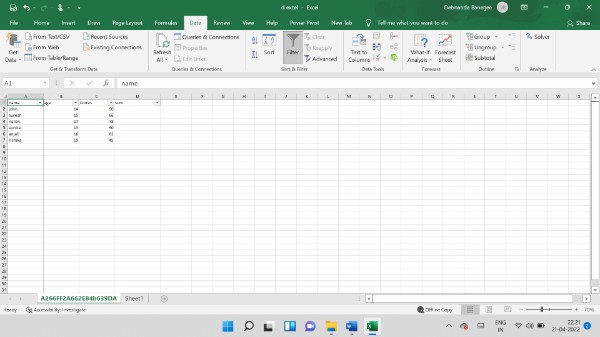
- Then, click on the column header arrow

- After that, click on the Text Filters option that you will find after clicking on the column header arrow.
- After doing this, you will have to select a comparison,
- For example, in case of selecting a comparison, select Between.
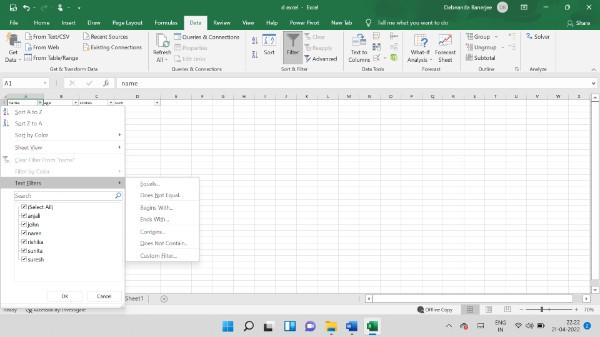
- In order to select between, click on Custom Filter.
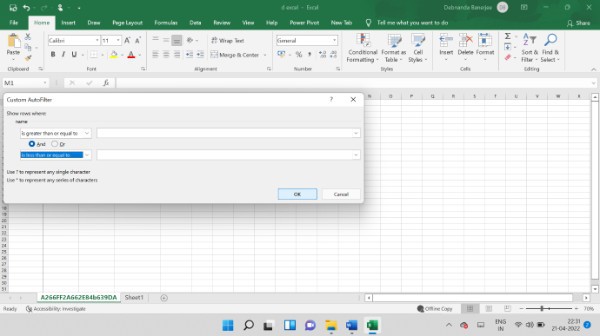
- Once that is done, you can then see a new dialogue box appearing. Over there, you will need to make certain customizations.
- For the top option box, select the “is greater than or equal to” option
- For the option box at the bottom, click on the “is less than or equal to” option
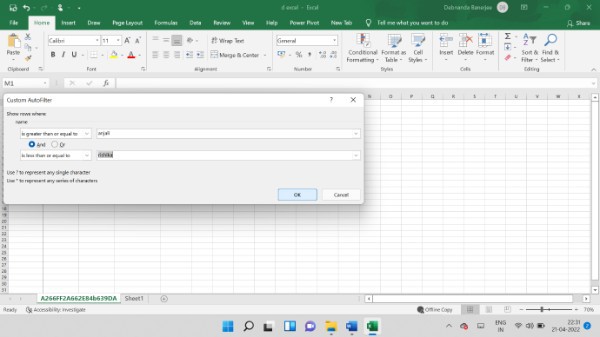
- Next, select your recipients.
- Then, click on OK.

- You will now see the filtered table on your Excel file.
Conclusion :-
Now, you have filtered out whatever texts you needed to filter out from your Excel sheet. Filters are exceptionally convenient of your Excel sheets if they have a lot of data.
If your Excel sheets have a large amount of data, Filters become very convenient for narrowing down all that content. This way, you can get rid of unnecessary data that might be present there in your Excel worksheet.
With the help of the Filter tool in Microsoft Excel, you can also filter out numerical data from your worksheet.
This is a great way too keep important documents updated with latest information.
I hope this article on how to filter cells containing specific text in excel helps you and the steps and method mentioned above are easy to follow and implement.













