How To Factory Reset Redmi 4
🕐 1 Jul 23

In this article we will show you the solution of how to factory reset Redmi 4, you can perform a factory reset to restore your smartphone Xiaomi Redmi 4 to how it was on the first day if it is working slowly, hanging, you want to circumvent screen lock, you have a full memory and want to wipe everything, you want to sell it or give it away and you don't want anybody to be able to access your files and passwords, or if any of these situations apply.
In case you are looking for a solution on how to factory reset Redmi 4 this is the right article for you just follow the steps given below in order to factory reset Redmi 4.
Step By Step Guide On How To Factory Reset Redmi 4 :-
- First you need to open the settings menu on your Redmi 4 device which is represented by a cogwheel icon.
- Under settings you need to click on the option about phone.
- When you select this option, a variety of details about your Redmi 4 will be displayed, including the system update, device name, model, MI UI version, Android version, Android security patch level, storage, all specifications, backup and reset, legal details, crucial Safety details, and certification.
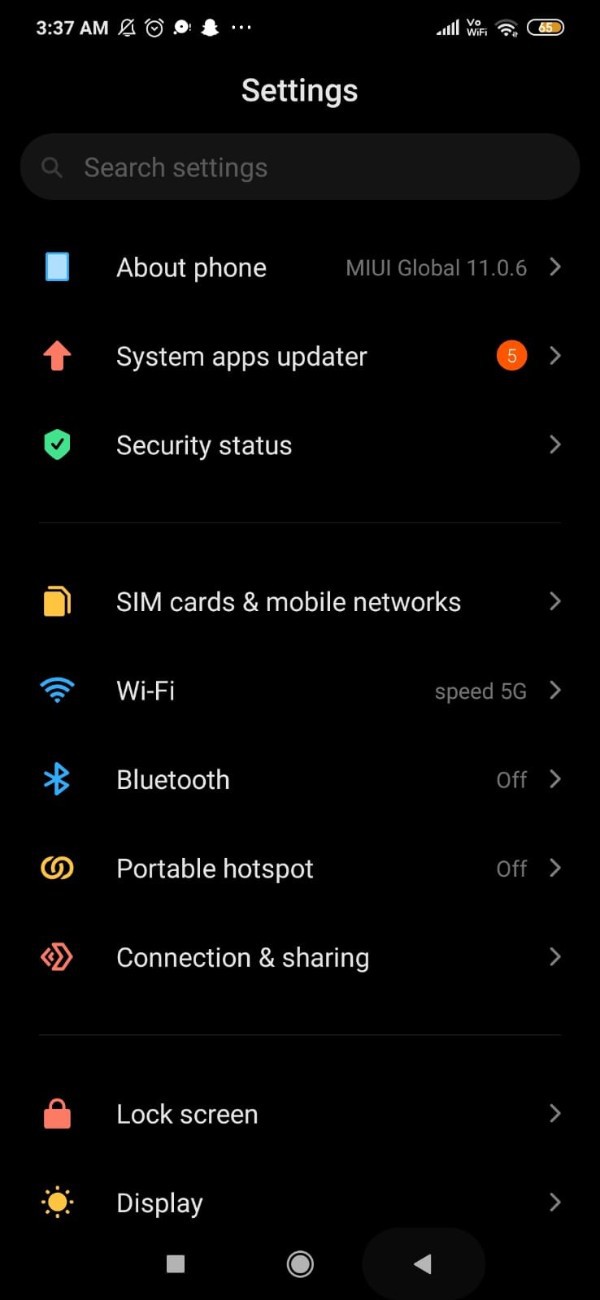
- To find the option for backup and reset, scroll down through these options.
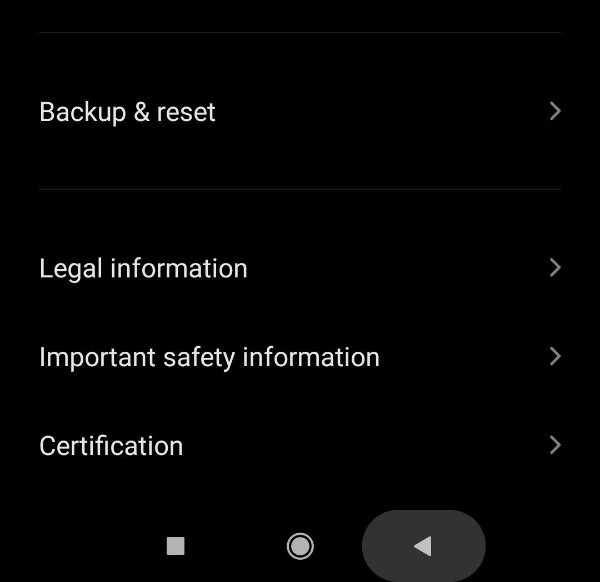
- When you select this option, a list of backup, Google backup, Xiomi cloud backup, reset, and personal data options will appear.
- You will find a variety of options in this section, including local backup, backup account, Google account, and others.
- On the backup and reset page, go to the bottom and look for personal information.
- Under personal data, there is an option to delete all data, often known as a factory reset.
- This will delete all data on your Redmi.
- When you pick this choice, the next screen will present you two required options: all files on the phone and format SD card.
- You need to click on the option called- all files on the phone to factory reset Redmi 4.
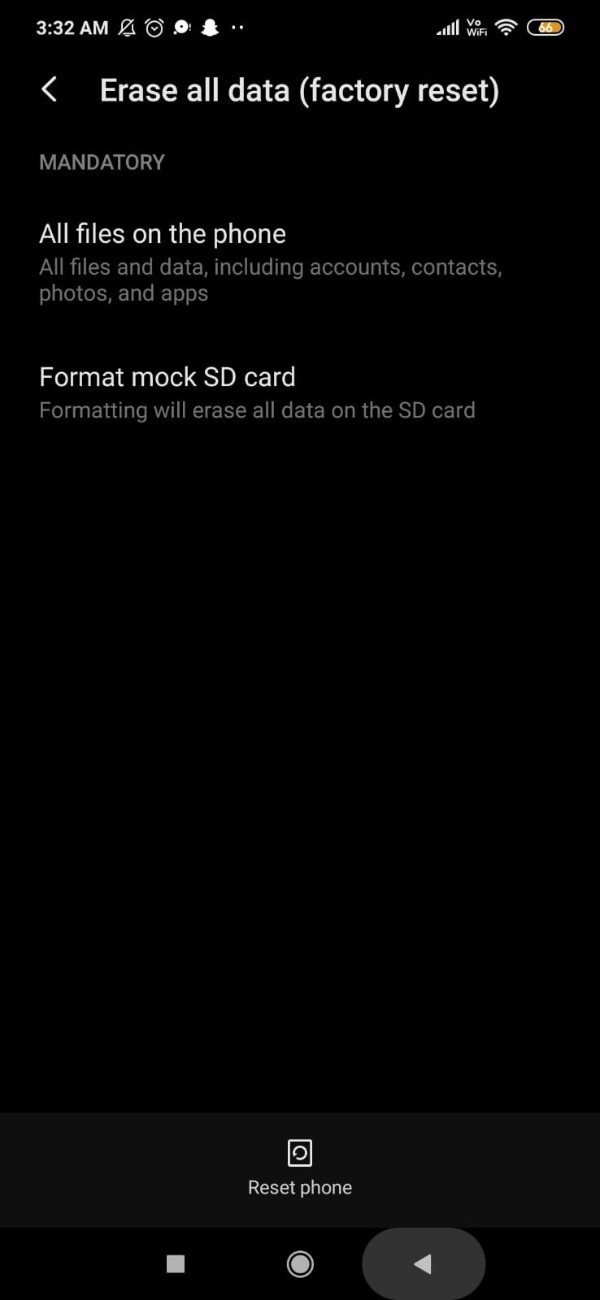
- After this a confirmation message will pop up which informed that all the data will be deleted once you click this option.
- You need to click on the option next step and after a second confirmation message will appear where you need to press ok.
- In some cases it also ask you to draw the pattern, password or pin for confirmation.
- After this the Redmi 4 device will start within few minutes in its factory state with pre installed applications.
Conclusion :-
In this article we covered an essential guide on how you can factory reset Redmi 4.
Remember that a reset or return to the factory state of a mobile/cell phone deletes all of its material, so if you don't want to lose everything, make a backup of your data first.
I hope this article on how to factory reset Redmi 4 helps you and the steps and method mentioned above are easy to follow and implement.













