How To Export Contacts From iPhone To Gmail
🕐 1 Jul 23
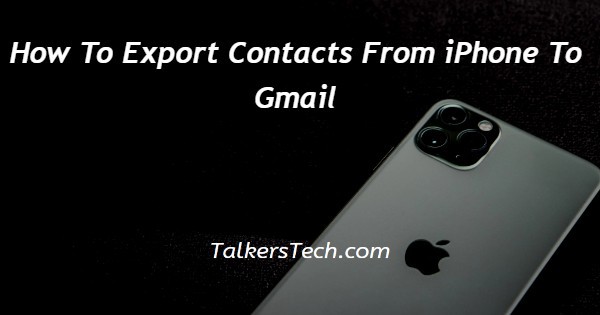
In this article we will show you how to export contacts from iPhone to Gmail, the most common reason to export the contacts from iPhone to Gmail is that the user is switching from iPhone to Android phone or you are switching the email service provider.
Another reason for transferring the contacts from iPhone to Gmail is that you want to create a backup of all your iPhone contacts so that they are secured in case you lost them.
With the help of Gmail you can easily export the contacts from the iPhone.
You can also use the setting option from your iPhone device in order to export the contacts from iPhone to Gmail.
In case you are looking for a solution on how to export contacts from iPhone to Gmail, this is the right article for you just follow the steps given below in order to export contacts from iPhone to Gmail.
Step by step guide on How To Export Contacts From iPhone To Gmail:-
Method 1 - Transferring iPhone Contacts To Gmail.
- Assuming that you already have a Gmail account you need to simply click the option of sync contacts to Gmail.
- For this, open the settings on your iPhone.
- Under iPhone settings, you will see various options such as iTunes and app store, accounts and password, mail and others.
- Now you need to scroll down under settings and click the option accounts and password.
- On the next screen you need to click on Gmail.
- A Gmail page will appear on your screen which will show mail accounts and calendars.
- You need to turn the towel in place next to the option contacts in order to export the contacts from iPhone to Gmail.
- When the slider is moved to on position it will change its color from grEy to Green confirming that the Gmail contact syncing is enabled.
- After turning on the toggle you will see that all the iPhone contacts are transferred to your Gmail account.
Method 2- Using iPhone Settings
- In case you do not have a Gmail account you can also add your Gmail account to your iPhone and then you can transfer contacts to Gmail.
- Again open settings and click on the option password and account.
- Under account you will see three options such as iCloud, hotmail and add account.
- Click the arrow place next to the option add account.
- On the next screen you will see some of the platforms on which you can add your account.
- These platforms include iCloud, Google, Outlook and others.
- Click the option Google.
- Now it will ask you to enter your Gmail account credentials such as your username and password.
- Now it will ask you to enter your Gmail account credentials such as your username and password.
- After entering your Gmail credential, you need to click the option next.
- On the next screen make sure you turn the slider case next to the option contact.
- After this click the option save placed at the top right corner of the Gmail page.
Conclusion :-
I hope this article on how to export contacts from iPhone to Gmail helps you and the steps and method mentioned above are easy to follow and implement.
In this article we covered an essential guide on how you can export contacts from iPhone to Gmail.













