How To Exchange Mobile In Flipkart
🕐 1 Jul 23
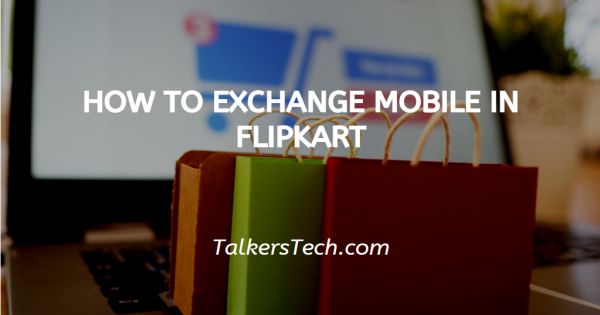
In this article we will show you how to exchange mobile in Flipkart, Flipkart is one of the best e-commerce companies and online shopping websites which was founded by Sachin Bansal and Binny Bansal.
When it was founded its first priority was to sell books. But with time, Flipkart expanded and upgraded its business to various categories such as electronics, clothes, appliances, beauty products, sports, books, stationery, toys and more.
You can get all categories of products at discounted rates and offers.
If you are a Flipkart user and you are currently using an old phone and you want to exchange your phone with Flipkart and buy a new phone online and if you don't know the process and searching for a method or technique which can help you to exchange your mobile on Flipkart whether it's new or old.
It can be done simply using Flipkart Application or through any web browser. When you buy any mobile on Flipkart, you get the 'exchange' option there.
Step By Step Guide On How To Exchange Mobile In Flipkart :-
In this article, I will show you how to do it both by using the Flipkart Application. So, Focus on the following steps.
-
Open Google Play Store on your smartphone to download Flipkart App if you don't have it on your phone.
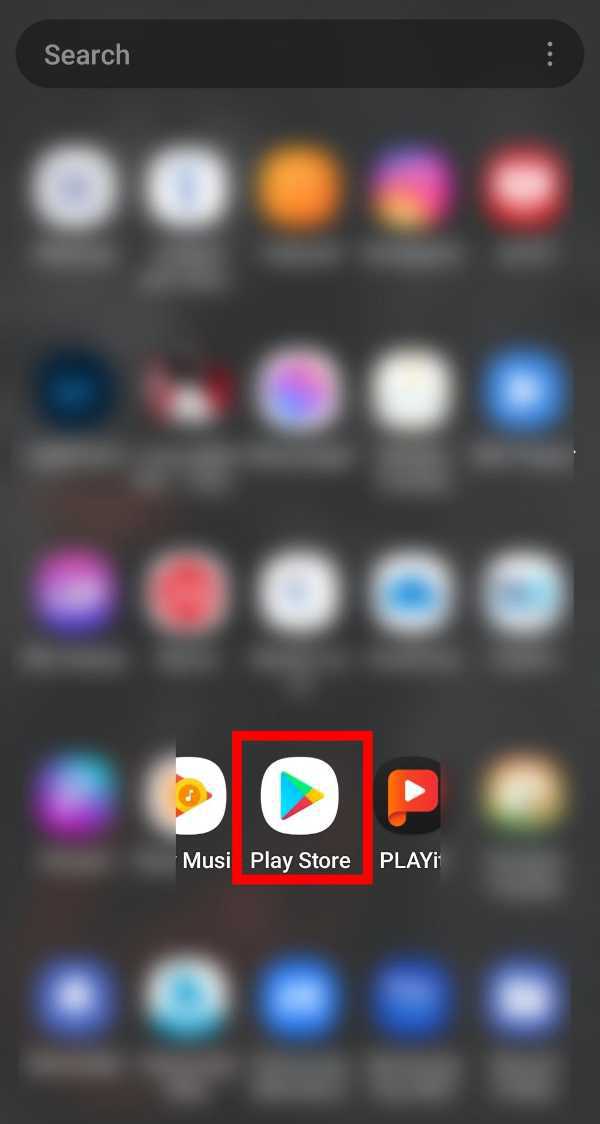
-
Now, in the search bar, type 'Flipkart' and tap on 'Go' as shown in the screenshot given below.
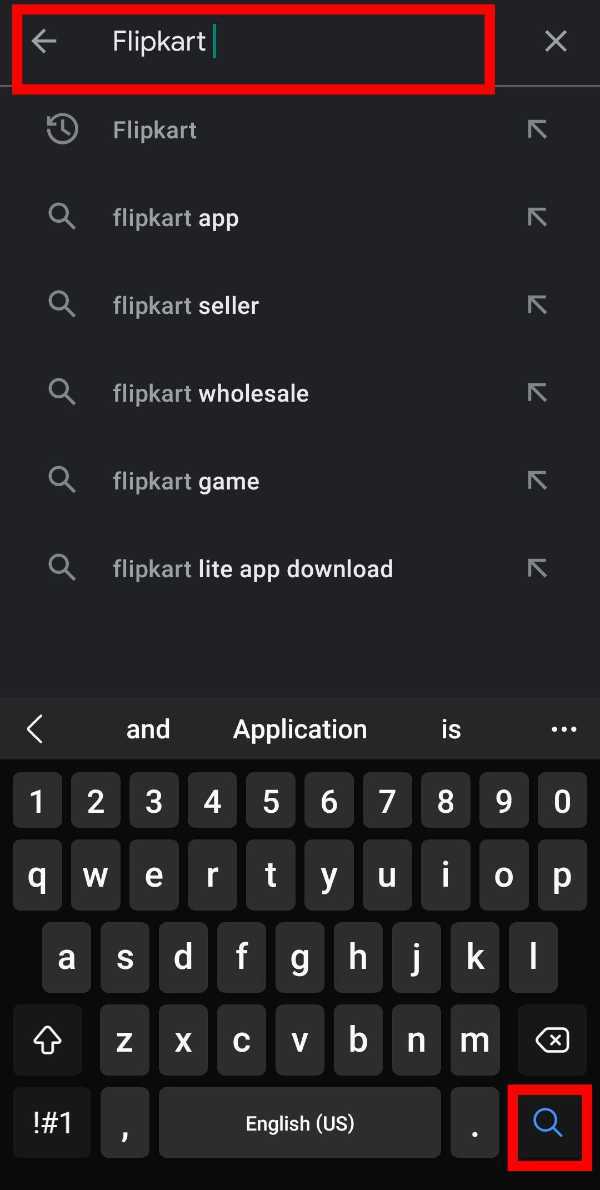
-
When the search results appear, click on the 'Install' button to download the app to your smartphone.

-
Once the download is completed successfully, click on 'Open' to open the Application. (You can also open it from your home screen)
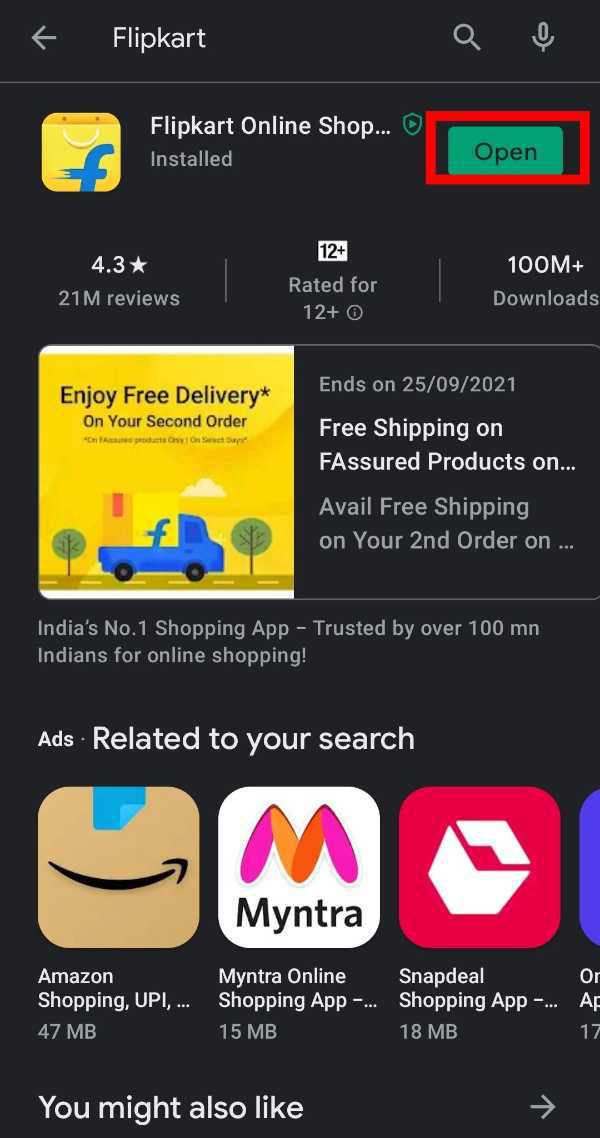
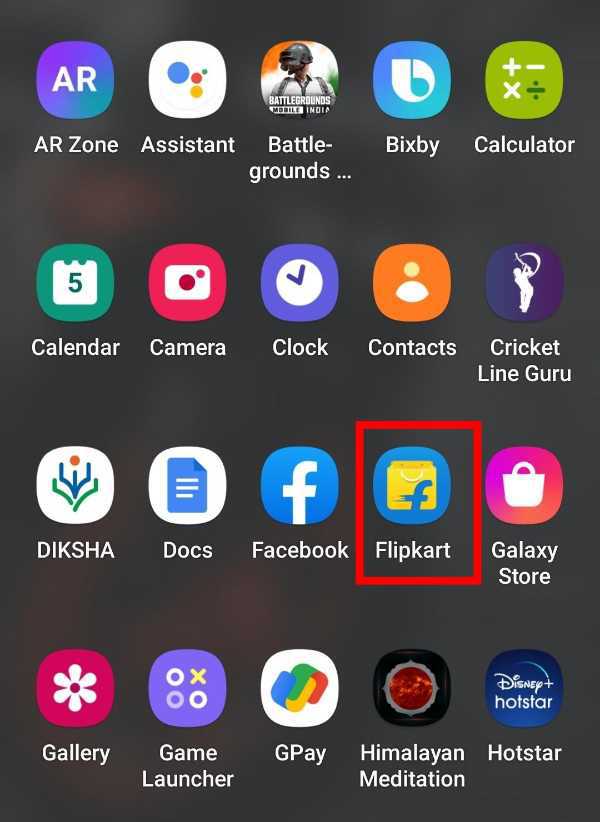
-
Now, select your language and Log in to your Flipkart account using Login details.

-
After logging in, you will get an interface as shown in the screenshot given below.
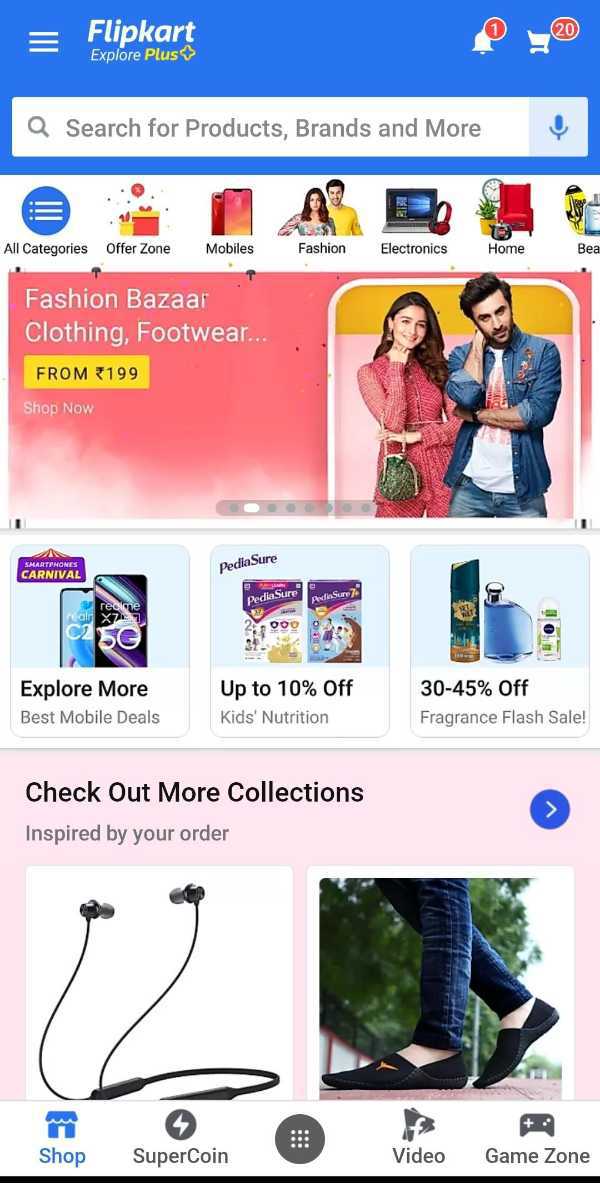
-
Now, in the search bar, search for the smartphone of your choice as shown in the screenshot given below.
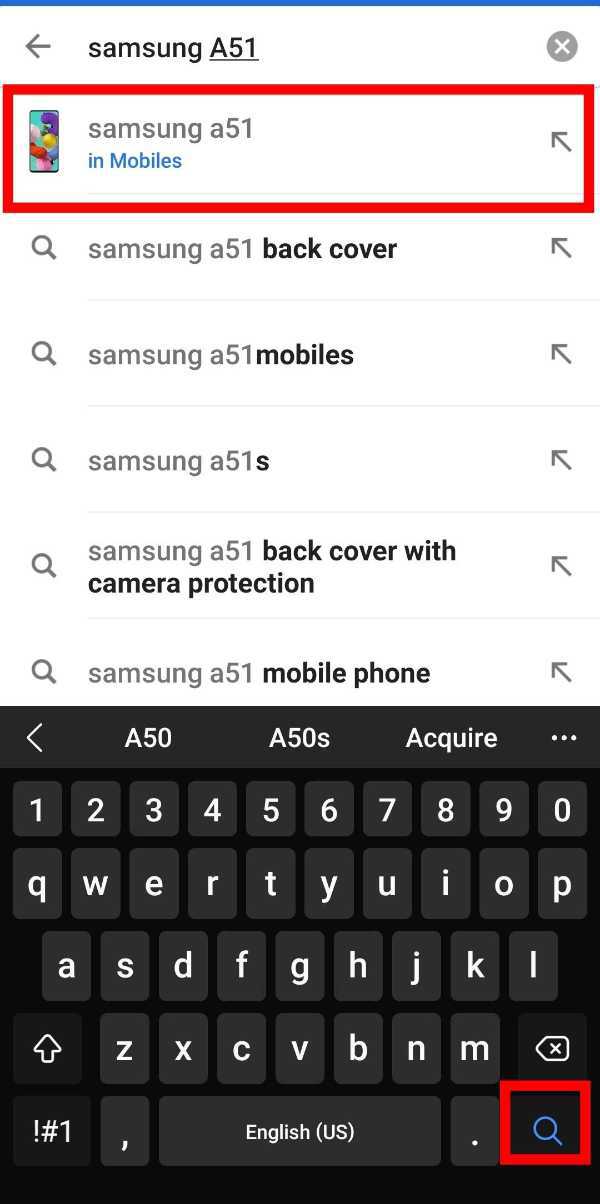
-
When the search results appear, tap on the phone which you want to purchase.

-
Then, scroll down. After scrolling down, you can see the option 'Exchange your old phone' as shown in the screenshot given below.

-
If you want to exchange the phone which you're using at the present time or which you are holding right now in your hand, click on the portion which is shown in the screenshot. (If you want to exchange another phone, then tap on 'Exchange another phone' option.
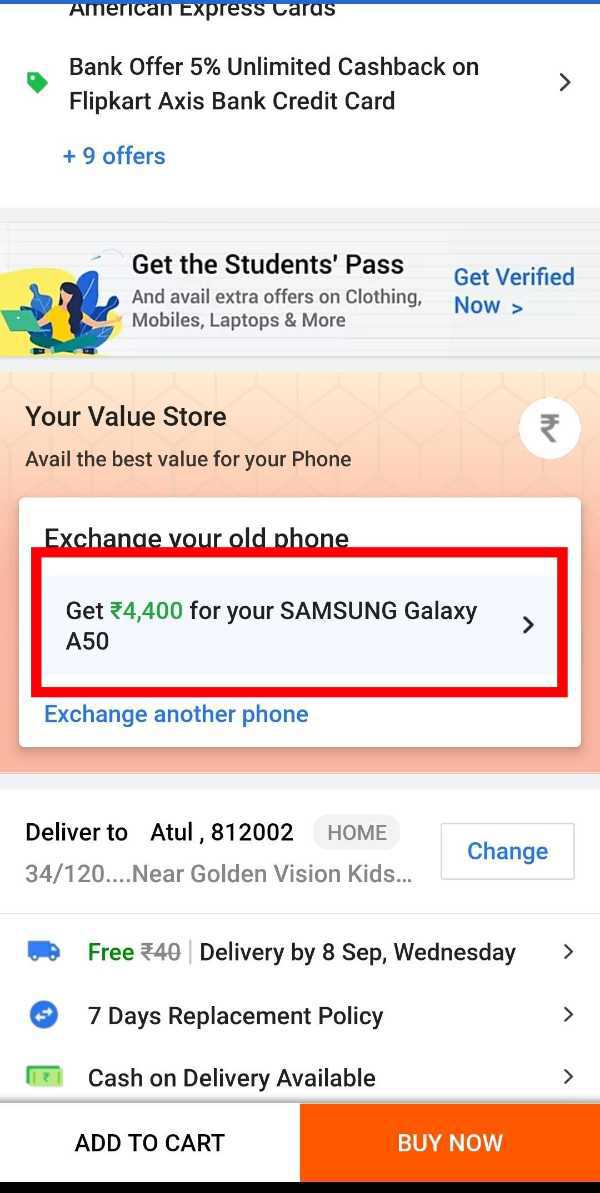
-
Now, enter your IMEI number and tap on verify and when it is verified then click on 'Next'. (You can get your IMEI number by dialing *#06#).

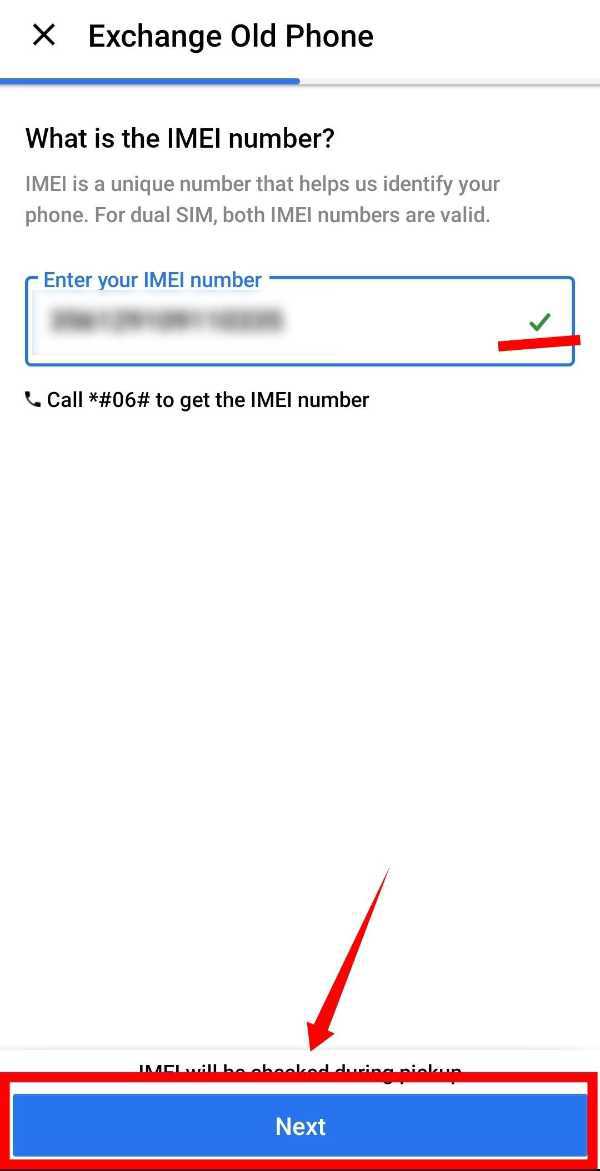
-
Now, Tap on 'Confirm Exchange' to confirm it.
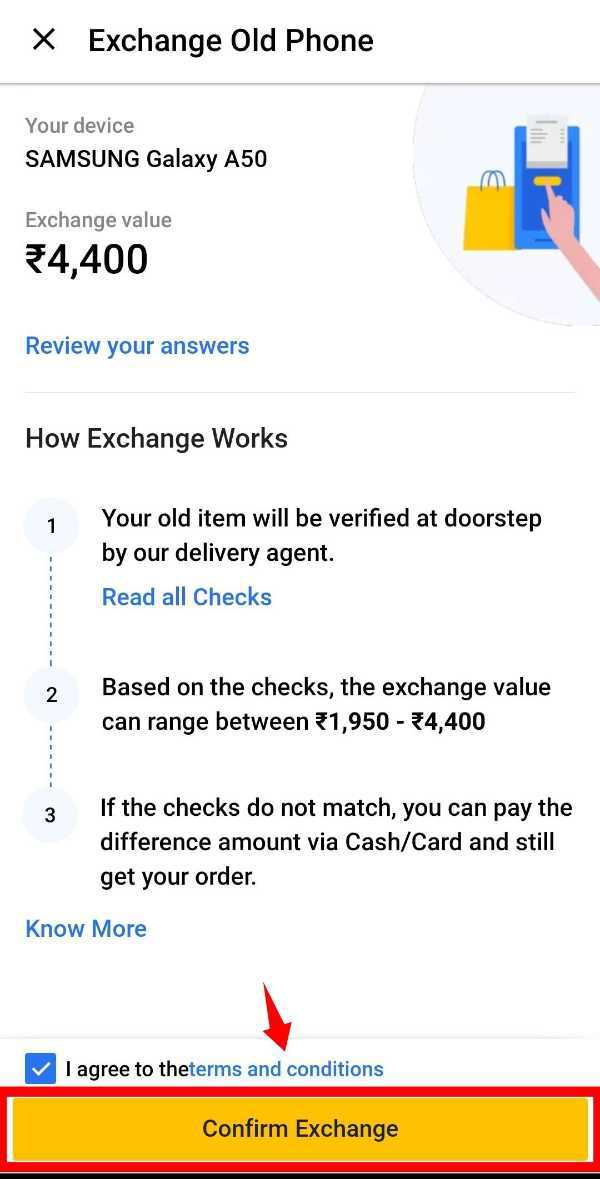
-
Then, you will see the interface as shown in the screenshot given below.

-
Now, Tap on 'Buy now' and complete the further payment process. (Exchange value of your old phone will be subtracted from the price of the new phone and you will have to pay the remaining amount).

Conclusion :-
So guys, these were the very simple and easy steps through which you can exchange your mobile phone on Flipkart while buying a new phone. I hope this article on how to exchange mobile in Flipkart helps you.













