How To Enable Google Play Services
🕐 1 Jul 23
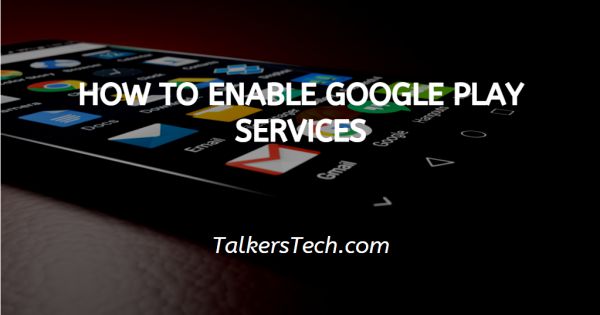
In this article we will show you how to enable google play services, Google Play Services are an important part of the Android operating system. It helps connect everything together and hold it all there.
It allows many apps, including third-party apps and games, to exchange information with Google. This can include getting directions from Google Maps, making a Google search, signing into your Google account, and many more.
It is important but the Android operating system itself does not require Google Play services to run smoothly.
It also hides sensitive information from apps and manages basically every other background task for the sake of battery efficiency.
Devices which run Android 4.1 or higher receive updates automatically, provided that these devices have Google Play services installed and sufficient storage available.
It is extremely important to not only have it, but also keep it up to date. If your Google Play Services is disabled and you want to enable it, today, In this article I will show you how to do it.
Step By Step Guide On How To Enable Google Play Services :-
I'm using Samsung Galaxy A50 and I will show you how to disable Google Play Services and enable it again.
You can't uninstall Google Play Services and Reinstall it from the Play Store because it is previously associated with Android.
For uninstalling it, you have to root your Android device. If you face any problem, You can disable the app and then you can enable it.
How To Disable Google Play Services
-
First, go to settings as shown in the screenshot given below.
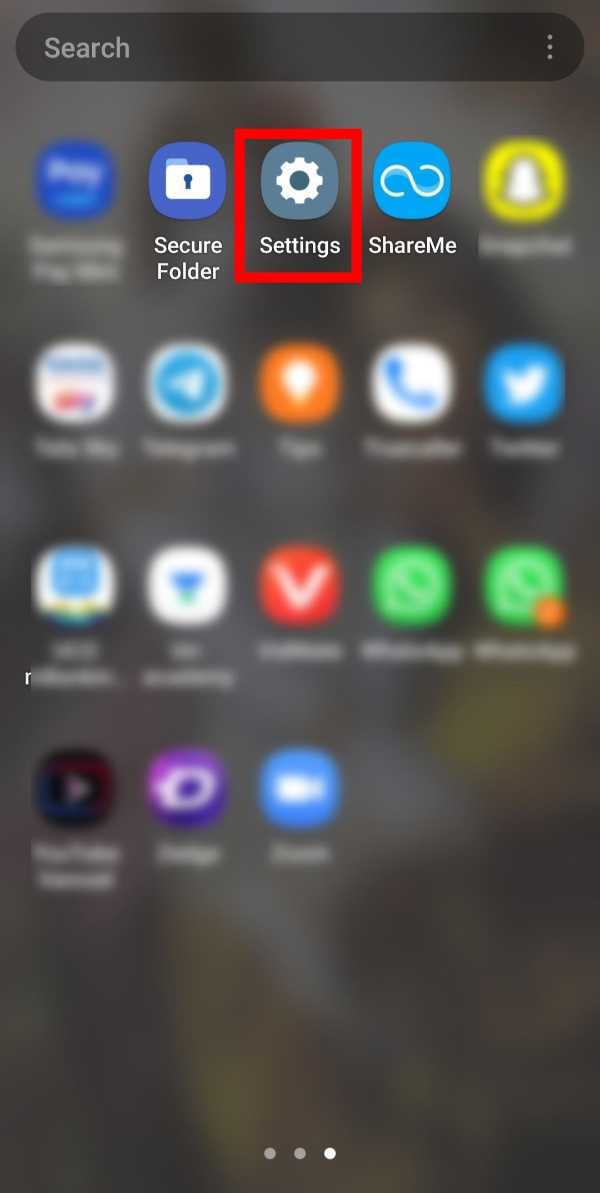
-
After opening Settings, go to 'Apps' or 'Applications'. Click on it to open Apps and their settings.

-
In the Apps menu, search for Google Play Services. When you find it, click on it.

-
You will see the interface as shown in the screenshot given below. You can see the 'Disable' and 'Force Stop' option at the bottom of the page.
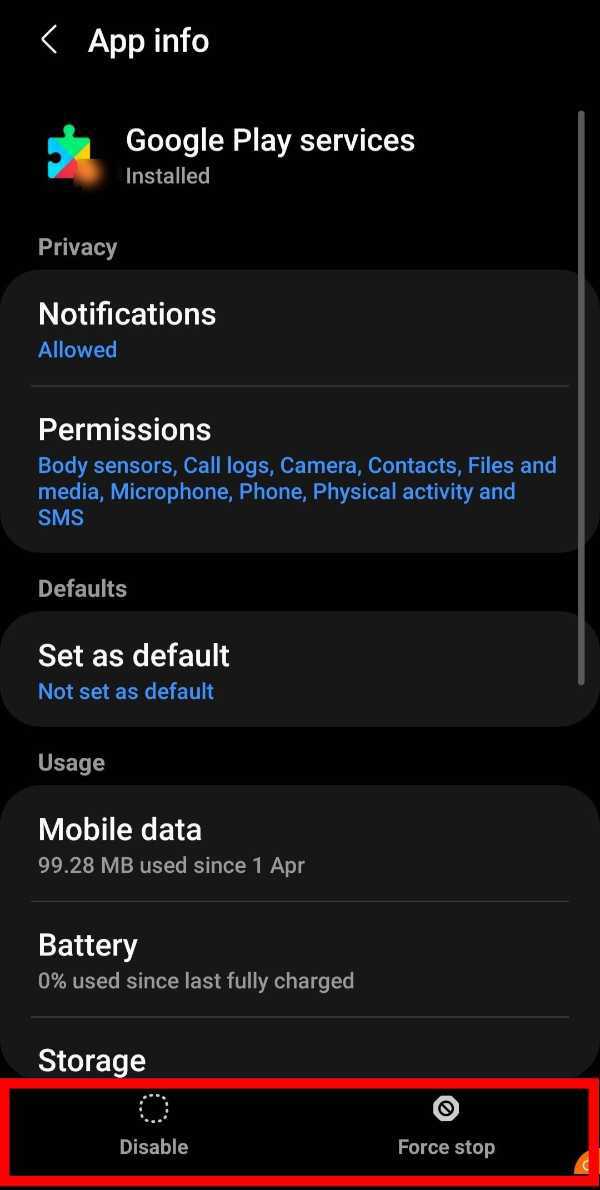
-
Now, Tap on the 'Disable' option. You will get a message (Disabling this app may cause other apps to stop working correctly). Tap on 'Disable App'. And now the app is disabled.

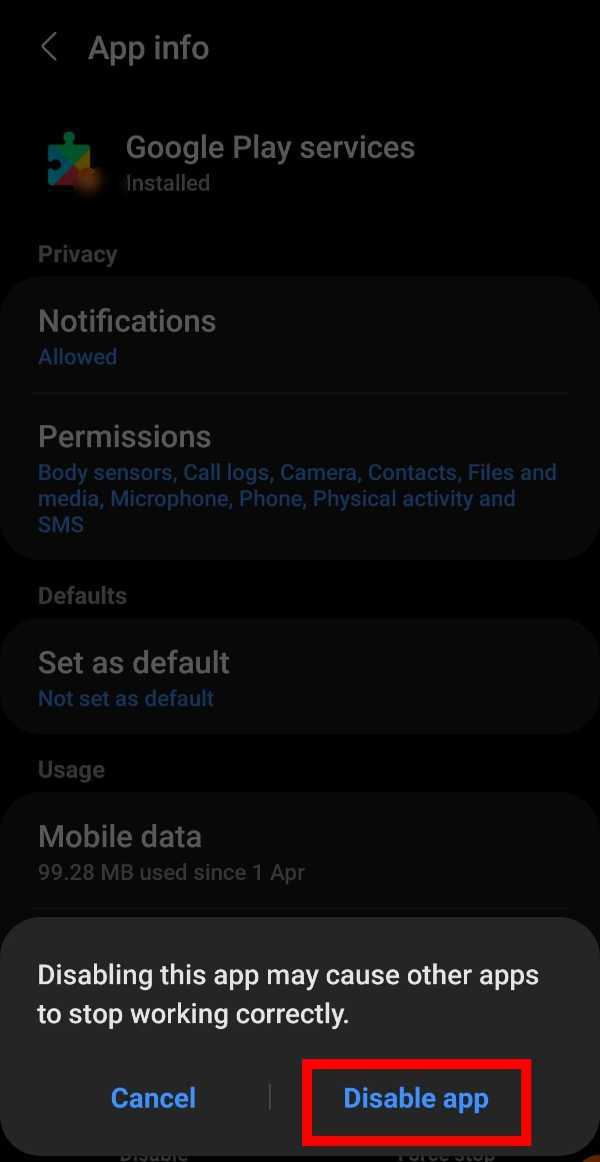
- After disabling the app, you can enable it in easy steps if you face any problem. So, Focus on the steps below to know how to enable it.
How To Enable Google Play Services
-
Once again, open the 'Settings' on your Android device.

-
Under settings, go to the 'Apps' section where you will see all the apps.

-
Now, go to Google Play Services and tap on it to open.

-
Then, you can see the enable option on the bottom of the screen as shown in the screenshot given below.
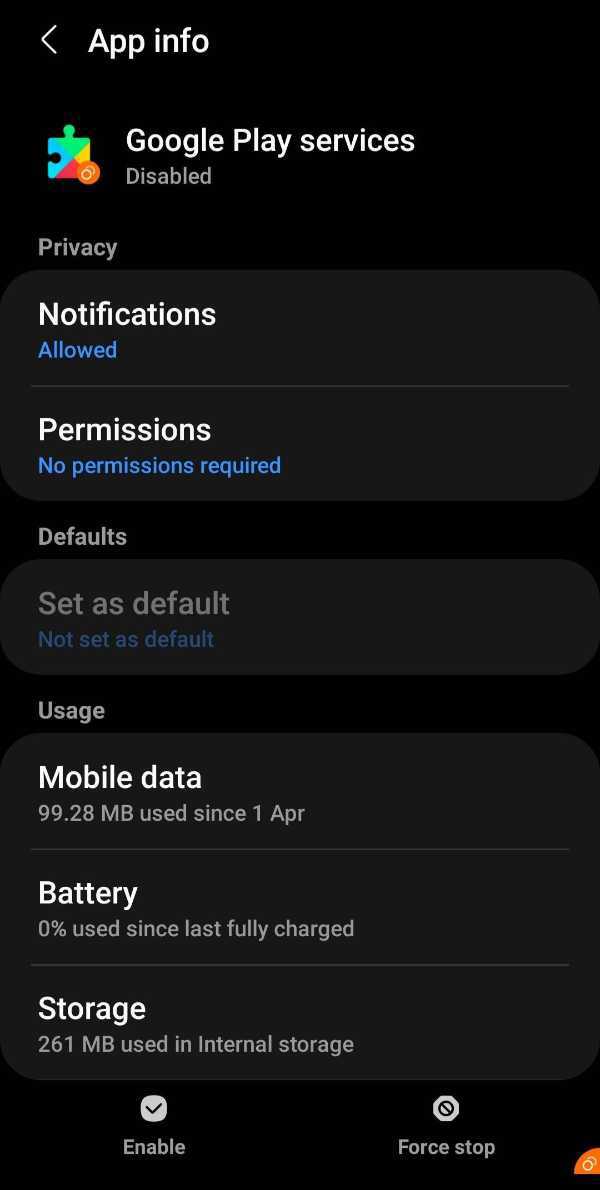
-
Now, click on the 'Enable' option to enable Google Play Services. (Now, Google Play Services on your smartphone is enabled).
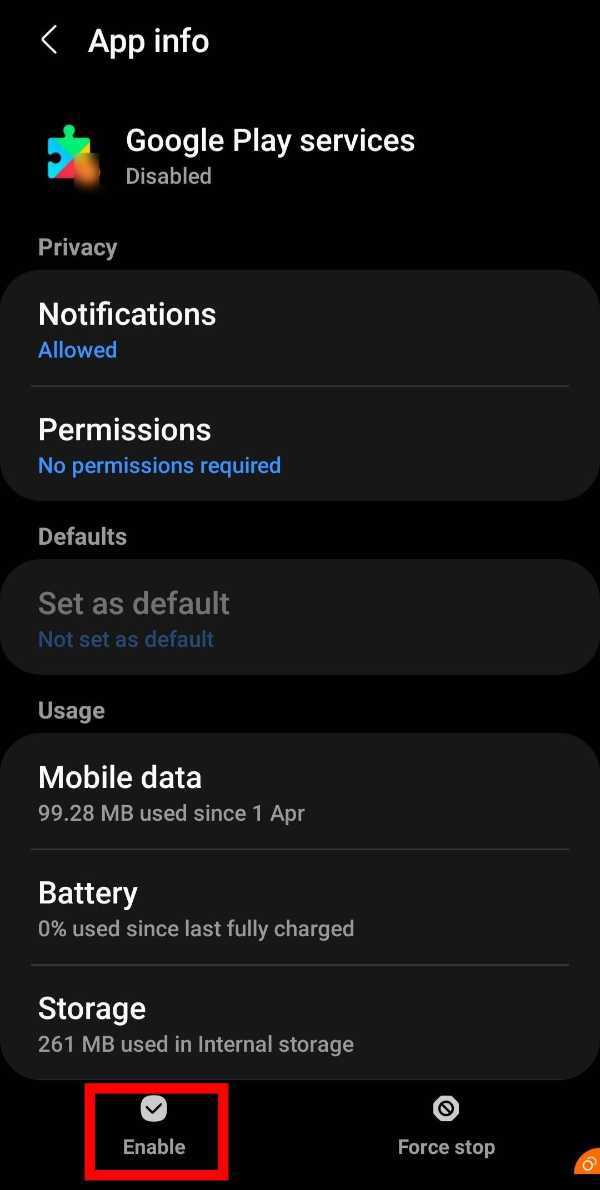
Conclusion :-
So guys, these were the very simple and easy steps through which you can Enable Google Play Services on your Android Phone.
If it is previously enabled then disable and enable it again. And if it is disabled, enable it. You can do both with the help of the above steps. I hope this article on how to enable google play services helps you.













