How To Enable Call Recording In Truecaller
🕐 1 Jul 23

In this article we will show you how to enable call recording in Truecaller, the call recording feature of Truecaller was initially available for the premium users. However now it is also available for the basic account user.
The Truecaller application allows the users to record the calls manually. Is all the recording done from the Truecaller application are stored on your phone. All the smartphone comes with a auto call recording feature.
However the call recording feature of Truecaller application helps you to record the call from the spammers or unknown number.
Users can easily share use and delete the call recordings from the Call recording option place under Truecaller application.
The call recording feature only in able with the Android devices that are running on Android 5 version.
In case you are looking for a solution on how to enable call recording in Truecaller this is the right article for you just follow the steps given below in order to enable call recording in Truecaller.
Step By Step Guide On How To Enable Call Recording In Truecaller :-
- In your Android smartphone you need to open the settings.
- The setting page will display various options such as about phone, system update, security status, Wi-Fi, bluetooth, portable hotspot, lock screen, displays, wallpaper, themes, apps, battery and performance and additional settings.
- Click the option additional settings from the setting page on your Android device.
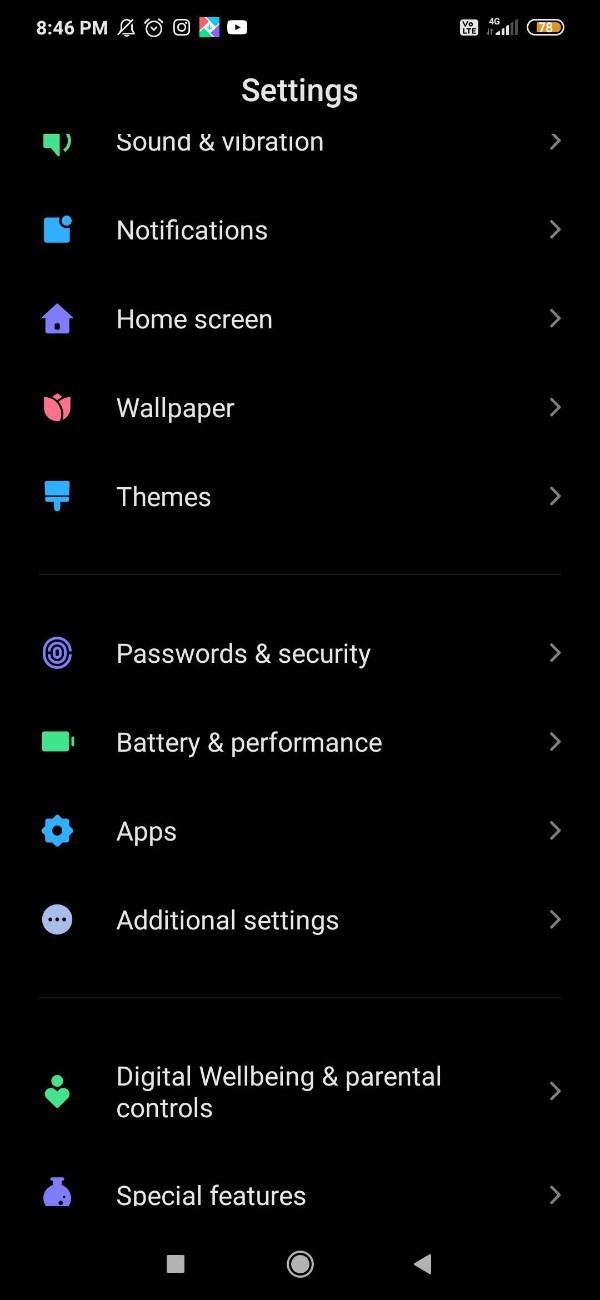
- The additional setting will show various options such as date and time, language and input, full screen display, one handed mode, accessibility and other settings.
- Click the arrow place next to the option accessibility.
- The accessibility will provide various options for downloaded services, screen readers, display, interaction controls, audio and on screen text and experimental.
- Look for the option more downloaded services under downloaded services of accessibility tab.

- Click the option More downloaded services under accessibility heading.
- It will display the accessibility option available for the downloaded applications such as calculator and Truecaller.
- Click the option Truecaller call recording.
- Now in order to enable call recording in Truecaller make sure you turn on the toggle place next to the option accessibility.
- If toggle is turned on it will change its colour from grey to Blue which means that now Truecaller call recording has been enabled on your Android device.

- After giving the accessibility this application provide the ability to record the calls on your Android device.
Conclusion :-
I hope this article on how to enable call recording in Truecaller helps you and in this article we covered and essential guide on how you can enable call recording in Truecaller on Android device. The steps mentioned above are quite detailed and easy to follow.
Now you can easily enable the call recording in order to record important calls from business meetings and other clients in Truecaller.













