How To Enable Call Recording In OnePlus 6
🕐 1 Jul 23

In this article we will show you how to enable call recording in OnePlus 6, the Chinese smartphone company OnePlus provides the feature of recording calls on its device. This is a built-in feature of the OnePlus mobile phones which saves electronic and audio recording of specific or all calls received or made by a person.
Therefore, there is no need for OnePlus smartphone users to download third-party apps built for the same purpose of recording and storing call records.
Nowadays many smartphone users need and demand this feature. It allows one to recall important information exchanged in any incoming or outgoing calls.
It also provides the opportunity to go back and listen to the conversations. These audio recordings can later be stored in different locations such as your Dropbox, Google Drive, Evernote, etc.
In this article, we will be discussing the easiest and convenient ways of enabling call recorder on your OnePlus 6 mobile phone without using any third-party apps.
Follow the steps given below :-
Step By Step Guide On How To Enable Call Recording In OnePlus 6 :-
- Swipe across the screen or enter the password or pattern or use facial recognition in order to open your OnePlus 6 mobile phone.
-
On your home screen, swipe up to open the App drawer. This will display all the apps on your mobile phone screen. Scroll down to the ‘PHONE CALL’ icon and click on it.

-
You will be able to see ‘Three Vertical Dots’ icon located at the top right corner of the screen. Press on the icon and a list will appear on the screen.
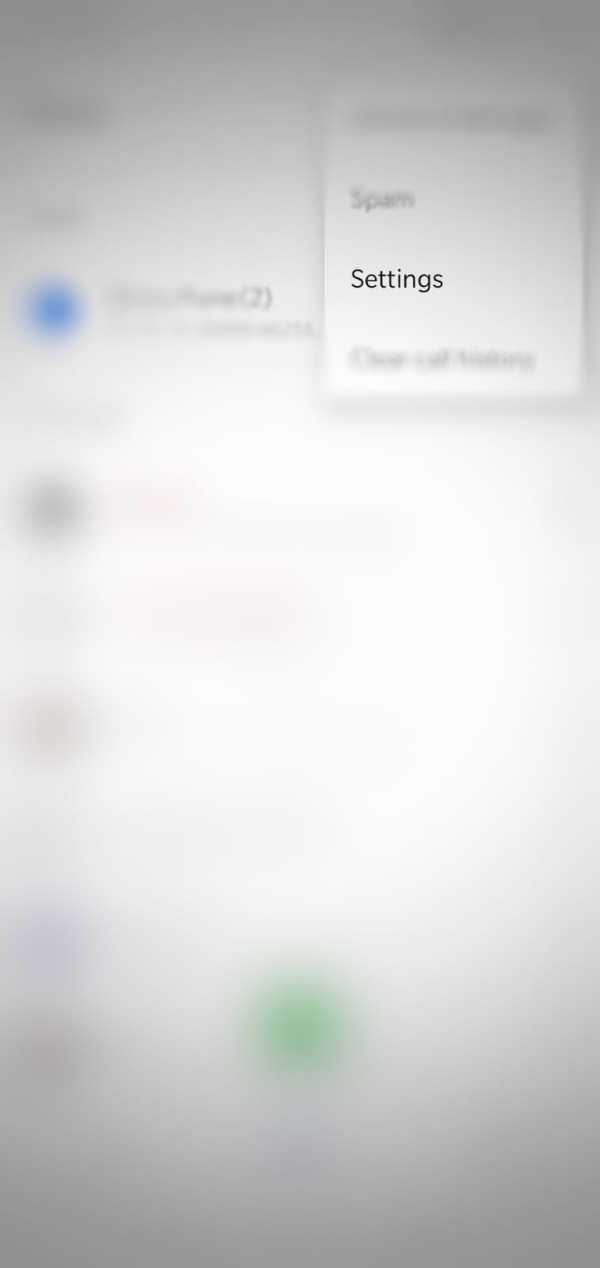
- You will be able to see various features related to Call Settings on your mobile phone like Call Recordings, Swipe up to answer, Sounds and Vibrations, Accessibility and more.
-
Click on the ‘Call Recording’ under the Calls section.

-
By default, auto-recording feature of phone call is disabled on the device. To change this, click on the ‘Calls auto-recording’ button.

-
You can also enable receiving notifications of the calls recorded by tapping the toggle next to the ‘Auto-recording Notification’ option.
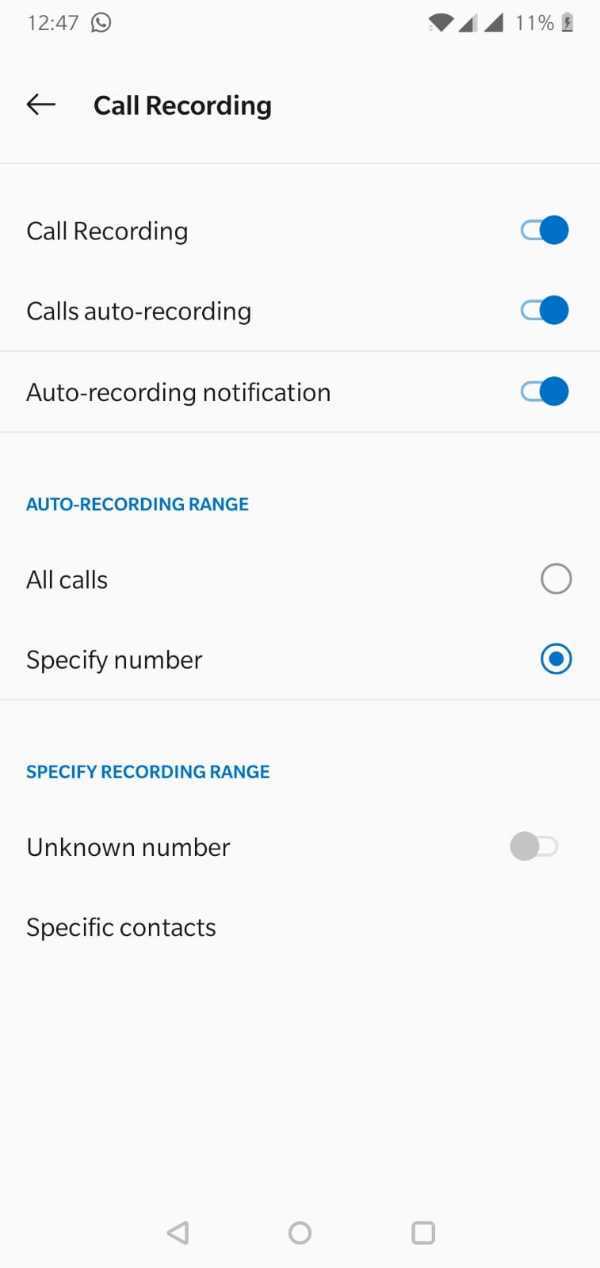
- Under the heading named ‘Auto-recording Range’, you will be able to view two options. The first one will enable call recorder in your mobile phone for all the calls.
- The second option allows you to customize this feature and only record calls made or taken by certain specific numbers.
-
Thus, choose the option according to your personal preference by clicking on the toggle next to the two options.

- In case you choose the second option, that is, ‘Specify Number’, you will be able to access the third heading on the page.
-
Here, you can either choose to record calls from either unknown numbers or specific contacts in your contact list.
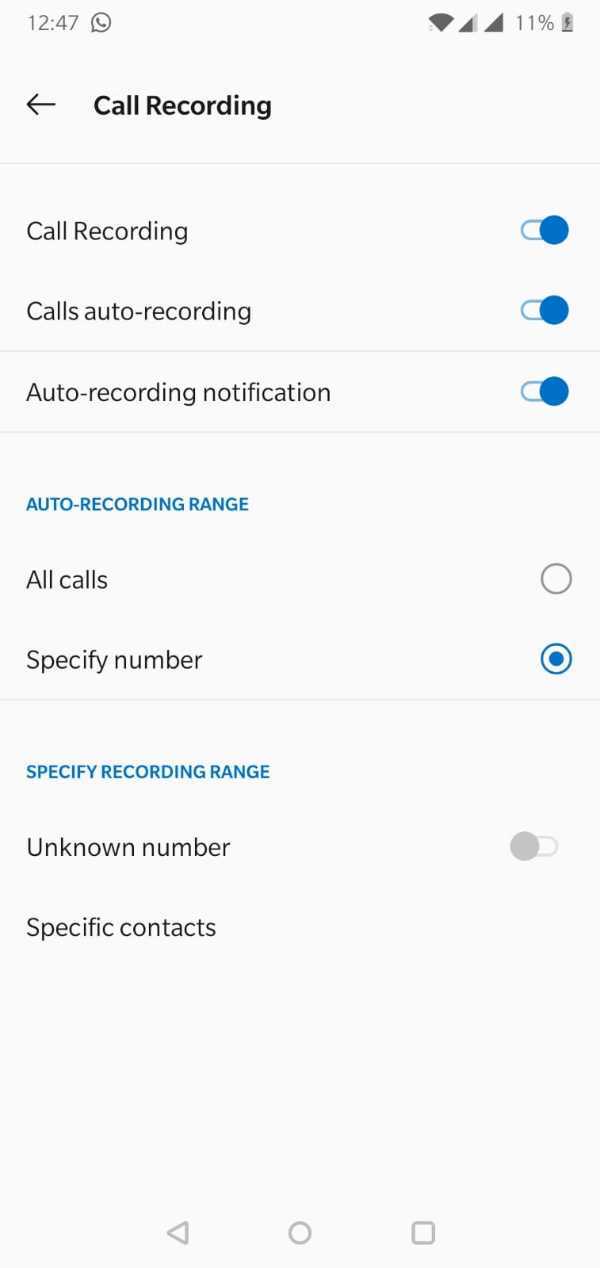
- Voila! Now you will be able to go back to recorded call audios as in when you wish to.
Conclusion :-
I hope this article on how to enable call recording in OnePlus 6 helps you and the methods explained in this article fulfill your objective and helps you understand your device better.













