How To Enable Administrator Account In Windows 10 Using CMD
🕐 1 Jul 23

In this article we will show you how to enable administrator account in windows 10 using CMD, as we know that people nowadays prefer to work on Windows 10 and find it highly efficient. We must understand how important it is to learn the basics features and commands in Windows 10 operating system.
As a professional one should always stay aware of the features and advantages of the device or operating system they are using.
It plays a very important role among the friends, colleagues, relatives or technician. Having a good knowledge about your own belongings make a person impactful and at Talkerstech, we are trying to make our readers understand the importance of staying with the technology and tech world.
One must always stay updated and cope up with the general knowledge regarding the technology.
We try our best to cover each and every possible problem of yours that is related to technology, operating systems, devices and social media platforms.
Our motive is to provide our readers is a better world where technology is not a hard concept to deal with, it is easy but takes times to cover most of the aspects of it.
This article is our step towards helping you solve the problem of how to enable administrator account in Windows 10 and we hope that it is easy for you understand and takes less amount of time of yours.
The following step below in this article dictates you step wise on how to solve this problem, we hope that it is helpful to you.
Step By Step Guide On How To Change Administrator Password In Windows 10 Using Command Prompt :-
- Open your laptop or device that has Windows 10 installed in it to work on this problem.
- In order to open the command prompt, you can either look for it in your Search option. Type “CMD” and command prompt will appear in front you. Or you can open it with the help keyboard shortcuts. Press “WINDOWS + R” and the run administrator will show up on the left side bottom of the screen. It will be having CMD in the “OPEN” section, all you got to do is press Enter.
-
In the command prompt, you have to type the command “net user administrator”, press Enter and wait for the results. The “Account Active” column should show you “NO” if the administrator account is deactivated.
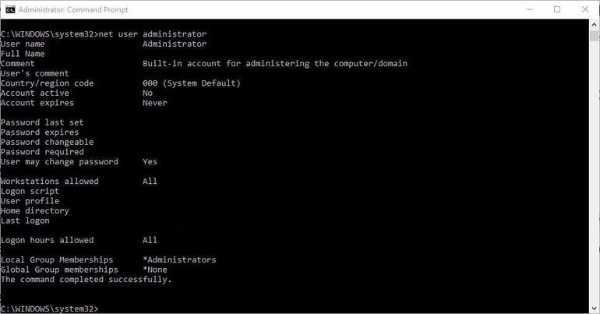
-
Now you have to type the command “net user administrator /active:yes” and wait for the response “The command completed successfully”.

-
Once again to confirm if the administrator account is enabled, type the command “net user administrator”. Now the column of “Account Active” should show a “YES”. This indicates that you administrator account is enabled.
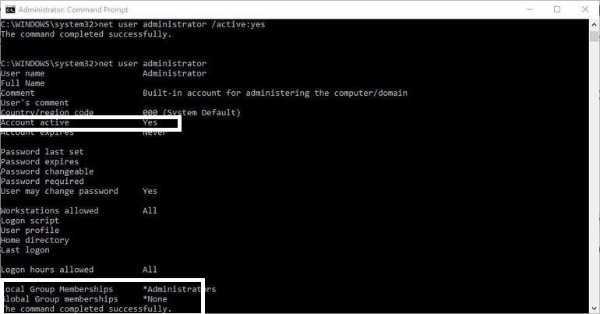
Conclusion :-
These were the few easy steps on how to enable administrative account in Winnows 10 and we really hope they were easy for you follow up and change your administrator account from disable to enable within 10 minutes of just minor command =in and following up.
I hope this article on how to enable administrator account in windows 10 using CMD helps you.













