How To Empty Trash In Google Drive
🕐 1 Jul 23

In this article we will show you how to empty trash in google drive, when you sign up in Google Drive, account you get up to 15 GB of free space. With the help of this space, you can easily store all your photo messages attachment documents.
However, the space given by Google Drive easily gets field and you constantly face the need of deleting the files from Google drive in order to get more space.
The files that you delete from your Google Drive account automatically get stored inside the trash folder which also sums up the space of Google Drive. so it is important to empty the trash in order to get more space.
Also, users sometimes face running out of storage because of many useless mail attachments and files stored in your Google Drive account which consumes a lot of space. It requires additional space in Google drive in order to back up new and essential files.
Step By Step Guide On How To Empty Trash In Google Drive :-
In order to delete the files stored in the trash folder, you need to first delete unwanted files and then get rid of all the files in the trash folder.
- Open Google Drive on your device. In case you are not logged in to your account simply enter your valid email id along with your password.
-
After logging into the account, click on the option of trash placed at the left corner of your screen Under the logo of Google Drive.
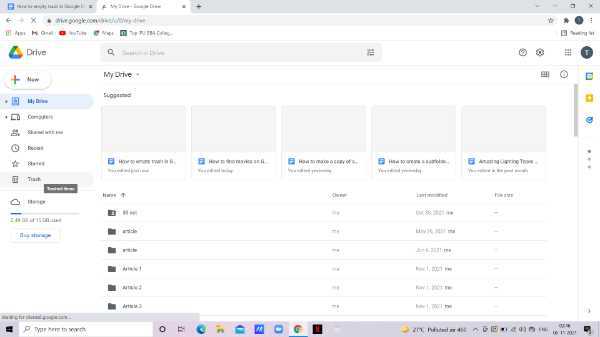
- The trash folder includes all the files that you have deleted in the past.
- You can also get rid of a specific file by right-clicking it and delete permanently.
-
You can also select a fie based on trashed date and last modified by.

- However, in this case, we need to empty the trash in Google drive so we have to select all the files under the trash folder. The trash folder can include all your files, documents, PDF, sub-folder, and other content stored in your account.
- Tap on any file and enter Ctrl+A to select all the files in the trash folder.
-
As you can see in the picture given below, All eight items are selected in the trash folder.
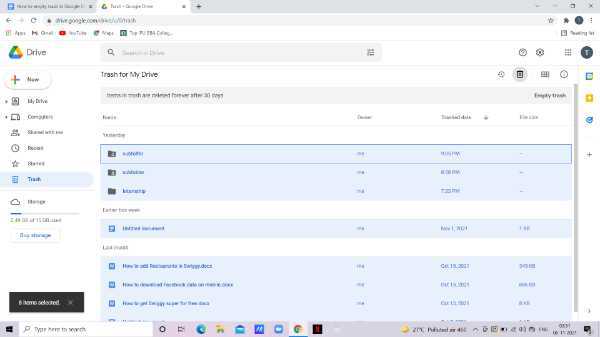
- Click on the icon of Bin place that the top right corner of your screen. this will delete all the files forever.
- After clicking this icon, A pop-up will appear on your screen which informs you that the selected items Will be deleted forever and you won't be able to restore them.
-
Click the option- delete forever in order to empty trash in Google Drive.
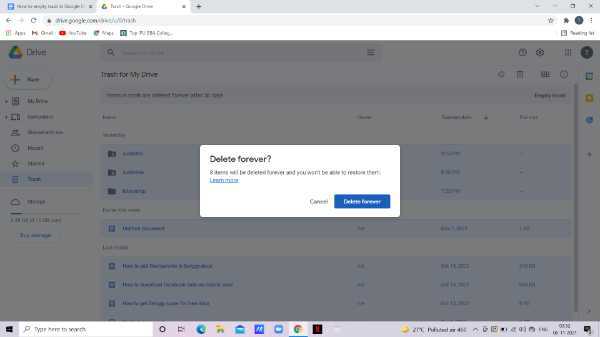
Conclusion :-
I hope this article on how to empty trash in google drive helps you in this article, we covered an essential guide this will help you get rid of unwanted files and get additional Storage for other documents.













