How To Electronically Sign A Word Document
🕐 1 Jul 23

In this article we will show you how to electronically sign a word document, the mobile app by Microsoft for making a word document Microsoft Word is a very well-developed app. It is way ahead of all the apps which are used for making word document.
It is obvious though as Microsoft Word has some unbelievable features which you won’t get in any other app. You can write in bold and italic with more than 700 fonts and 70 colours.
You can even select the font size as your preference. It also has some amazing features like word count, spelling checker, read aloud and many other too.
If you are creating any kind of document in Microsoft Word, you get many formats for it. You just have to enter your information in the given sections.
In the end you can even add your signature. You don’t need anything extra for that all you have to do is to follow the given steps in the article properly.
Step By Step Guide On How To Electronically Sign A Word Document :-
- At first, open the Microsoft Word on your desktop.
-
Open the specific document in which you want to add the signature.

- Then, click on the “Insert” option which is placed at the top of the Word document.
-
And then, click on the “Add a Signature Line” option which is generally resemble as a paper with blue color pen icon placed in the “Text” section.
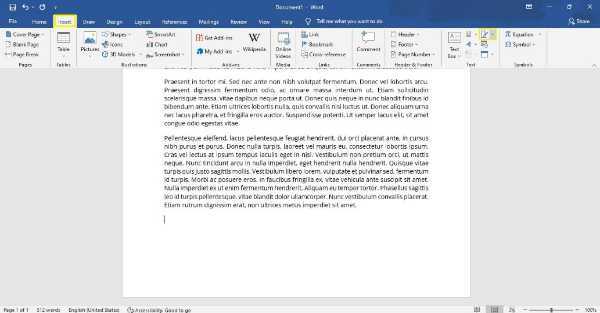
-
After click on the Add a Signature Line, select the “Microsoft Office Signature Line” option.
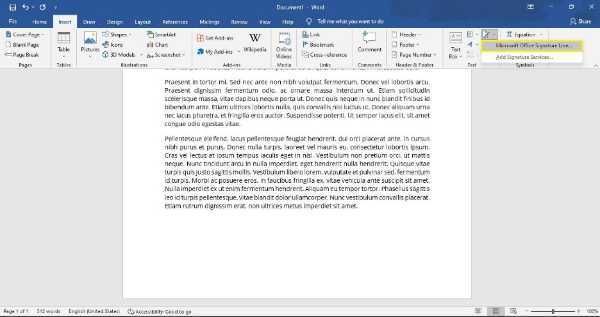
-
Then, a pop-up menu box will appear with a name of Signature Setup on your screen.

- Enter all your relevant details in that box for your signature setup.
- Select the respective option at the bottom of the pop-up box.
- At last, click on OK.
Conclusion :-
Getting an option of signing on the document electronically without any extra equipment is a huge advantage and very important thing.
It makes it much easier for us, specially in these times when everything is happening online. The best thing is you don’t even have to pay anything, it is free of cost.
Another option of adding your signature is to click an image of your signature and adding it in the document through the insert image option.
I hope this article on how to electronically sign a word document helps you and you loved reading this article and now you can easily electronically sign a word document just by following the above given guidelines step-by-step properly.













