How To Edit Spotify Playlist Cover
🕐 1 Jul 23

In this article we will show you how to edit Spotify playlist cover, the Spotify application allows its user to change the cover of the playlist. Users can easily change the Spotify playlist picture by using the image saved on the device or clicking a new photo with the built-in camera on the device.
When a user adds any Spotify, playlist cover the changes are visible to all the devices where the Spotify application is logged in. users do not need to change the Spotify playlist cover again and again on the desktop application.
In case you are looking for a solution on how to edit Spotify playlist cover this is the right article for you.
Step By Step Guide On How To Edit Spotify Playlist Cover :-
- Open the Spotify application on your pc.
- In case you are not logged in to your account simply enter your Spotify account credentials as your valid email address along with password.
- You can also login to your Spotify account using your phone number as the last Facebook ID and Google account.
- After successfully login into your account click the option your library placed at the top left corner of the screen.
- Your library screen will show you all your liked songs along with the playlist that you have created or liked. You can also Sort the playlist according to most recent, recently played, recently added, alphabet and creator.
- Now you need to pick the specific playlist on Spotify for which you want to edit its cover.
- After selecting the playlist Click the menu icon by clicking the three vertical dots place below the title of the playlist.
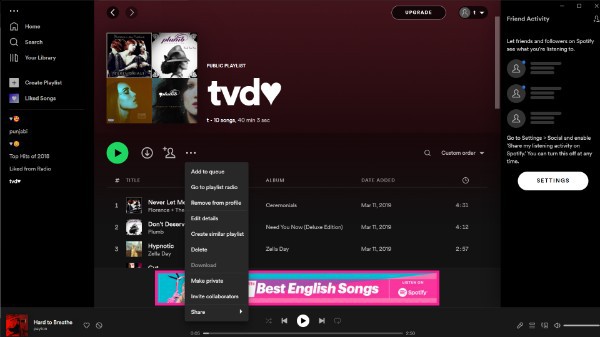
- The drop-down menu will show various options such as add songs, edit playlist, delete playlist, add to queue, add to another playlist, share, invite collaborators, remove from profile, make private.
- Click the option edit playlist from the drop-down menu.
- On the next screen you will see the option of changing the image and adding description to your playlist spotify. You can also change the title of your playlist.
- Now click the option choose photo.

- Now you need to select the Photo from your PC.
- After selecting a photo from your PC that you want to put as a playlist cover, select open.

- After selecting the playlist cover, click save placed at the bottom right corner of the pop-up box

Conclusion :-
I hope this article on how to edit Spotify playlist cover helps you and in this article we covered an essential guide on how you can edit Spotify playlist cover on PC and the steps and method mentioned above are easy to follow and implement.













