How To Edit A Shared Document In Google Drive
🕐 1 Jul 23
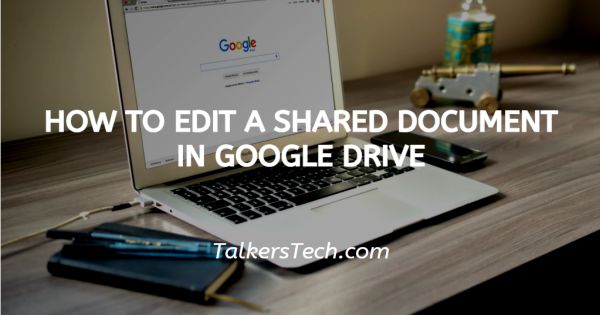
In this article we will show you how to edit a shared document in google drive, launched on April 24, 2012 Google Drive is a cloud storage and synchronization app developed by Google.
What it essentially helps with is to synchronize files across devices, and share documents and files.
Google Drive includes Google Docs, Google Sheets, and Google Slides, which are a part of the Google Docs Editors office suite that allows collaborative editing of documents, spreadsheets, presentations, drawings, forms, etc.
The biggest advantage of Google Drive is that it allows its users the ability to share files and folders with others.
To share a Google Drive file or folder, right-click on it to bring up the context menu, then click on the ‘Share’ icon.
From here, you'll be allowed to add collaborators using their email address, and decide whether people can edit, comment on, or simply just view the file.
Any files created in Drive have the option to be edited by multiple people at once, meaning you'll be able to collaborate with others in real-time. Follow the steps below and you will be done in no time.
Step By Step Guide On How To Edit A Shared Document In Google Drive :-
- Unlock your mobile phone using whatever security password you have set up. If you are using an android mobile phone, you will have the Google drive pre-installed in your device.
- Next, swipe up on the home screen in order to open the App tray. This is where all the apps in your phone will be displayed in an alphabetical order.
- Under the alphabet G, you will see the Google drive app.
-
In order to proceed further, click on icon of the app.

- As soon as the app opens, you will be able to see files and folders saved on your Google drive.
-
Now in order to access the files that are shared, you will need to click on the ‘Shared’ icon located at the second place from the left in the panel at the bottom of the page. This folder is represented by a star sign.
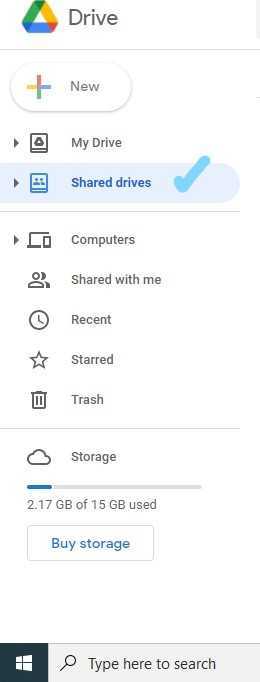
- As soon as you click on the icon, you will be taken to the next page. Here you will be able to see all the files, documents and folders shared by other users with you or vice versa.
- Now you can either search for the file via the Search bar located at the top of the page. You may also bring your cursor to the file or document that you wish to edit and click on it.
- As soon as you do this, the file will open in a new window.
- You may now edit the file according to your liking and wishes.
- Once you are done, save the changes made.
- The other users will also be able to view the edited version of the file.
Conclusion :-
This is how you can edit a document shared between you and other users on Google drive. I hope this article on how to edit a shared document in google drive helps you.













