How To Duplicate A Slide On Google Slides
🕐 1 Jul 23

In this article we will show you how to duplicate a slide on google slides, Google slide is one of the most effective tools in order to create one of the most creative presentations for professional or personal use.
Sometimes you need to duplicate a specific slide on Google slide so in this case this is the right article for you just follow the step by step guide below.
Step By Step Guide On How To Duplicate A Slide On Google Slides :-
- Launch Google Slides on your PC.
- Click the 9 dots that are placed next to your Google account on the Extreme right corner of the Google page.
- These nine dots represent the Google apps. Scroll down and look for the Google Slides.
- The homepage of Google Slides will appear on your screen which shows your recent presentation along with the option of creating a New presentation with the help of the template.
- Now you need to select the specific presentation in Which you want to duplicate a specific slide.
- Your presentation will open on a new screen which will show various options are just below the Title of your presentation.
- The menu represents various options like file, edit, view, insert, format, slide, Arrange, tools, and help.
- Click the slide tab from the menu bar.
- The slide tab will show various options like new slide, duplicate slide, delete slide, kids slide, move slide, change background, apply layout, change Transition, edit master and change theme.
-
Click the option of duplicate slide from the slide tab.

- Users can also use a shortcut in order to duplicate a specific slide on a Google slide presentation. In order to do this, click Ctrl+D from your keyboard.
- There is also another method through which you can duplicate a specific slide on Google slide. As you can see all the slides at the left corner of your screen, simply tap slides you want to duplicate. Right-click this selected slide.
- A drop-down menu will appear on your screen which will show various options like cut, Copy, Paste, paste without formatting, delete, new slide, Duplicate slide, skip slide, change the background, apply a layout, change theme, transition, move the slide to end, move the slide to begin and comments.
-
Click the option of duplicate slide from the dropdown menu.
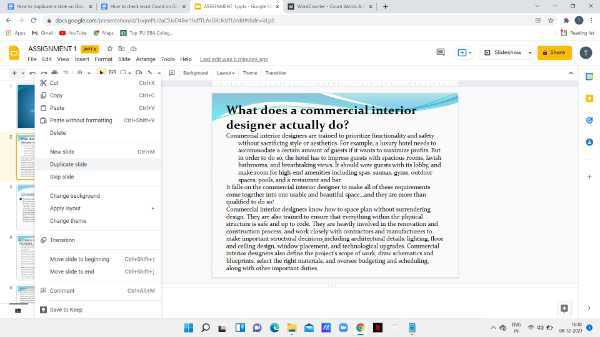
- With all the methods specified in this article, you can see that it has duplicated the selected slide on your Google slide presentation.
Conclusion :-
I hope this article on how to duplicate a slide on google slides helps you in this article, we covered an essential guide and the steps mentioned above are called detailed and easy to follow and we covered more methods through which you can duplicate a slide on Google Slides.













