How To Draw On An Image In Google Docs
🕐 1 Jul 23
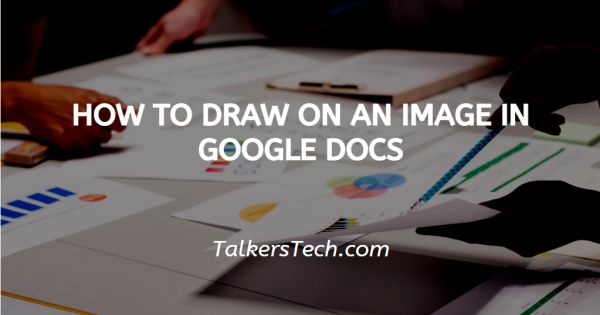
In this article we will show you how to draw on an image in google docs, Google Docs is an online platform that permits you to format documents without any cost, just as long as you have an active Google account.
It is used by people all over the world for their personal and professional uses. Many professionals and artists choose to use this tool to create a spectacular, unique and creative design for their upcoming project.
Some teachers need to edit and draw in Google Docs too, to edit and mark students’ and remarks.
It has a plethora of features, like the option to draw on your files and the images added in them.
In this article, we will see how you can draw on an image in Google docs in simply a few quick and easy steps.
Step By Step Guide On How To Draw On An Image In Google Docs :-
- Open your PC, laptop or mobile phone, now there are two ways of opening Google docs.
-
The first thing is that you can go to the homepage of Google web browser. Here, click on the ‘Grid’ icon at the right top side of the screen. From the options present, click on the ‘Google Docs’ icon.
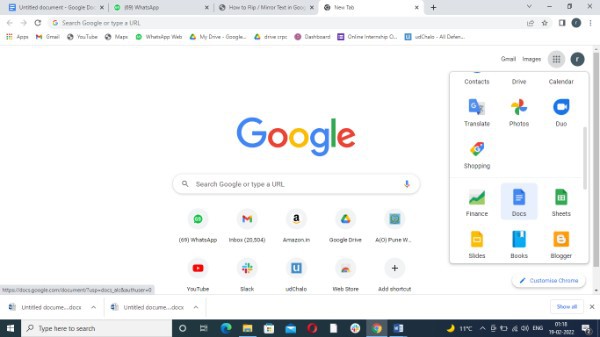
-
Here, you can either choose to open a blank document or open a pre-existing one.

- From the panel of options and heading, click on the ‘Insert’ icon.
-
From the drop –down list, choose the ‘Drawing’ option.

- This will open a new window under the Drawing head.
- From the panel at the top, click on the ‘Image’ icon and this will open a new window.
- From here, choose the image that you wish to add from the several sources and locations available.
- Here, you can also search the web for the image of your choice.
- As soon as you do this, you can now adjust, resize and place the picture.
- If you wish to add text, click on the ‘Text’ icon. Place the text on the picture or wherever you’d like to in the frame.
- To add shapes, click on the ‘Shapes’ icon from the panel.
-
Now you can add arrows, and other shapes on the picture and then customise its size and color.

-
Once that is done, click on the ‘Save and close’ icon.

- The picture will now show in your Google doc.
- Here, you can resize, crop and place the image wherever you like.
Conclusion :-
This is how you can draw on an image. I hope this article on how to draw on an image in google docs helps you and the steps and method mentioned above are easy to follow and implement.













