How To Download YouTube Videos In Mobile Gallery
🕐 1 Jul 23
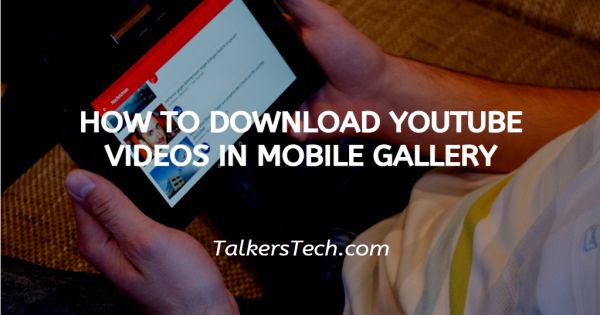
In this article we will show you how to download YouTube videos in mobile gallery, YouTube is one of the best and oldest way of entertainment and earning money. You can watch video, movie, can do live streaming of games and listen music.
You can download YouTube videos but it will be saved in YouTube app and it will automatically deleted in 30 days.
Today, YouTube has millions or even billions of users worldwide. This is one of the most popular social media along with Facebook, Twitter, WhatsApp and others.
YouTube also becomes a tool of the promotion of individuals and ideas because users can use the social media to promote themselves and their ideas. It is also popular for earning by uploading your videos or doing live streaming.
Step By Step Guide On How To Download YouTube Videos In Mobile Gallery :-
You can't download video in your smartphone gallery directly from YouTube app but by this steps you can download any video in your smartphone gallery.
-
Open google search bar or open chrome app. Chrome app is like a circle filled with yellow, green,red colour and blue colour in middle.

-
Type 'Download vidmate app' in search bar and click on search button.

-
Open official site of vidmate application. www.vidmateapp.com click on the site given above and you will directly jump to the website.
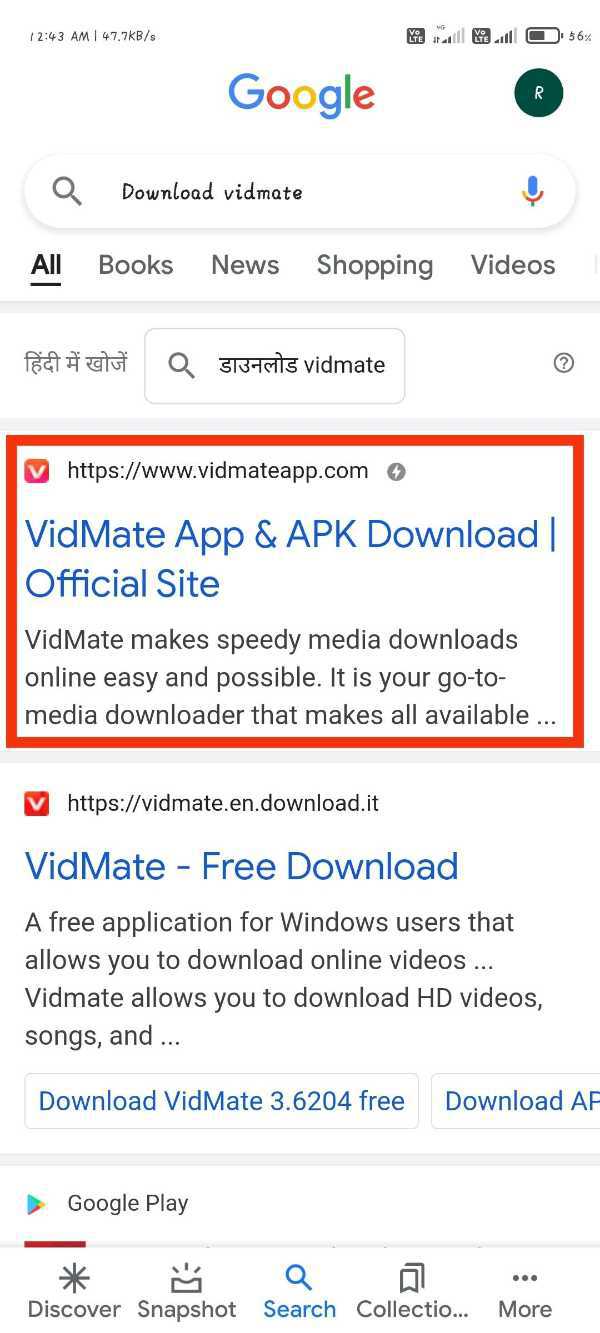
-
Click on 'Official download' present in bottom of the page as given in screenshot below
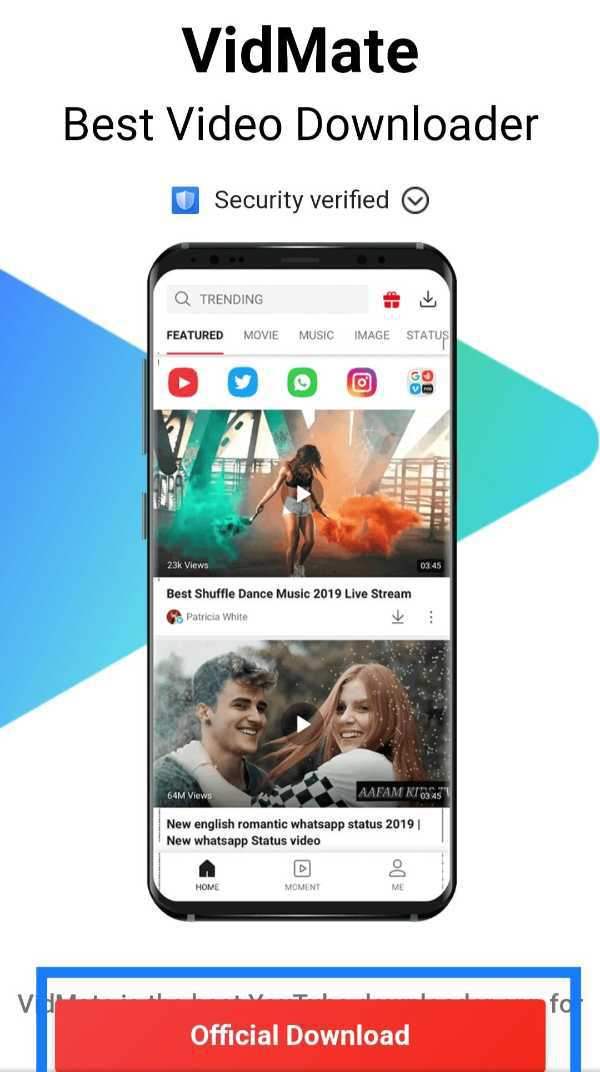
-
A pop-up will appear written 'This type of file can harm your device' Click on 'Ok' button given in screenshot. (This is advisory message from google and it will show every time you download anything from google).

-
Click on more options present in right side of the page.
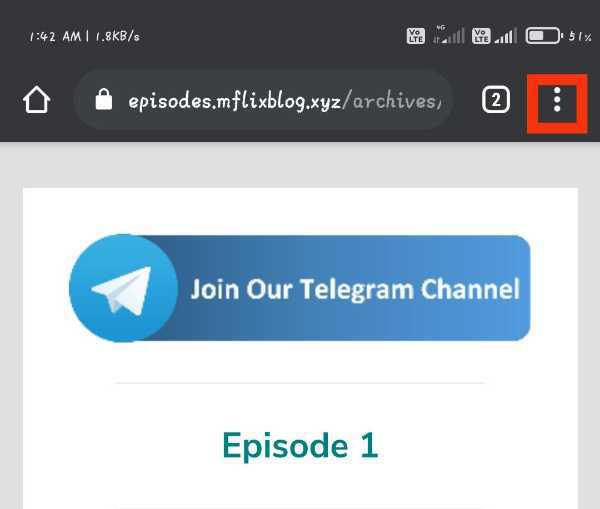
-
A pop will appear click on 'Download' option. Here you can see all your download.

-
Click on vidmate application and then click on 'install' button as shown in screenshot given below. Click on 'install' button

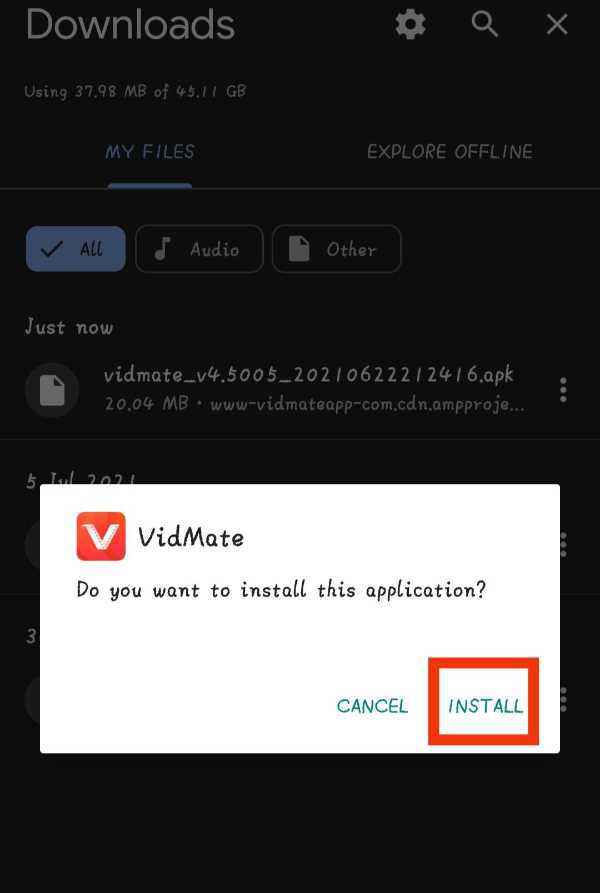
-
After installation open vidmate application. It's like 'V' written in the red background. (You can download any video, Songs, movie's, app's from vidmate).

-
Click on 'Sites' option located in the left side of the app page.

-
Click on 'YouTube' option as shown in screenshot given below.
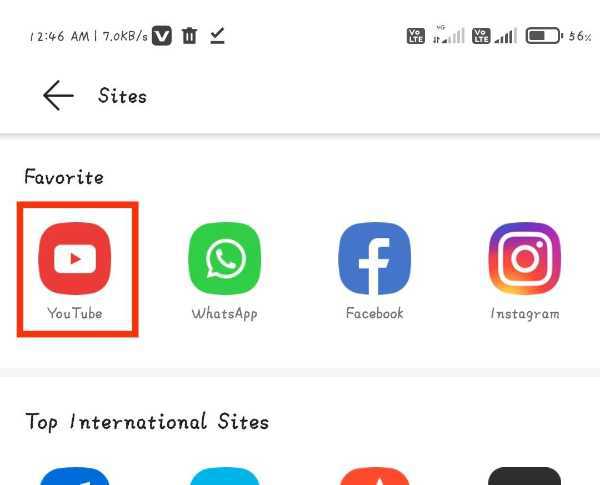
-
Select or search the video which you want to download in your smartphone gallery.

-
Click on download option located in middle-left right side of the page.

-
choose the quality of the video which you want to download in your smartphone gallery and then click on 'Download' option as shown in screenshot. Higher quality take more MB to download (You can download it in the form of mp3)
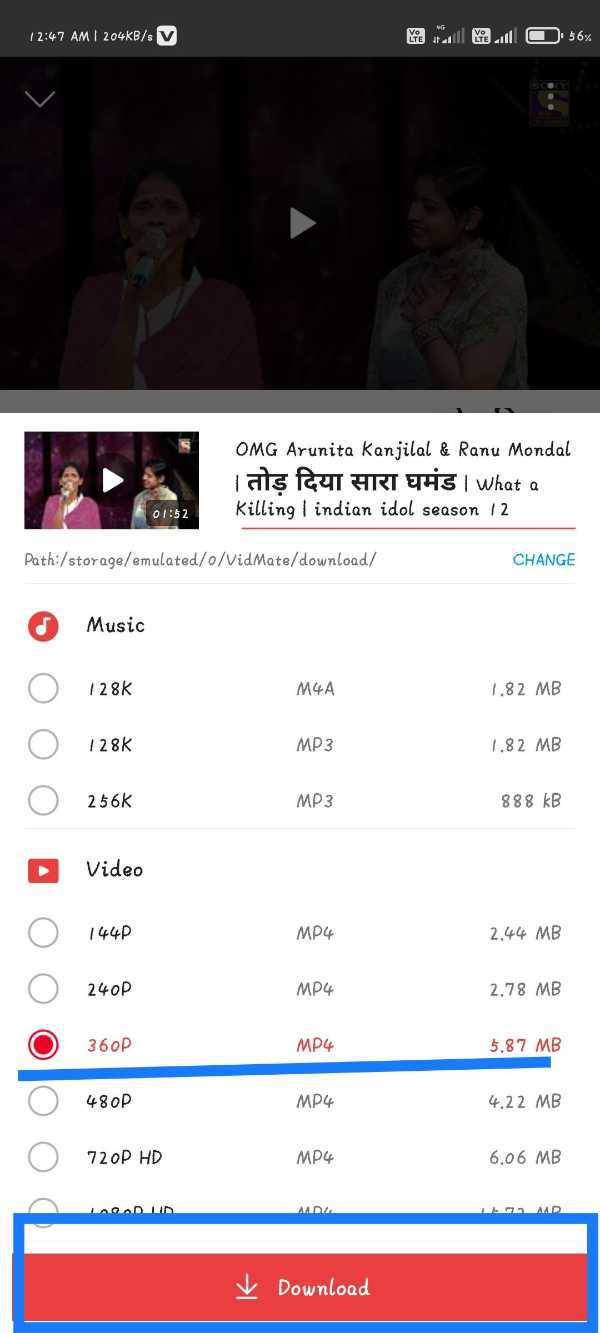
- After downloading your video will be appear in gallery.
Conclusion :-
So, guy's these were some steps by which you can download any video from YouTube to your smartphone gallery.
There is no direct way to download YouTube video, by this application (Vidmate) you can download it. I hope this article on how to download YouTube videos in mobile gallery helps you.













