How To Download YouTube Videos In Laptop With Chrome
🕐 1 Jul 23
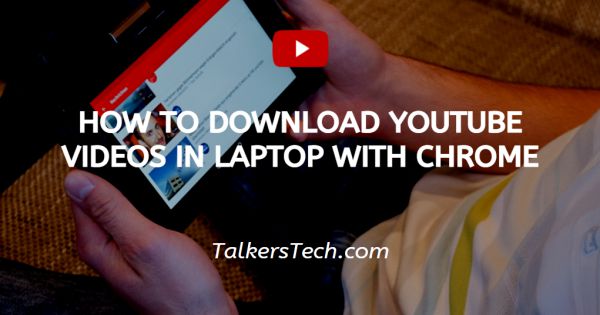
In this article we will show you how to download YouTube videos in laptop with chrome, YouTube videos are so much fun, whenever we get bored, we open YouTube and start watching videos from YouTube.
But it has some limitations like you should have an active internet connection to watch a YouTube video.
But there are some areas near our workplaces or home where the internet does not work properly. So, do you know how you can download YouTube videos offline on your laptop?
What if we will tell you that you can download YouTube videos on a laptop in a very easy and simple way.
Yes, you heard it right just follow the step by step guide.
Step By Step Guide On How To Download YouTube Videos In Laptop With Chrome :-
- The first and foremost thing you have to do is open your laptop or phone and go to any web browser available on your laptop or phone and log in to your id if you are not logged in
-
Then you will see an interface as shown in the below image for example:

-
Now what you have to do is click on the search bar and type YouTube and tap on enter as shown in the below image for example:
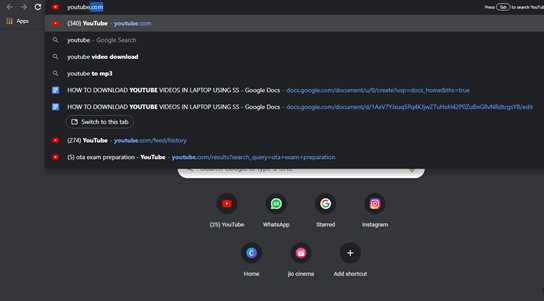
-
Then what you will see is an interface as shown in the below image for example:

- Now after that what you have to do is tap on the first meta tag which has been on the interface
-
Now after clicking on the first meta tag what you see is the YouTube browser as shown in the below image for example:
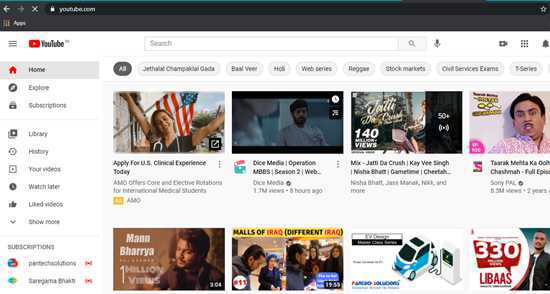
- Now after that what you have to do is tap on the search bar which is on the top of the interface
- And then you will have to search the name of the video which you want to download on your laptop or phone
-
And then after that when that video will appear on the screen as shown in the below image for example:
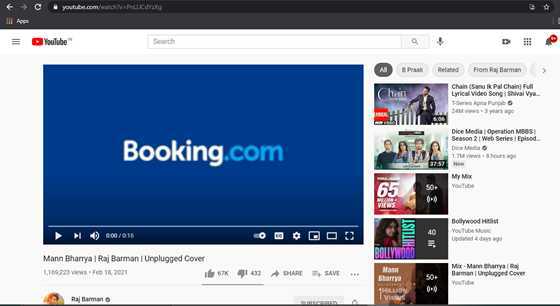
- Now what you have to do is click on the URL tab where it is written youtube.com, which is on the top of the interface
-
Now after that what you have to do is write or type ss before youtube.com as shown in the below image for example:

- Now after that tap on entering
-
Then a site will be open automatically which will have an interface as shown in the below image for example:

- After that, it is clear on the screen for the download procedure
- What you need to do is click on the WebMD option for the quality of the video and then click on the download option
- After that, the video will automatically start to download
Conclusion :-
Boom! Your YouTube video will be downloaded with so much ease. So, guys, these were some simple and easy steps I hope this article on how to download YouTube videos in laptop with chrome helps you.













