How To Download Video From Facebook To Computer
🕐 1 Jul 23
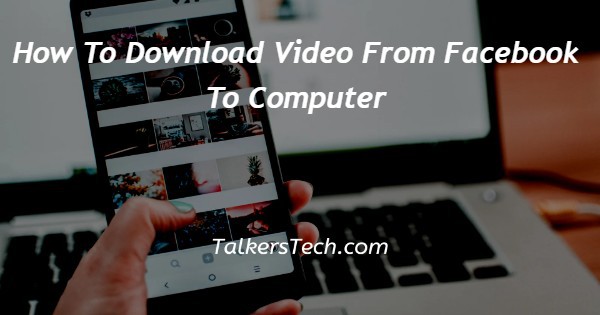
In this article we will show you the solution of how to download video from Facebook to computer, videos are being used for communication, entertainment, education, and other reasons by an increasing number of users as rich media technology advances.
So it makes sense that you might wish to download a Facebook video to your computer at some point for personal usage.
As we all know, Facebook does not include a "Download" button that enables you to save a video to your computer just follow the steps given below in order to download video from Facebook to computer.
Step By Step Guide On How To Download Video From Facebook To Computer :-
- Open a browser on your computer of choice, such as Google Chrome.
- You must now type the official Facebook website into the search bar.
- You can also just use the keyword "Facebook login" if you are unsure of the Facebook website's address.
- Enter your login credentials for your Facebook account such as email address and password to proceed further.
- Depending on your security settings, you might need to enter a code that is sent to your phone or email.
- After you log in, Facebook should ask you if you want to save your login information.
- You must look for the video on the Facebook application's home page after successfully logging into your account if you want to download it to your computer.
- When you find the video, three buttons—like, comment, and share—are put at the bottom.
- Now you must select the share option in order to obtain the Facebook video's link.
- When you click it, a pop-up menu with multiple choices will show on your screen Such as share now, share to your story, send in messenger, copy link, embed, share via and others.
- Click the option copy link from the the pop-up menu.
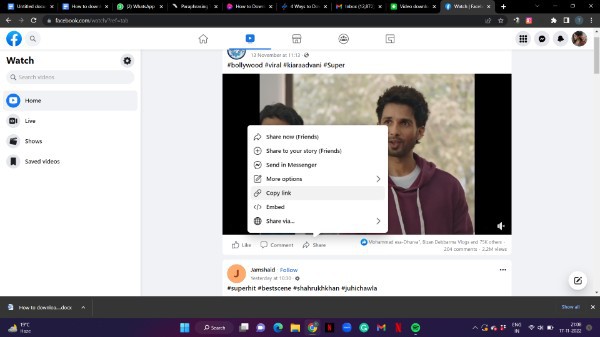
- Now again open Google Chrome or any other browsers in order to search for the third party website from where you can download video from Facebook to computer.
- https://www.getfvid.com/downloader Click on this website.
- Paste the link of the video that you have copied from Facebook.
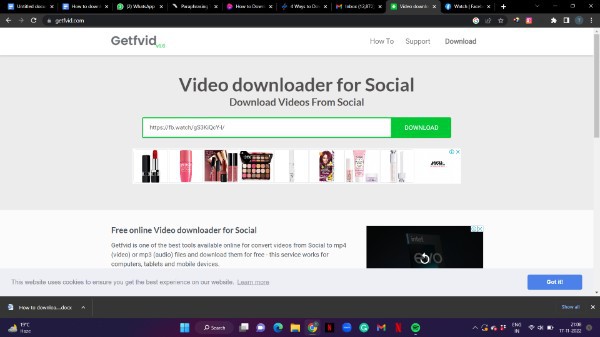
- To copy the link in the text field, simply Press control + v or right click and find the option paste from the drop-down menu.
- Now click the option download place next to the text field.
- Choose the quality for downloading the video In HD or normal quality.
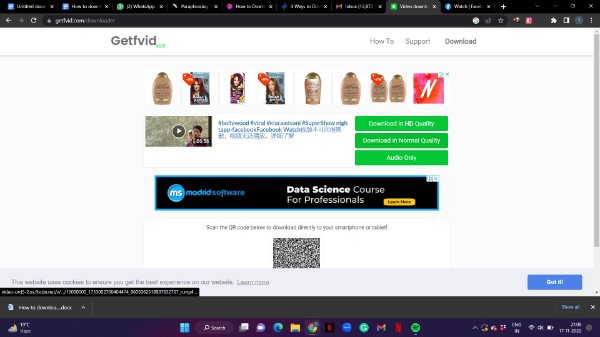
- After selecting the quality of the Facebook video, It will show you the preview of the video.
- Click the three dots placed at the bottom right corner.
- Select download and it will automatically be saved on computer.
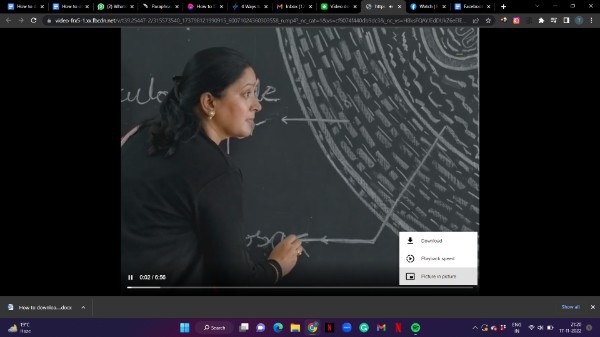
Conclusion :-
In this article we covered an essential guide on how we can download video from Facebook to computer using third party website.
Fortunately, there are tested methods that reliably save Facebook videos to the computer.
You typically have three options for downloading Facebook videos to your computer: a dependable Facebook video downloader app, an online video downloader, or a browser extension.
I hope this article on how to download video from Facebook to computer helps you and the steps and method mentioned above are easy to follow and implement.













