How To Download Photos From Google Photos To Computer
🕐 1 Jul 23
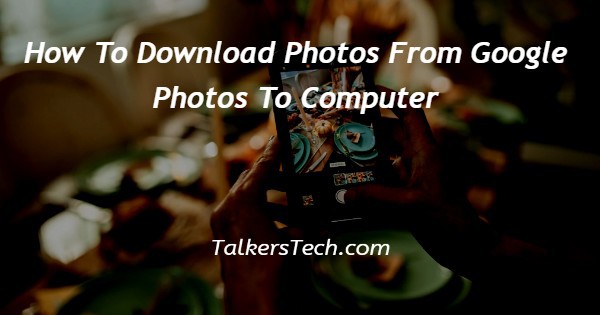
In this article we will show you how to download photos from google photos to computer, google photo is one of the most popular photo storage services provided by Google.
Downloading photos and videos from Google photo is a straightforward procedure. Downloading photos from Google Photos to the computer is very common these days.
Users can edit the video backup the file which is downloaded from Google photos. you can also use the website alone to download photos from Google photos to computer.
In case you are looking for a solution on how to download photos from Google photos to a computer, this is in case you are looking for a solution on how to download photos from Google Photos to the computer this is the right article for you.
Step By Step Guide On How To Download Photos From Google Photos To Computer :-
- Open Google Chrome on your system.
- You need to sign in to your account to access the Google applications.
- In case you are not signed in to your account simply enter your valid email id along with your password.
- Click the nine dots placed at the top right corner of the Google Chrome homepage.
- You will see various Google applications in the drop-down list.
- Select the Google photo application.

- Another way of opening Google photos on your system is to simply go to photos. Google.com.
- Now you will see all the photos and videos stored in your Google photo application.
- Click the specific photo that you want to download from Google photos and save it to the computer.
- Look for the three dots placed at the upper right corner of the screen. It will show various options in a drop-down menu, these options are download, favorite, edit date and time, edit location, and archive.
- Select the option download from the drop-down menu.
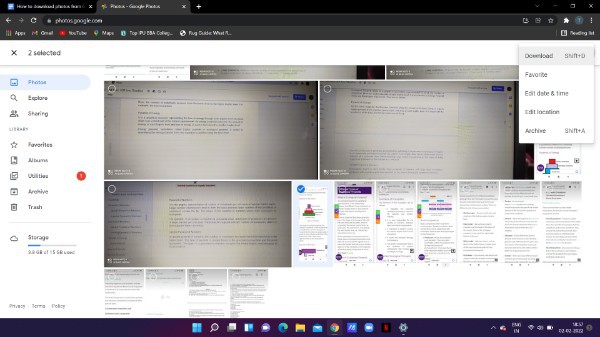
- This will save the selected photo to your computer from Google photos.
- You can also use the shortcut key from the keyboard by pressing shift + D to download the selected photo.
- In case you want to download over one photo from Google photos to computer, you need to select multiple photos by clicking the circle placed at the top of the images.
- Once you have selected multiple images from Google photos, simply click the three dots place at the top right corner of the Google photo homepage.
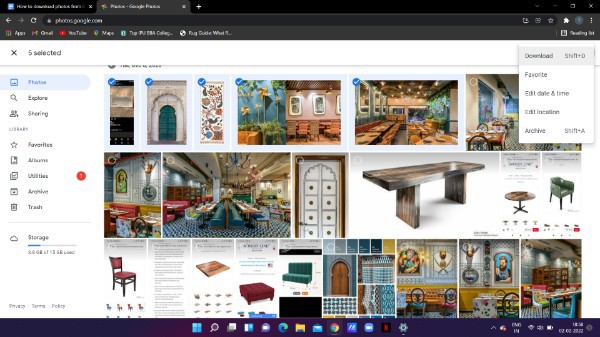
- The procedure is the same for downloading multiple photos. You need to click the download option from the drop-down menu.
- Selected multiple photos will download in a Zip format on your computer.
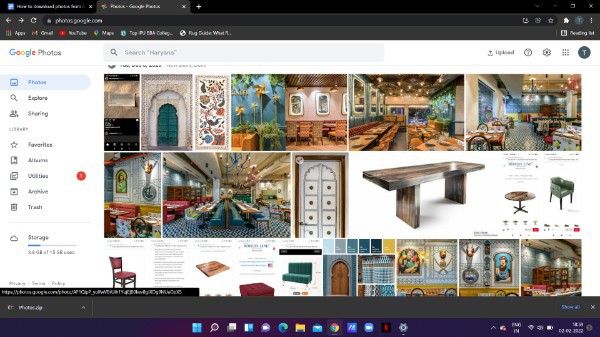
Conclusion :-
I hope this article on how to download photos from google photos to computer helps you in this article, we covered an essential guide and we Have also discussed the steps for downloading multiple photos from Google photos to computer.













