How To Download Music From YouTube To iTunes On iPhone
🕐 1 Jul 23
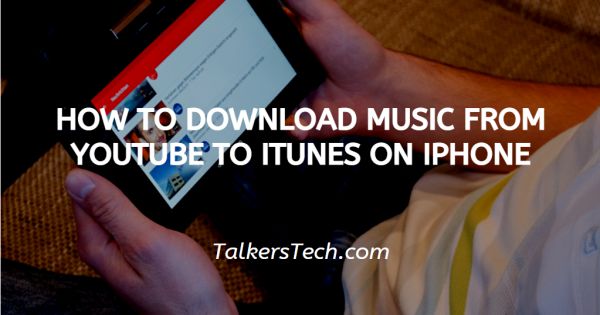
In this article we will show you how to download music from YouTube to iTunes on iPhone, you may easily download music from YouTube to iTunes on your iPhone through a converter. Here is a guide for how to use SnapDownloader to convert YouTube music to iTunes on your iPhone.
SnapDownloader not only supports converting YouTube videos into iTunes. It also works as a video downloading tool.
This article will go through step by step on what to do and how to download music from youtube to iTunes on iPhone.
Step By Step Guide On How To Download Music From YouTube To iTunes On iPhone :-
Before you can start playing YouTube music and videos on your iPhone with the help of SnapDownloader you will need to download them on your iPhone.
- Download SnapDownloader’s latest version on your computer.
- After downloading you will go to YouTube to find the video or music you want to download, then copy the link of it’s.
- Then open your SnapDownloader app and paste the copied link into the search bar.
- Within a few seconds, the music will be displayed on your computer screen. Then select MP3 as the output format and download the YouTube music in MP3 format. Similarly, If you want it as MP4 format, then you should select the output format as MP4 instead.
- After that Click on the “Download now” button and download it.
- Once you have to download the converted YouTube music into an audio MP3 file or even a video MP4 file on your computer, it's time to transfer it into your iPhone.
- Please make sure your computer has iTunes installed.
- On your computer, open iTunes and connect your iPhone to your computer with a USB.
- After connecting your device look at your computer display, you see a tiny icon of the iPhone to which is you have connected. Click on it.
- Then Click on “Summary” and then enable the feature to "Manually manage music and videos" under the options section.
- Click on the “File” option from your computer, then select “Add to Library”. You can choose to add a File to Library if you wish to add multiple music files at once.
- Now, select the downloaded YouTubemusic, then add them to the iTunes app. The audio files will be added to the Songs section.
- Select the audio files from the “Songs” section, copy and then paste them on the “Devices” section where your iPhone device is shown.
And that's all there is to it! If you want All of your favorite YouTube music will be added to your iPhone with the help of SnapDownloader's YouTube converter feature.
Conclusion :-
So, guys, these were some steps I hope this article on how to download music from YouTube to iTunes on iPhone helps you.













