How To Download Invoice From Amazon In Mobile
🕐 1 Jul 23

In this article we will show you how to download invoice from amazon in mobile, Amazon is the world’s biggest and most popular online shopping websites that offers a plethora of items to choose from.
Its product range begins from as little as a battery to heavy duty furniture and similar goods.
An invoice is a document that makes the transaction valid and legal. It is what authenticates the purchase and acts as a proof for the same.
On all shopping platforms like Amazon, the customer can easily download the invoice from the site or account in just a few easy steps.
In this article, we will see how you can download an invoice from the Amazon app or site on your mobile phone device.
Step By Step Guide On How To Download Invoice From Amazon In Mobile :-
-
Open your mobile phone and go to the App tray. From here, click on the ‘Amazon shopping’ app.

- As soon as you do this, you will be taken to the homepage of your account. Here, you will be able to see various offers and deals, latest sales and launches, etc.
-
On the right bottom side of the screen, you will see the the hamburger icon or the ‘Menu’ icon, depicted by three horizontal lines.

-
Click on this icon. This will open a new page where you will be able to see various options of Settings and other such categories. From here, click on the ‘Your orders’ or ‘Orders’ icon.

- This will open a list of all the orders placed by you in a chronological order, along with its status.
- Search for the order of your choice, or simply scroll down to choose the order whose invoice you wish to download.
- Click on the order. This will take you to the next page where you will be able to see all the essential details and information related to the order.
- Under the heading of ‘Order details’, you will see two options.
-
Click on the ‘Download invoice’ option, that is, the second option.
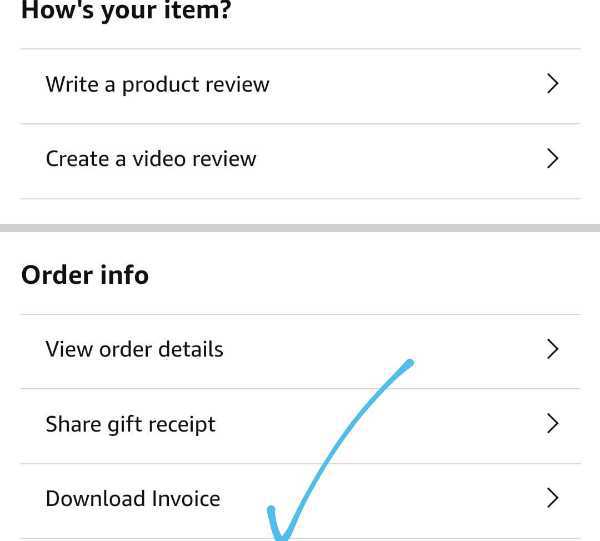
- As soon as you do this, a pop-up will appear at the bottom of the screen. From the options, choose the ‘Invoice’ option by checking the circle against the option.
-
Now, click on the ‘Download’ icon at the bottom to proceed further.
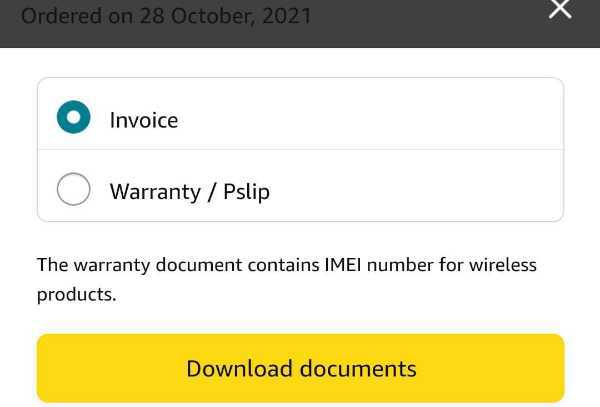
- You will be taken to a new window where you will be able to see the downloaded invoice.
Conclusion :-
This is how you can download the invoice for any product ordered via Amazon in your mobile phone. I hope this article on how to download invoice from amazon in mobile helps you.













