How To Download Google Docs On iPhone
🕐 1 Jul 23
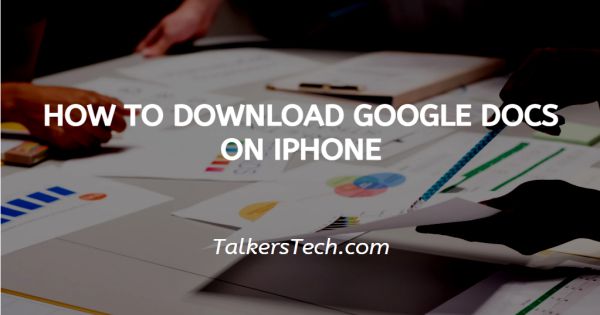
In this article we will show you how to download google docs on iPhone, Google docs is one of the most widely used tools to create documents for both personal and professional purposes.
It is used by students for their assignments and projects, by teachers and professionals to create formal presentations, notices, documents, contracts, etc.
It offers a wide ambit of features and tools that allow one to change and customize the display of the content. You can change the font color, size, etc., add images, tables, on and on.
It is a document creating tool preferred over MS Word for several reasons, one of the most prominent being its auto-saving feature.
Thus, if you close the document without saving it, none of your work is lost! Isn’t that wonderful?
We all know that any time you buy or use an android phone, all Google apps are pre-installed in the mobile phone. However, the case is not the same for Apple mobile phone users.
But that does not mean that Apple users can’t benefit from the use of Google apps like Google docs.
In this article, we will see how you can download Google docs on your iPhone so that everyone can enjoy all the interesting and user-friendly features and tools used by Google docs.
Follow the steps as explained below and you will be done in no time
Step By Step Guide On How To Download Google Docs On iPhone :-
- The first thing that you need to know and understand is that in order to use any of the Google apps, like Google docs, Sheets, Slides, etc., it is necessary for you to hold an active Google account.
- Thus, in case you dont already have an e-mail address registered with Google, go over to Gmail and sign up to create an account in just a few minutes.
- Now, on your iPhone, go over to the Appstore.
- Appstore is the same app as Playstore in android phones.
- It comes pre-installed with a device and allows you to download apps on your mobile phone.
- In your Appstore, simply enter the name ‘Google docs’ in the Search bar.
- Once that is done, click on the ‘Enter’ button on the keyboard.
- This will begin downloading the Google docs app on your iPhone device.
- Now once the download and installation is complete, simply go to the Google docs app and log into your account by simply entering your registered Google e-mail address and other personal details.
- You can now continue to enjoy the Google docs in your iPhone.
Conclusion :-
I hope this article on how to download google docs on iPhone helps you and the steps and method mentioned above are easy to follow and implement.













