How To Download All Photos From Google Photos To Phone
🕐 1 Jul 23

In this article we will show you the solution of how to download all photos from google photos to phone, Google Photos is a cloud storage platform where users can easily store their photos and videos in their cloud storage account.
However, Google used to provide the unlimited storage capacity but recently Google has changed its policy and start charging after a certain limit of cloud storage capacity.
Since then, users have been struggling to figure out how to download all Google Photos photos in their smartphons.
If you are also among one of them, and don't want to upgrade Google Photos storage capacity but facing problems in downloading all photos from Google Photos in your phone at once.
Then, just follow the steps given below in this articles properly. Below we will cover all the simple steps to download all photos from Google Photos to phones.
Step By Step Guide On How To Download All Photos From Google Photos To Phone :-
- Firstly, go to the Google Photos app in your phone.
- After opening the app, the first page will appear on your screen is of all backed-up photos.
- Click on the particular photo which you want to download.
- Then, the photo will open in a full screen.
- Now, tap on the three vertical dots icon at the top right corner of the app screen.

- A menu box will slide up from the bottom of your app screen.
- From it, select the download option to save the photo in your smartphone device.

Note- If the photo is already saved on your device, delete from device option will appear instead of download option.
Steps to download all photos from Google Photos by using Google Takeout :-
The above instructions are only used to download photos one by one which will be a time-consuming method.
But Google Takeout is one solution which can help to download all photos from Google Photos to Phones at once. Here's are steps to use Google Takeout for downloading all photos from Google Photos.
- Go to 'takeout.google.com' in phone's browser.
- And just make sure you have login into your Google account.
- Then, select Deselect All option below the right side of the Products heading.
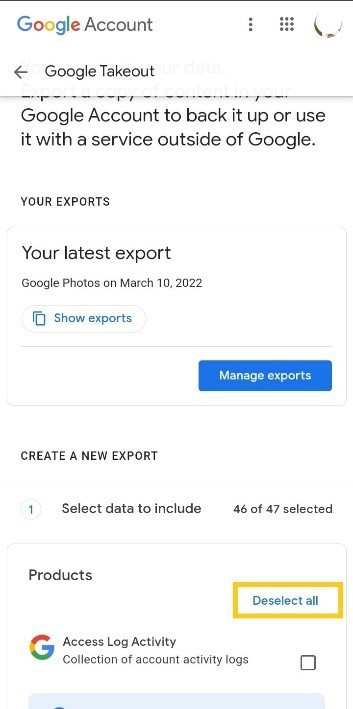
- This will remove the checkmark from all the mentioned Google services.
- Now, Scroll down to Google Photos.
- And tap on the box right side of the Google Photos title.
- A blue checkmark will be visible after tapping on it.
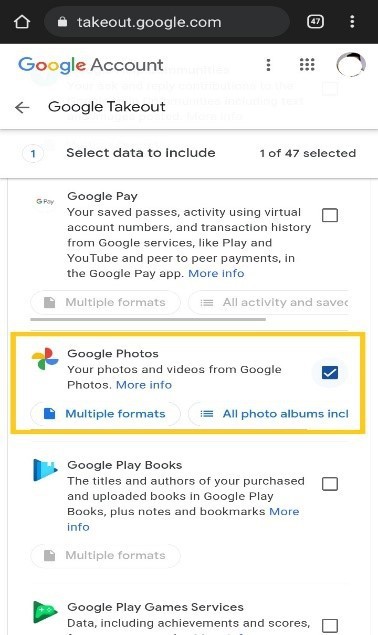
- Now, just scroll down to the Next Step option.

- Then select the exporting frequency as per your choice.
- And, you can also select a file type & size accordingly.
- Then, tap on 'Create Export' option to start the process.
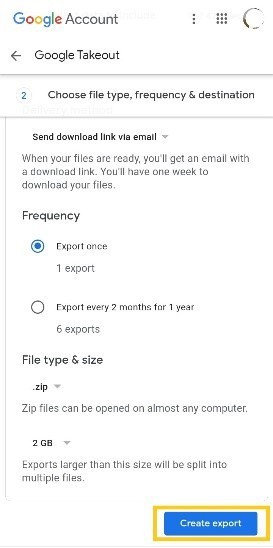
- A verification email will be send to your gmail account.
- Just, Approve it. (Note: Google will take time to complete the process)
- After the process is completed an email will pop-up informing about that.
- Lastly, you can download the photos on your phone just by following the above steps.
Conclusion :-
The new policy only gives 15GB of storage capacity to users. If any user want to exceed their storage space then the user have to pay certain amount of money for it.
I hope this article on how to download all photos from google photos to phone helps you and the steps and method mentioned above are easy to follow and implement.













