How To Download All Files From Google Drive
🕐 1 Jul 23

In this article we will show you how to download all files from google drive, google drive is one of the most secure platforms to store all your folders and documents. It is the most popular file storage application.
This application helps you to save various files including photo video recording design. When you login into Google Drive, you get 15 GB of Storage for free. In case you want additional storage you need to pay a certain amount for it.
Any user can easily download files from Google drive by using a computer Android or iPhone. There are different methods of downloading all the files from Google Drive.
You can download all the files from Google drive using the application of Google Drive, using the backup and sync program, and downloading an archive from Google.
Step By Step Guide On How To Download All Files From Google Drive :-
- Open the application of Google drive in your browser. In case you are not logged into your account simply enter your email address along with your password.
- After logging into your account on Google Drive page will appear in front of your screen.
-
Select any file, document, or folder in your driver window. You can randomly select any file before selecting all the files for downloading.

- Now Press Ctrl+A For the entire selection of the documents or folder for downloading.
-
When you enter Ctrl + A in Windows, all the files are selected and turned blue. The blue color of all the files indicates the entire selection for downloading.
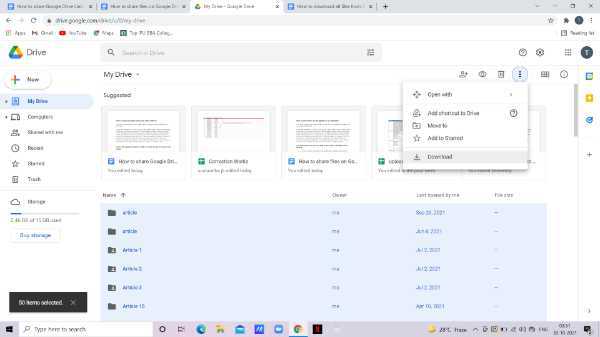
- Tap the three vertical dots present at the top right corner of the Google Drive page.
- By clicking the three vertical dots a drop-down menu will display on your screen.
- The drop-down menu shows you option like open with, move to, add to starred, and download, add Shortcut to drive.
-
Click the option of download.

-
All the selected Google drive files will begin to download to your computer. All the selected files are compressed into a zip folder in Google Drive.
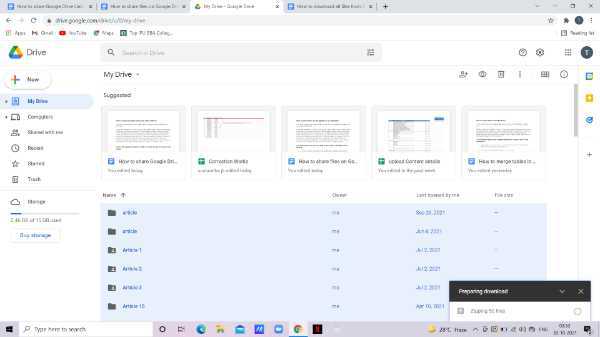
- Google Drive takes time to download all the files.
- When the files are finally downloaded, you can easily go to your download section and extract the files so that you can see them.
Conclusion :-
I hope this article on how to download all files from google drive helps you, in this article, we covered an essential guide. The steps mentioned above are quite detailed and easy to follow. I hope this article solves your query and helps you to keep your data in Google Drive secure.













