How To Download A Pinterest Board
🕐 1 Jul 23

In this article we will show you how to download a Pinterest board, in Pinterest you can Search for visual content based on your topic of interest such as beauty, fashion, clothing, entertainment, Lifestyle, and others.
However, it does not provide any direct option to download all the pins from a specific board created by you and the Pinterest.
For some people, the best method to download a specific board on Pinterest is to take a screenshot.
In case you want to download all the pins from a specific board on Pinterest, it can be tricky.
However, you can use some of the useful Chrome extensions to download all the images from a specific Pinterest board.
In case you are looking for a solution on how to download a Pinterest board this is the right Article for you using image downloader just follow the steps given below in order to download a Pinterest board.
Step By Step Guide On How To Download A Pinterest Board :-
- Open Chrome on your web browser and search for an image downloader extension.
- You need to add this extension to Chrome.
- Pop-up box will appear on your screen which will inform you that it can read and change all your data on all the websites.
- Click the option- add extension.

- The image downloader extension will be placed in the Chrome toolbar.
- Now you need to open pinterest on the web browser.
- On the next screen you will see your profile along with the created and saved pins.
- Click the saved pin option.
- This will display all of the saved pins by you and the different boards created by you
- Now you need to select the specific Board from which you want to download all the pin.
- After selecting the board tap the image downloader button on the toolbar to launch this extension.

- A pop up box will appear on your screen which will display all the pictures on the page including the ones that are saved by you on the Pinterest board.
- In case you want to filter out the images that are not saved by you can also type media cache in the filter by URL text field.
- Or you can also manually select the images that you want to download from the Pinterest board by simply clicking the check mark placed at the top left corner of the screen.
- You can also click the options to select all in case you do not want to manually pick one from the Pinterest board.
- After selecting the images, press download placed at the bottom of the pop-up box.
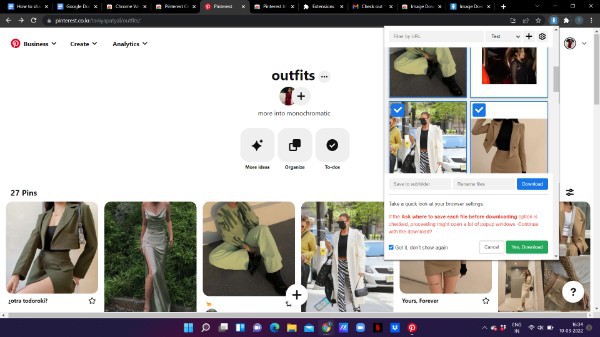
Conclusion :-
I hope this article on how to download a Pinterest board helps you and in this article we covered an essential guide on how you can download a Pinterest board and the steps mentioned above are quite detailed and easy to follow and implement.













