How To DM On Twitter App
🕐 1 Jul 23
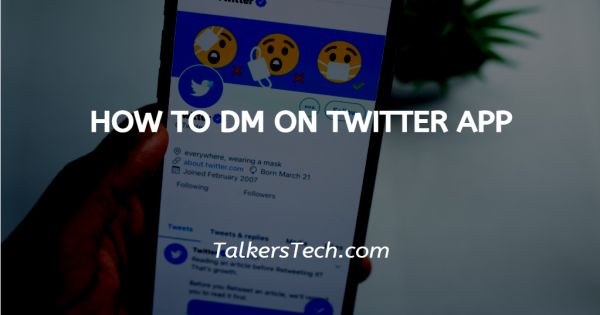
In this article we will show you how to dm on twitter app, Twitter helps its users to send and receive the direct messages on both website and mobile application. In order to send a direct message to someone else make sure that the user is following you on Twitter.
The second option is that he must enable the option of receiving the direct message from anyone in their account settings.
Twitter basically is famous for tweeting through public replies. This platform also enables its users to send a private direct message to your added users.
Direct messaging is one of the convenient options provided by the Twitter application for personalized interactions. Twitter is a fun application which is used to provide updates through tweets.
You can also send direct messages to the username you have already sent the messages to. If The user has blocked you on Twitter, then you cannot send any direct messages to that specific user.
Step By Step Guide On How To DM On Twitter App :-
Twitter is also supported on websites and various applications like iPhone iPad or Android
- Open the Twitter application on your smartphone. in case you do not have this application, simply download it from the App Store or Play Store.
- Login into your account.
- On your screen at the bottom you will see various options.
-
An option with the icon of an envelope is placed at the bottom bar. Click the option of messages.

- A message screen will appear in front of you.
-
Click the option of New Message and click the icon along with the Plus sign placed at the top right corner.
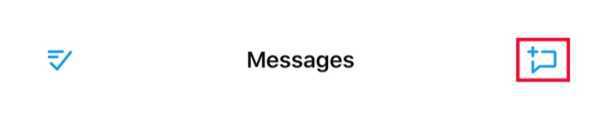
-
A page of new messages will appear on your screen. Type the username of the person to whom you want to send a direct message.
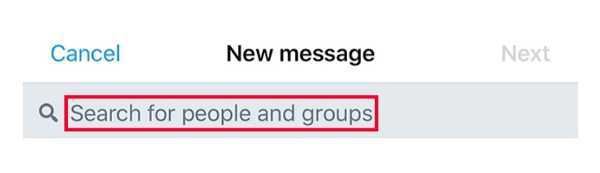
- You can also send a message to up to 50 people with the option of a group DM.
-
After choosing the user from the list simply click the the new message present at the top of your screen. Choose Next.

- The page of the user will appear where you want to send a direct message.
-
Here you will see a dialogue box to start a message. Simply write the message that you want to send on Twitter to the specific user.

-
After typing your message you will see the icon of the airplane beside the message field.
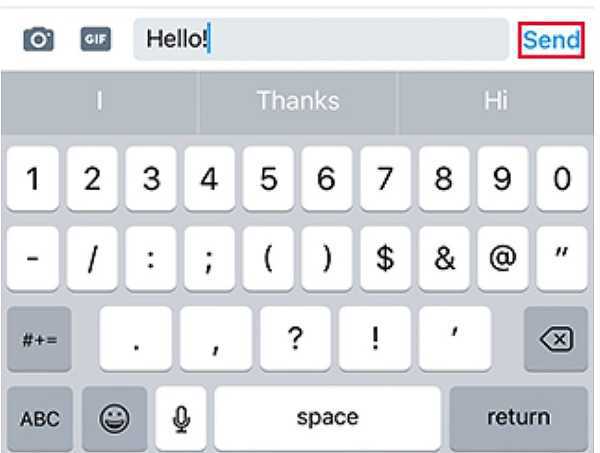
- Along with sending a direct message to a particular user you can also send media or gif.
Conclusion :-
I hope this article on how to dm on twitter app helps you and in this article we covered an essential guide and also the steps mentioned above are quality detailed and easy to follow.













