How To Delete WhatsApp Group
🕐 1 Jul 23

In this article we will show you the solution of how to delete WhatsApp group, in case you want to delete a WhatsApp group you need to first exit the group.
Once you exit the group you will be able to see the option of deleting the group placed at the bottom. there are various reasons why your users do not want to be a participant in a WhatsApp group.
The reason can be you get a lot of notifications from the WhatsApp messages on the WhatsApp group are no longer in use for you.
In any case, you can easily delete WhatsApp groups on android and IOS devices using WhatsApp's official application.
In case you are looking for a solution on how to delete WhatsApp groups this is the right article for you just follow the steps given below in order to delete WhatsApp group
Step By Step Guide On How To Delete WhatsApp Group :-
- Open WhatsApp on your Android device.
- Tap on the group title at the top of the screen to see the details about the group.
- It will display the option of audio, video, search and add group description.
- On the next screen you will see the group name, number of participants along with other setting options such as mute notification, custom notifications, media visibility, encryption, and disappearing messages.
- Scroll down at the bottom of the group information page.
- There are two options written in red at the bottom of the screen.
- These options are called exit group and report group.
- First you need to exit the WhatsApp group before deleting the group on WhatsApp.
- Tap the option exit group placed at bottom.
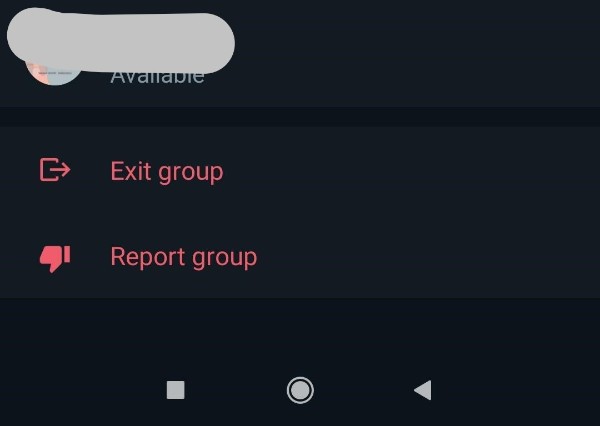
- After exiting the group it will notify other participants that you left the WhatsApp group which is visible to all the participants in the group.
- Below this, it also informs that you can't send a message to this group because you are no longer a participant.
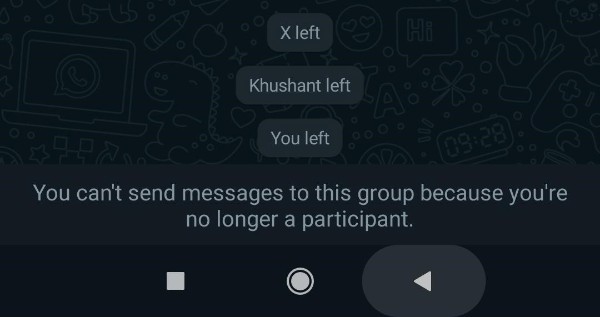
- Once you're no longer a participant in the group you can again go to the group title placed at the top of the screen.
- On the next screen scroll down and now you will see two options called delete group and report group.
- Click the option delete group placed at the bottom of the screen.
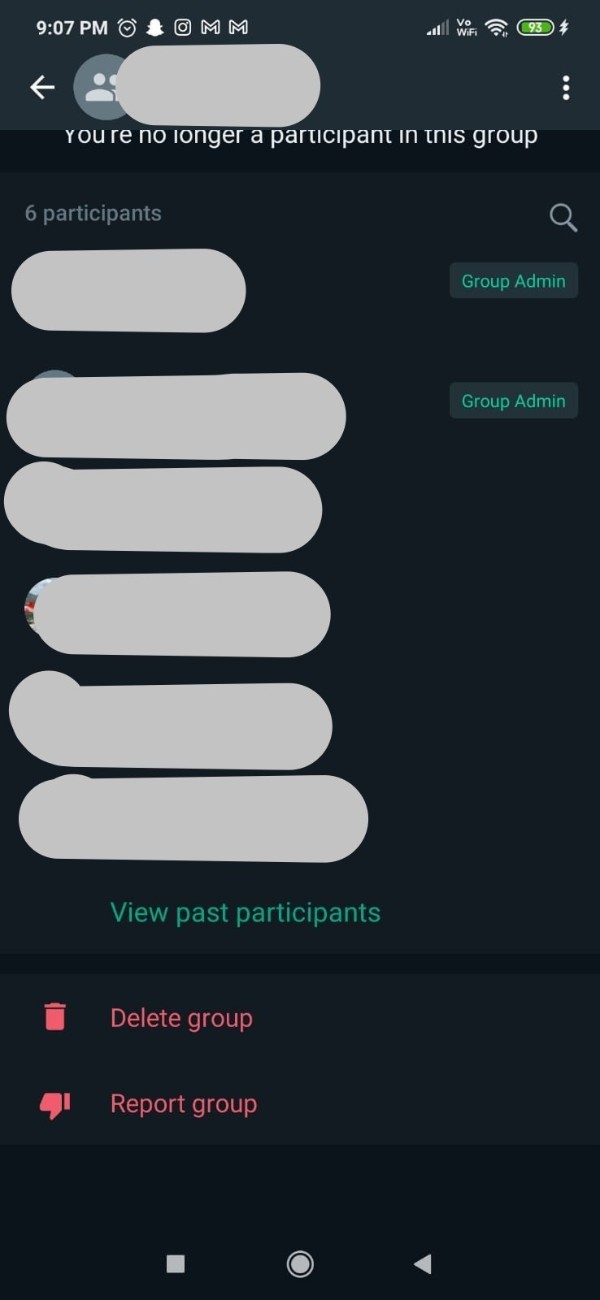
- It says that all the media received in this chat will be deleted from the device gallery along with the messages.
- Click the option delete group placed at the bottom of the popup box.
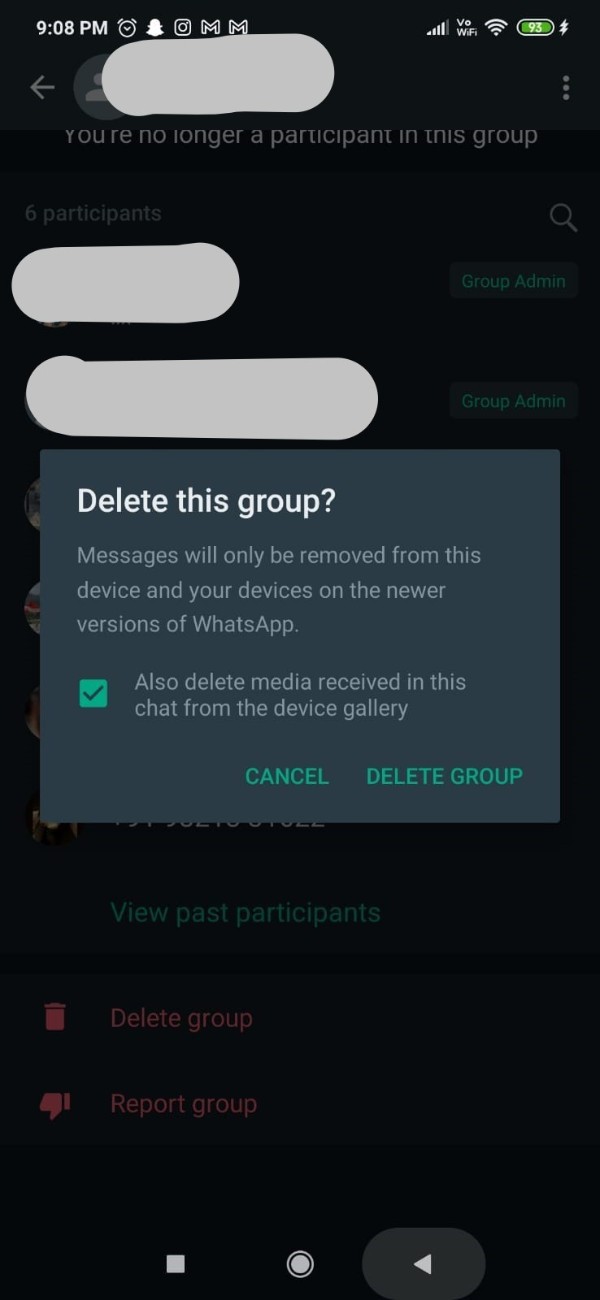
- Now the deleted WhatsApp group is no longer visible on your WhatsApp chat tab.
Conclusion :-
In this article we cover an essential guide on how you can delete WhatsApp group.
I hope this article on how to delete WhatsApp group helps you and the steps and method mentioned above are easy to follow and implement.













