How To Delete Telegram Group Messages Android
🕐 1 Jul 23

In this article we will show you the solution of how to delete telegram group messages android, in case you have accidentally sent a message in the wrong Telegram group you can also delete the message easily by using its official application on Android device.
When you delete a specific message in the telegram group on Android device, the message is removed from all the members device who are included in the telegram group.
In case you are looking for a solution on how to delete Telegram group message on Android device this is a right article for you.
Step By Step Guide On How To Delete Telegram Group Messages Android :-
- Open telegram application on your Android device.
- In case you have not created your account you just need to enter your number.
- After entering your mobile number you will receive one-time password for verification.
- Enter this OTP to successfully logged into your Telegram account on Android device.
- In order to delete group message in Android device makes sure that you are a part of a specific Telegram group.
- After you find the telegram group of your choice you just need to click the option to join placed at the bottom of the screen.

- Now you can easily send messages and can also give the chat, Media, files and other included in the group.
- Once you click the group you will be able to see all the chat on the screen done by All the members of the group.
- Now in order to delete a telegram message you have sent in the group, you first need to click the specific message at you want to delete.
- Once you click on the message in Telegram group various options on the screen such as reply, forward, copy, and delete.
- You need to click the trash icon placed at the top right corner of the screen with me to delete the message.
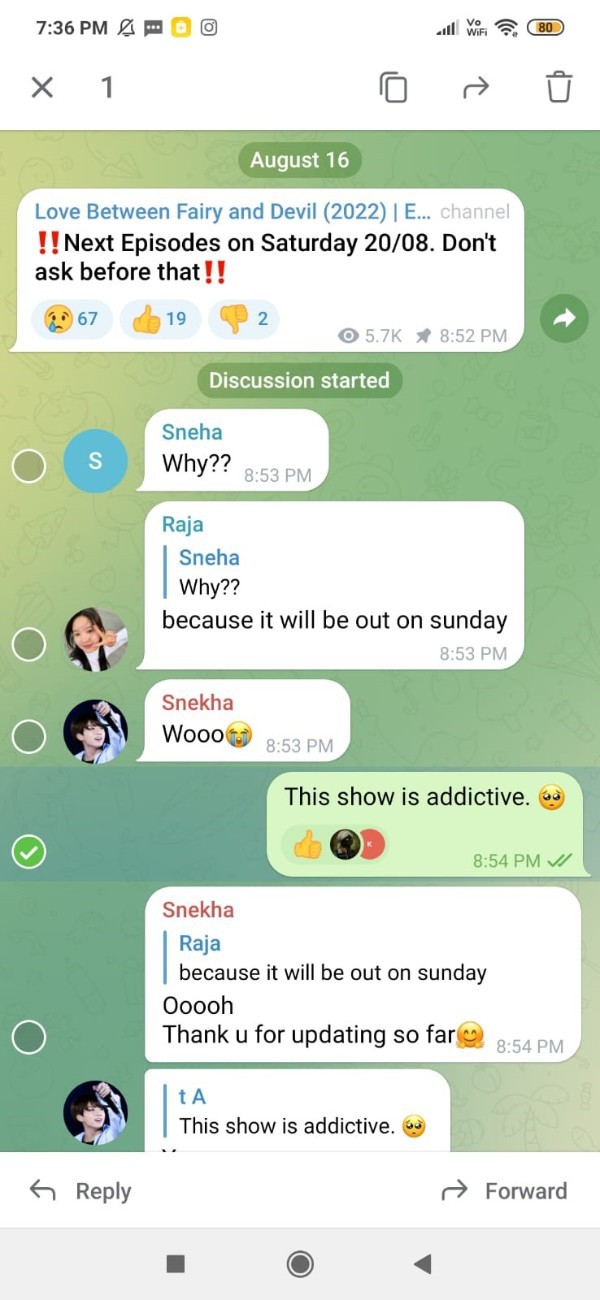
- After clicking the delete option, another pop up box will appear on your screen.
- This popup box Ask you to confirm the choice to delete the selected message in the telegram group.
- It also informed that once you click the delete option it will also delete the selected message for everyone in the group chat.
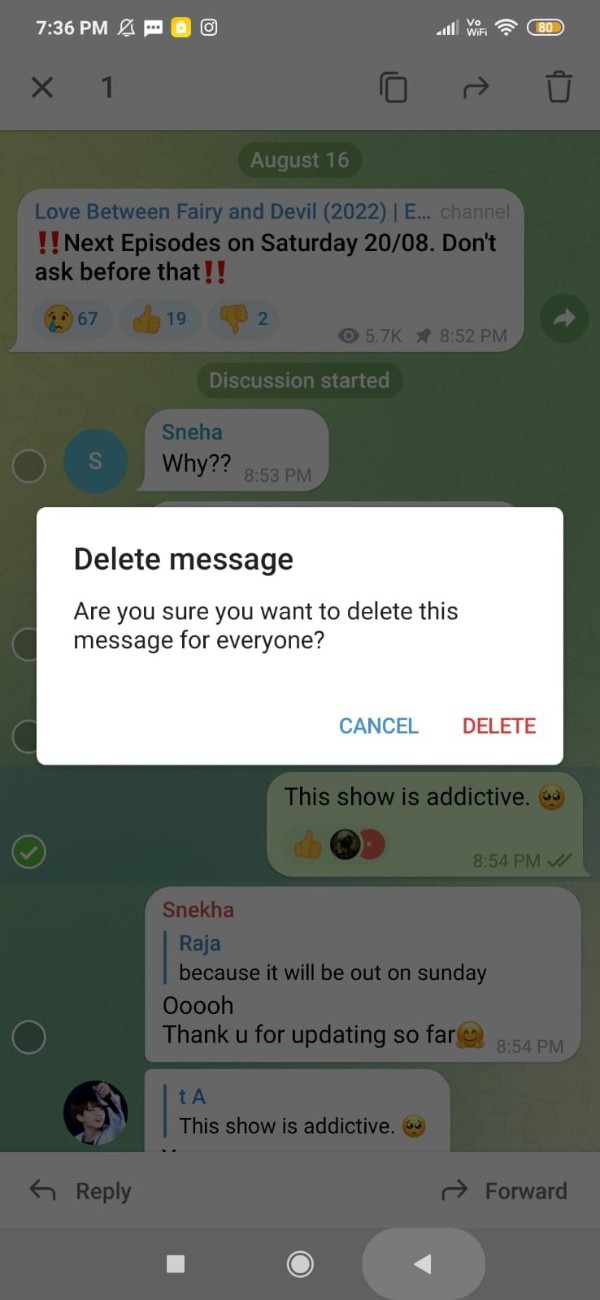
- After this when you again the chat box in the telegram group you will see that your selected message is no longer visible in the group chat.
Conclusion :-
In this article we covered an essential guide on how you can delete Telegram group messages on Android device.
I hope this article on how to delete telegram group messages android helps you and the steps and method mentioned above are easy to follow and implement.













