How To Delete Spotify History
🕐 1 Jul 23
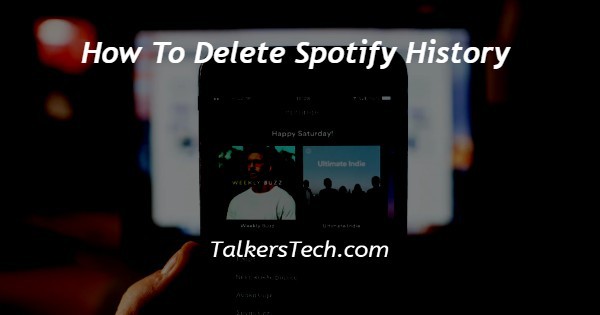
In this article we will show you how to delete Spotify history, who doesn’t want to find and enjoy the music of their liking which is easy to access and fun to use.
I am sure you can’t think of anyone Spotify is a platform that allows you to search music based on different genres, artists, time periods and moods.
It has a massive collection of songs, their remixes, lo-fi versions, acoustic and what not! The list is never-ending.
One of the best features of the app is its Premium membership which allows you to stream music offline and without any interruptions or ads.
Moreover, it has a very user-friendly interface that makes it a good fit for people of all age groups and backgrounds.
Like Soundtrack, it also allows you to like songs so you can come back to them with a click and even create your own playlists.
In this article, we will try and see how you can delete the history on your Spotify using a few quick steps.
Under this, are points organised in a chronological order, follow these steps as they are and you will be done in no time. So let’s begin.
Step By Step Guide On How To Delete Spotify History :-
- Now, the first thing that you will need to do is open the Spotify app on your desktop or PC.
- Make sure you don’t try this on your mobile app as this feature is not supported by that version.
- The second thing that you will be required to do is make sure you are logged into the account whose history you wish to erase.
- It is important to know here that the minute you delete your history, all of your liked songs, playlists, and podcasts, from the recently played will be removed as well.
- In order to delete the history, all you have to do is delete the titles from the recently played list.
- To do this, you will need to click on the ‘Recently played’ tab. This is located in the panel placed on the left-side of the Spotify app, with several other options.
- The next thing that you will have to do is go through all the titles under the Recently played panel or list.
- Now bring your cursor over the title that you wish to delete and click on the ‘…’ icon. You can also right-click on the title. This will open a drop-down list.
- From here, choose the ‘Remove from recently played’ option.
- Now repeat the process for all the other titles that you wish to delete from the history.
Conclusion :-
This is how you can clear the history on your Spotify account and I hope this article on how to delete Spotify history helps you and the steps and method mentioned above are easy to follow and implement.













