How To Delete Search History In Gmail
🕐 1 Jul 23

In this article we will show you how to delete search history in Gmail, Gmail is one of the most popular email service providers around the globe. Gmail keeps the record of all your previous inbox searches this means whenever you try to search a specific message using the search field Gmail already help you to locate the email just after typing a few letters.
All the mail related to the letters you typed in the search field appear on your screen. Gmail helps you to delete the search item easily.
Gmail provides you with various methods through which you can delete the search history on your mobile device with the help of the Gmail application.
In this article, we will specifically talk about the steps in order to delete the search history in Gmail on your Android smartphone.
Step By Step Guide On How To Delete Search History In Gmail :-
- Open the application of Gmail on Your Android smartphone. in case you do not have this application on your smartphone, Simply install it from your Play Store. now you need to log in to your Gmail account with the help of your valid email id along with your password.
-
Click the three horizontal lines placed at the left of the home page of the Gmail application. The three horizontal lines represent the menu option.

- You will find various options regarding all labels, Google apps, settings, help, and feedback.
- Among all these options scroll down and look for the option settings.
-
Click the option of settings.
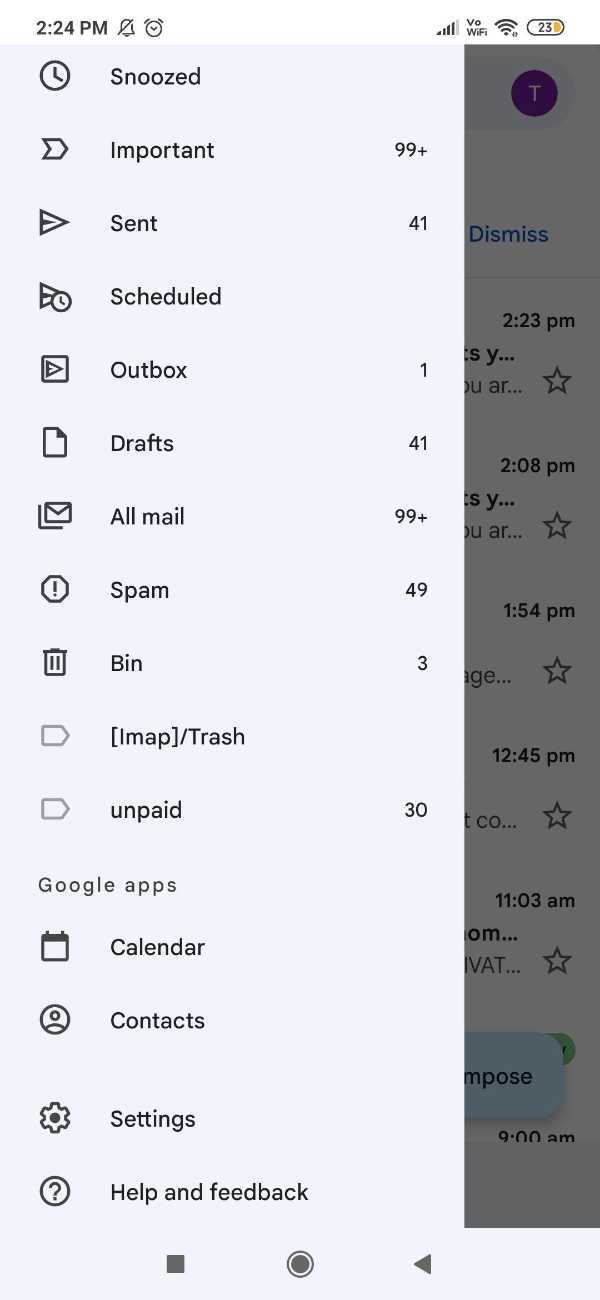
- Under the settings, you will see 3 options-general settings, your email id, and add account.
-
Click the option of General Settings.

- A new page will appear on your screen to show various options like default action, manage notifications auto conformations.
- Click 3 vertical dots next to the heading- General Settings.
-
A drop-down menu will appear on your screen after clicking the three vertical dots. The options are- are managing accounts, clear search history, clear picture approvals, help, and feedback.

-
Click the option - clear search history.

-
A pop-out will appear on your screen with a form that all the services that you have previously performed will be removed.
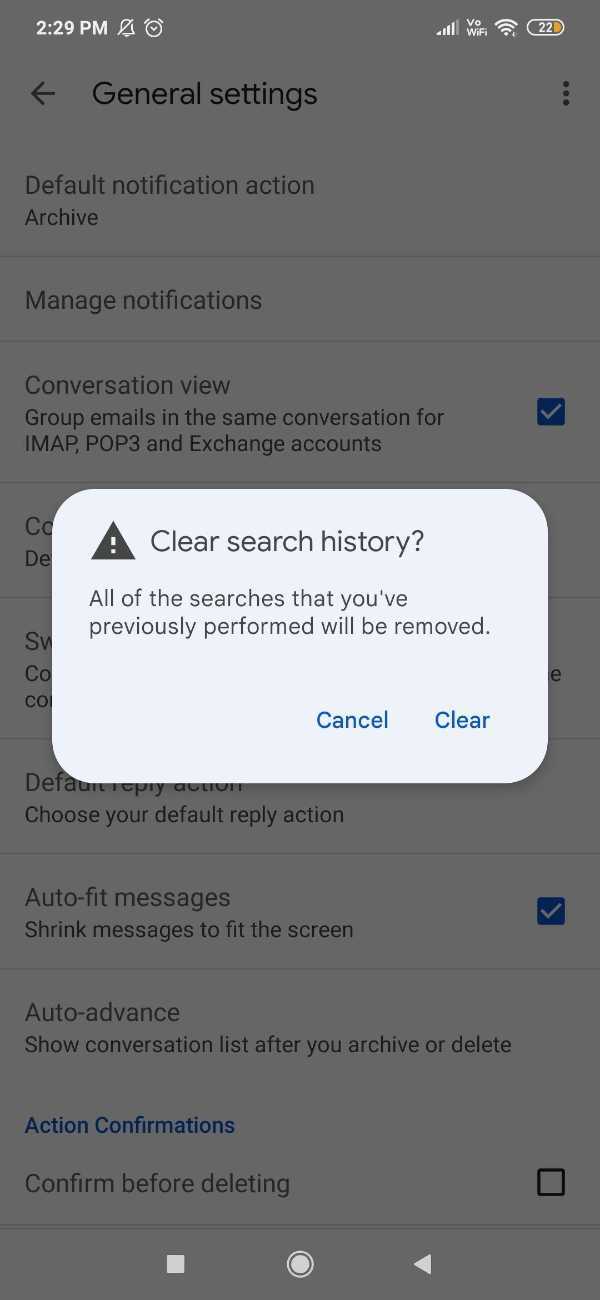
- It provides two options in this pop-up box named to cancel and clear.
- Click the option of clear in order to delete search history in your Gmail application on your Android device.
Conclusion :-
I hope this article on how to delete search history in Gmail helps you, in this article we covered an essential guide. The steps mentioned above are quite detailed and easy to follow.













