How To Delete Saved Passwords In Internet Explorer 11
🕐 1 Jul 23
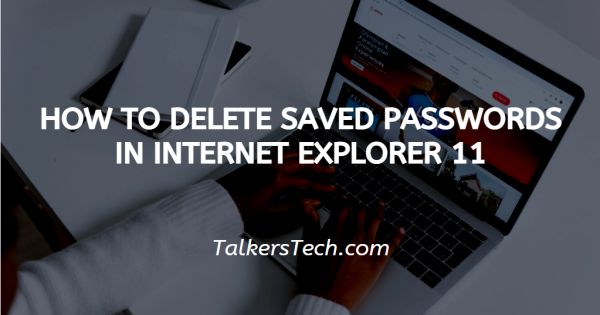
In this article we will show you how to delete saved passwords in internet explorer 11, all web browsers aim to make the browsing and internet surfing experience of its users easy, convenient and user-friendly.
Internet Explorer is one of them! It allows you to save your personal details and credentials so that your access to several addresses and websites becomes faster, easier and more convenient.
If you are someone who has been searching for ways in which you can delete passwords that are saved in Internet Explorer 11, you have come to the right place.
In this article, we will see how this can be achieved. Follow the steps as explained below and you should be done in no time!
Here is a step-by-step procedure explaining how to delete saved passwords on your web browser. Let us see how.
Step By Step Guide On How To Delete Saved Passwords In Internet Explorer 11 :-
- Open your Internet Explorer 11 using your app from a mobile phone, laptop or PC.
- As soon as you click on its icon, a window leading you to the browser will open before you on the screen.
- On the top right side of the page, you will be able to locate the ‘Tools’ icon.
- Click on this icon. This will open a drop-down list before you on the screen.
- There will be several options in the list. From here, click on the ‘Internet options’ icon.
- This will open a new window on your screen with a variety of options, organised under specific headings.
- Now, to proceed ahead, click on the ‘Content’ icon.
- From here, click on the ‘Settings’ icon under Auto complete.
- In the next step, bring your cursor to the icon named ‘Manage passwords’ and tap on this icon.
- Click on the ‘Web Credentials Manager’ option in this step.
- The only thing left for you to do now is to locate the name of the website from which you wish to delete the password saved by the browser.
- To finish the process, simply tap on the downward arrow located next to the icon and choose the ‘Remove’ option.
Conclusion :-
Voila! You are done. The saved password has been deleted successfully. You can choose all the sites from where you want to delete the password and repeat the same steps ahead.
I hope this article on how to delete saved passwords in internet explorer 11 helps you and the steps and methods mentioned above are easy to follow and implement.













