How To Delete Previously Installed Apps From Google Play
🕐 1 Jul 23
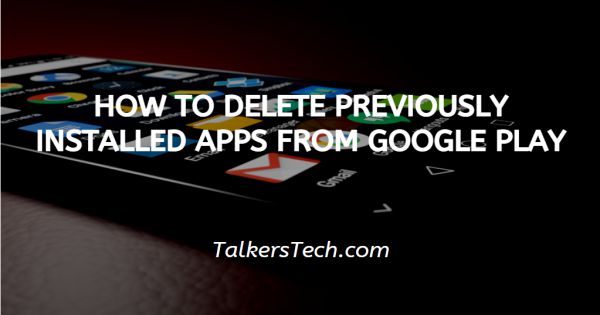
In this article we will show you how to delete previously installed apps from google play, Google Play Store is Google's platform which offers various digital content to its consumers. Contrary to what some people may think, the Google Play Store is not just an app store, not at all.
The Google Play Store is home to music, movies, ebooks, and games in addition to your regular Android applications. You will find all sorts of content available here.
The Google Play Store is home to not only apps and games, but some additional digital content as well such as movies, books, and music in the Play Store.
When you use an Android phone and you install apps from the Google Play Store. Day by day, the number of apps increases.
This may cause annoying drain on your battery and processor. Sometimes you need to uninstall the apps from the Play store which are pre-installed on your phone.
So, if you're looking for a technique or method which can help you to delete pre-installed apps, in this article, I will explain how to delete previously installed Apps from Google Play.
Step By Step Guide On How To Delete Previously Installed Apps From Google Play :-
You can uninstall previously installed Apps on your phone in two ways. First, through the Google Play Store and next option is from your Android settings on your phone as well.
In the following steps I will show you how to do it through the Google Play Store. So, Focus on the following steps.
-
First, tap and open 'Google Play Store' on your smartphone as shown in the screenshot given below.
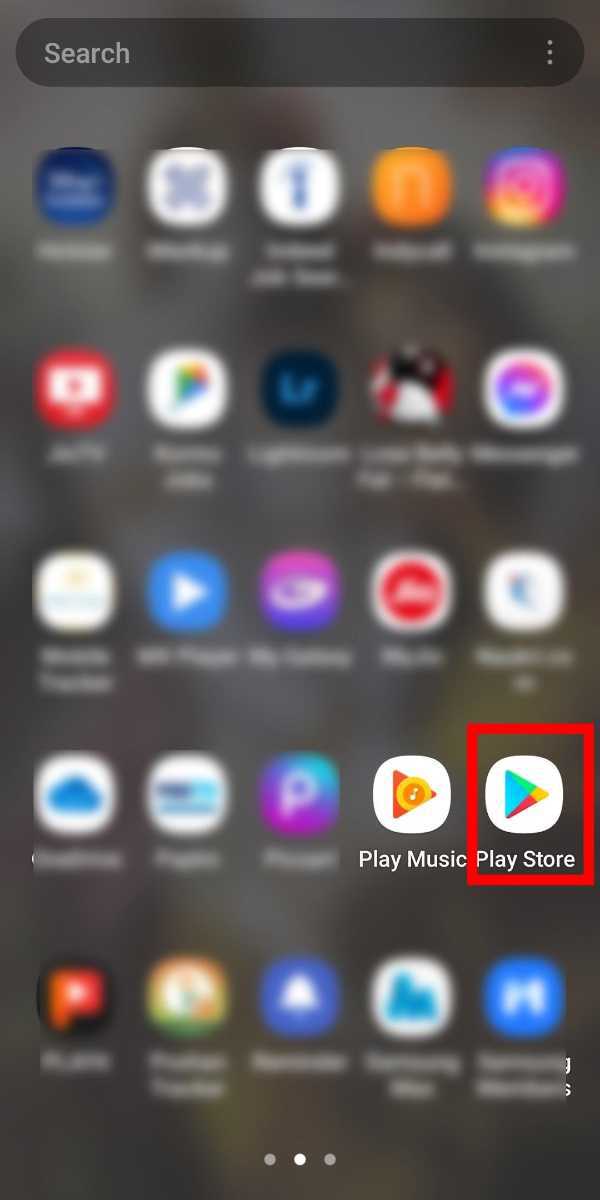
-
Now, you will see the homepage of Google Play Store. (Apps can be uninstalled from the same menu you'd use to update your Apps).

-
Now, Tap on your 'Profile picture' of your Google account which is at the top right corner as shown in the screenshot given below.

-
Then, you will see the menu as shown in the screenshot given below. Click on 'Manage Apps and Device' which you use to update your Apps.
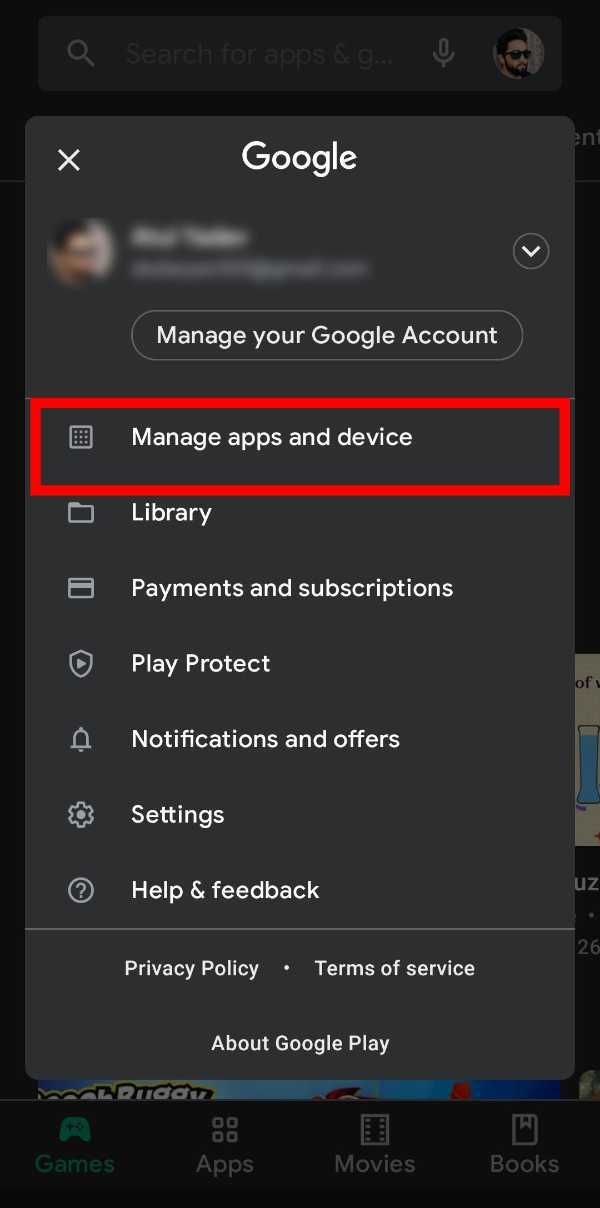
-
Now, you will have an interface like this. Go to the manage section as shown in the screenshot. (You can check updates by clicking on updates available in the overview section).
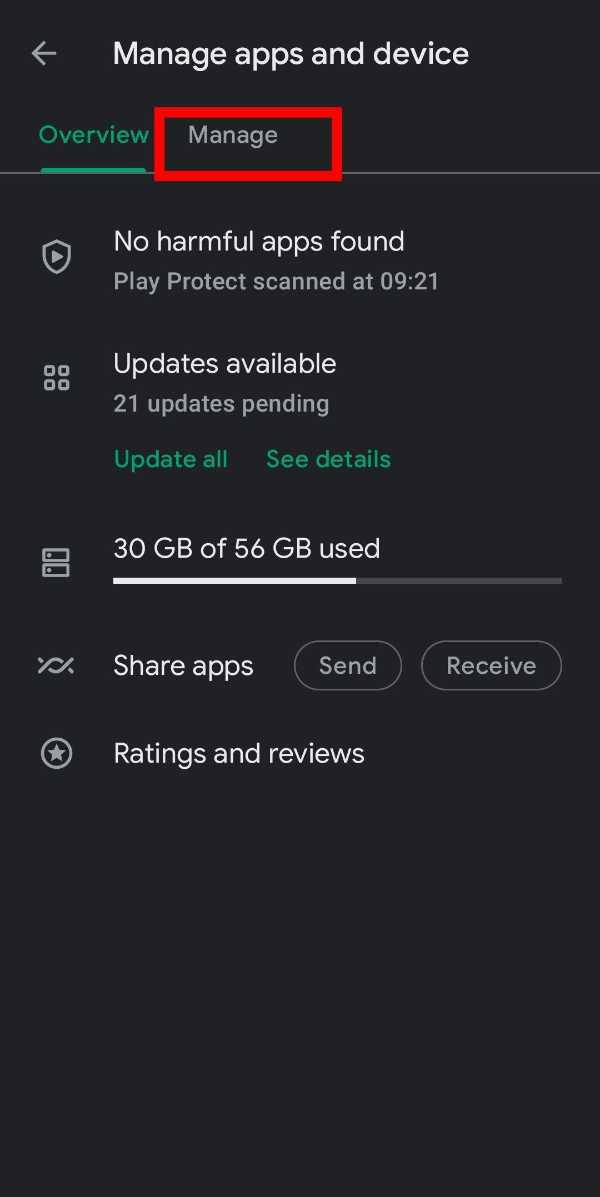
-
Then, tick the Apps which you want to uninstall and then tap on the Delete symbol as shown in the screenshot given below.

-
Now, click in uninstall to uninstall the apps.
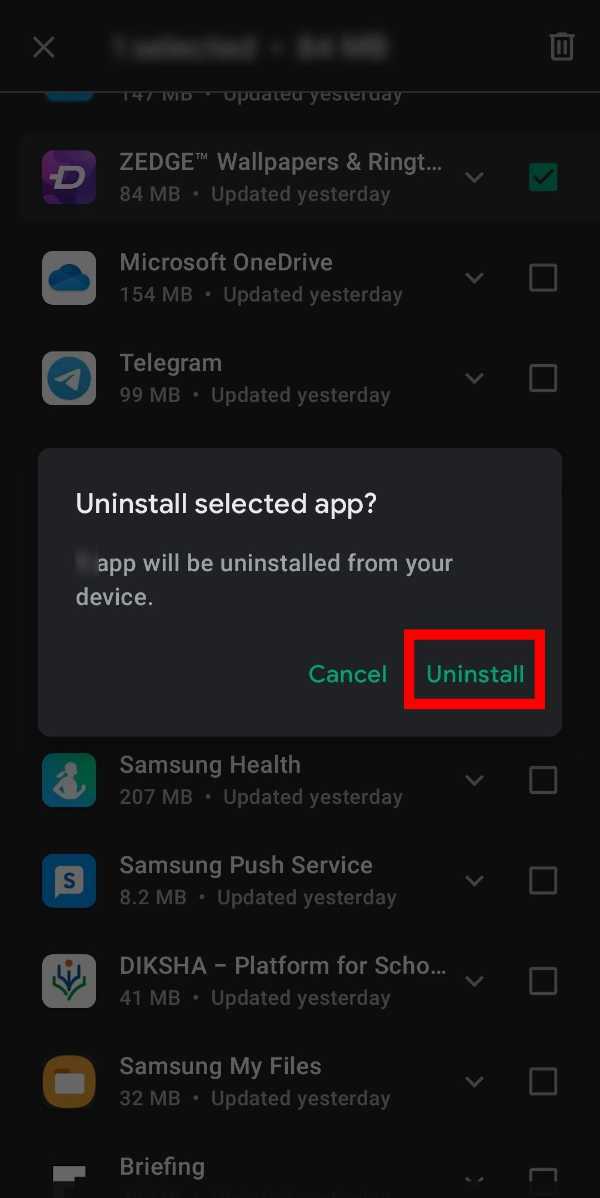
- You can also uninstall pre-installed apps on your phone through the settings. Open 'Settings' on your Android Phone, then go to the 'Apps' section, and then click on the App one by one which you want to uninstall and then tap on 'Uninstall' and after that press 'OK' to uninstall the Apps
Conclusion :-
So guys these were the very simple and easy steps through which you can uninstall previously installed Apps from Google Play Store.
However, Apps can be installed in two ways that I mentioned above. You can use any of them. I hope this article on how to delete previously installed apps from google play helps you.













