How To Delete Page In Google Docs Resume
🕐 1 Jul 23
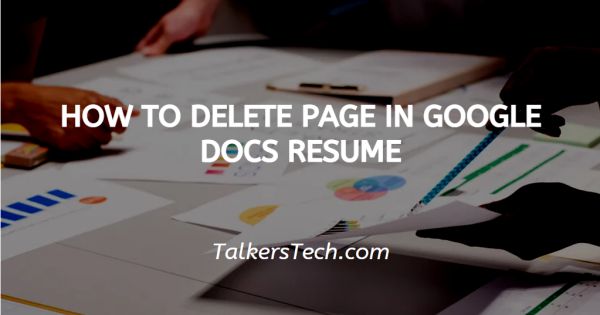
In this article we will show you how to delete page in google docs resume, we all have worked for hours and hours in order to make an impressive and dynamic resume.
Just as important it is to do the work on ground, it is equally important to frame a resume on paper that is wholesome and complete.
It must entail all the important details related to you personally, your education, work experience, interests, etc.
While making a resume on Google docs, you are provided with several templates and you can even build it up from scratch!
Often after the hard and tedious task, we find an extra page hanging around in the document at the end, or in in between. This would require us to delete the empty or unnecessary pages.
In this article, we will see how you can delete pages in your Google docs resume in just a few quick and easy steps. Follow the step-by-step procedure and you will be done in no time.
Step By Step Guide On How To Delete Page In Google Docs Resume :-
-
Go to the Google homepage or the Google docs app directly. On the top right corner of the homepage, you will be able to locate the ‘Grid’ icon. From here, choose the ‘Docs’ option.

-
This will open a new window, here you can either open a blank document or a pre-existing one.

- Once you are on the Google docs page, you will be able to see various headings or tabs at the left top side of the page. These tabs or headings contain features and tools organized into separate categories that help in enhancing ease of use.
- In order to delete a page, in case the page is at the end, simply use your backspace key to do the work.
- First, press the Spacebar in the last page as far as it will go. Now start pressing the Backspace button. This will bring the cursor back to the previous page and the empty blank page will get deleted automatically.
- Repeat the same if the empty space is in between the text or content.
- In case there is a page in between other pages, simply highlight the empty space and click on the Backspace button on your keyboard.
- Alternatively, if the page that you wish to delete is created due to formatting problems, simply select the whole text by clicking Ctrl+A buttons on the keyboard.
-
Now from the top panel, click on the ‘File’ tab. This will open drop-down list. From here, click on the ‘Page setup’ icon. This will open a new window on the screen.
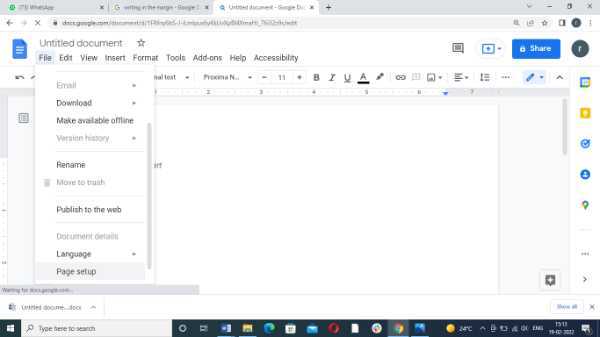
- Another way is to select all the text and click on the ‘Format’ tab.
-
Now select the ‘Clear formatting’ option. This will allow you to format the document as per your liking.

Conclusion :-
I hope this article on how to delete page in google docs resume helps you and the steps and methods mentioned above are easy to follow and implement.













