How To Delete OYO Booking History
🕐 1 Jul 23
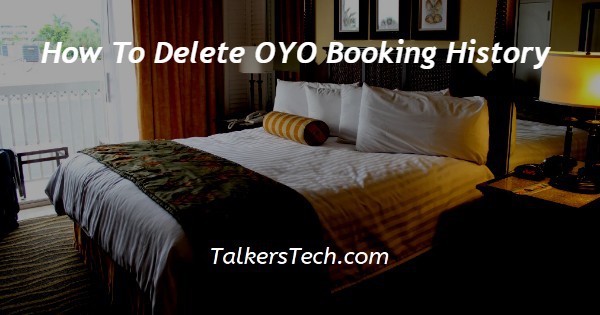
In this article we will show you how to delete OYO booking history, you can easily delete your booking history by using the official website and the OYO application of OYO available for android and ios users.
Most of the people prefer to delete their booking history for privacy reasons. The booking history always stays in the database however, in your search history you can delete the booking record.
In case you are looking for a solution on how to delete OYO booking history, this is the right article for you just follow the steps given below in order to delete OYO booking history.
Step By Step Guide On How To Delete OYO Booking History :-
By Using Web Application
- Open Google Play Store Android device.
- In the search bar, type OYO.
- Click on the install option just below the OYO.
- Once the application is successfully installed on your Android device, it will ask you to login by using your mobile number.
- When entering your mobile number, you also need to enter the onetime password that you have received on your registered mobile number.

- After successfully logging into your account, You will see 5 tabs placed at the bottom of the screen.
- These tabs are called home, bookings, offers, invite and earn, need help.
- Click the booking option placed at the bottom left corner of the screen.

- In the booking tag you will see the checked out option.
- It will show you the destination along with the name of the property, check-in and check out date, along with the number of guests.
- It also showed two more options at the bottom. These are called view neighboring OYO and need help.
- In order to delete a booking history, you need to swipe left. When you swipe right, you will see the trash icon, which will show you the option of deleting a booking history.
- Click on the bin icon to proceed further.
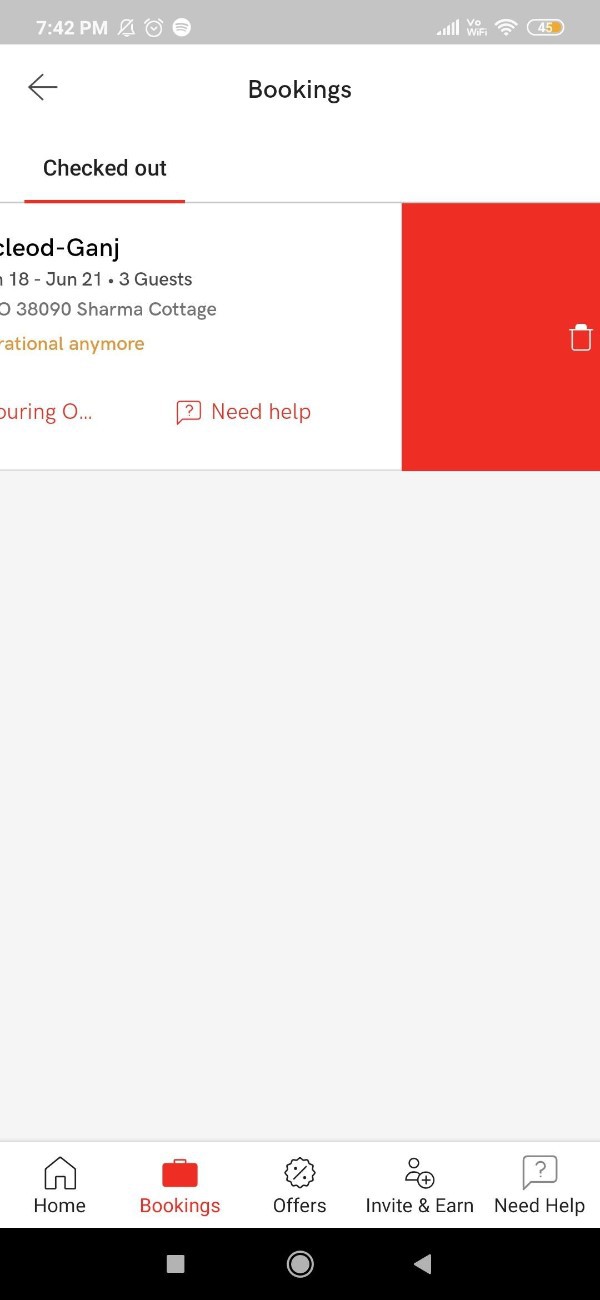
- After clicking this option, A pop-up box will appear on your screen which will ask you to remove the booking from history. You will never see this booking again.
- It will show two options at the bottom of the pop-up box named cancel and confirm.
- Click on the option to confirm in order to delete your OYO booking history from the OYO application on your android device.
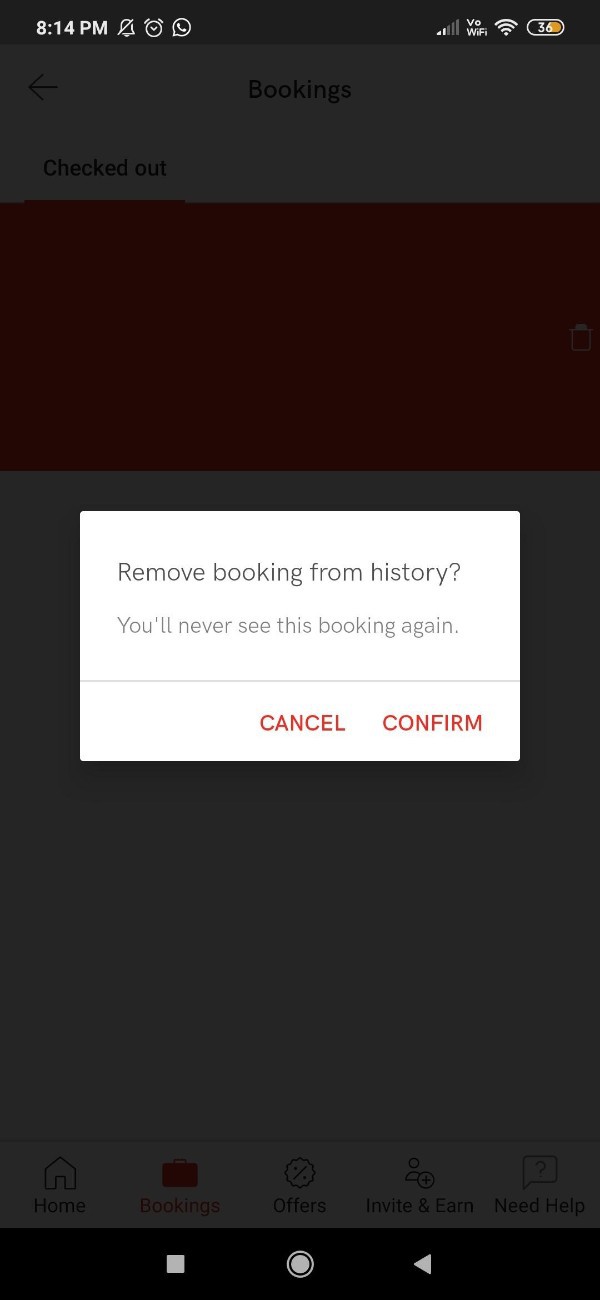
Conclusion :-
I hope this article on how to delete OYO booking history helps you and the steps and method mentioned above are easy to follow and implement.
In this article, we covered an essential guide on how you can delete a booking history on an Android application. Now you can easily delete your OYO booking history and maintain your privacy.













