How To Delete Multiple Pins On Pinterest
🕐 1 Jul 23

In this article we will show you how to delete multiple pins on Pinterest, Pinterest allows the users to save innovative and interesting images along with videos from the internet by simply pinning them.
Users can also share their ideas with other people. in Pinterest users can save the content conveniently. Because of the ease of saving the pins on Pinterest.
Your board becomes quite bulky and cluttered with pins. Sometimes users don't even go through their Pinterest board to see a specific pin.
It is important to declutter or delete multiple pins on the Pinterest application that you no longer required. You can easily delete multiple pins on Pinterest on PC, Android device, iOS and others.
In this article we will discuss the steps for deleting multiple pins on Pinterest on a PC. in case you are looking for a solution on how to delete multiple pins on Pinterest this is the right article for you.
Step By Step Guide On How To Delete Multiple Pins On Pinterest :-
- Sign in to your Pinterest account by entering your Email and password.
- You can also sign into your Pinterest account using Facebook and Google.
- After successfully login into your account simply tap your profile picture placed at the top right corner of the Pinterest page.
- On the next screen you will see the created and saved board.
- Click the saved board.

- Now this saved section includes all of your pins in the organized boards.
- You need to select the specific Board from which you want to delete multiple pins on the Pinterest application.
- It will show various options just below the title of the board such as more organized ideas and notes.
- Click the organize option.
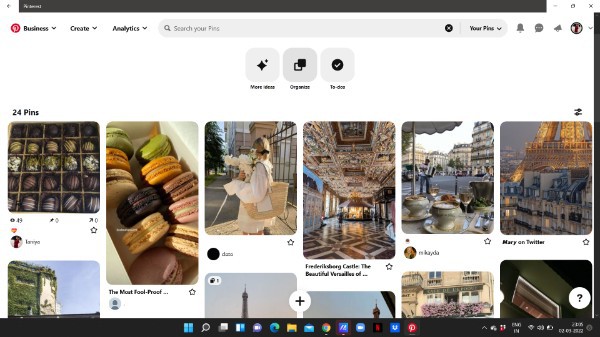
- With the help of an organized option you can select and reorder the pins.
- Now in order to delete multiple pins on the Pinterest application you need to tap the option- Select all placed at the top right corner of the screen.

- After selecting all the pins from the specific board on Pinterest it will display the total number at the left side of the page and a few options at the bottom.
- These options are move, Create section and delete.
- For multiple deletion of the pins on Pinterest you need to select the option delete.
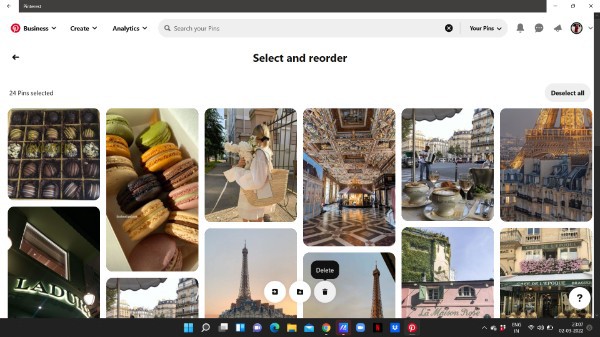
- Pop-up box will appear on your screen which will ask you if you are sure to permanently delete the selected pins.
- In order to confirm the procedure of deleting the multiple pins on Pinterest, tap delete.

Conclusion :-
I hope this article on how to delete multiple pins on Pinterest helps you and in this article we covered an essential guide on how you can delete multiple pins on Pinterest and the steps mentioned above are quite detailed and easy to follow and implement.













