How To Delete Multiple Pins On Pinterest App
🕐 1 Jul 23
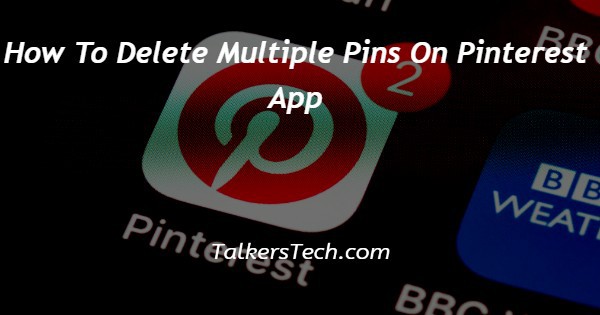
In this article we will show you how to delete multiple pins on Pinterest app, users can also share their ideas with other people. in Pinterest users can save the content conveniently.
Because of the ease of saving the pins on Pinterest, your board becomes quite bulky and cluttered with pins.
Sometimes users don't even go through their Pinterest board to see a specific pin. it is important to declutter or Delete multiple pins on a Pinterest application that you no longer require.
Pinterest users can also delete multiple pins on Pinterest applications such as Android or iOS.
In case you are looking for a solution on how to delete multiple pins on a Pinterest application this is the right article for you.
Step By Step Guide On How To Delete Multiple Pins On Pinterest App :-
- Install the Pinterest application from the Play Store in case you do not have this application on your Android device.
- After successfully installing the Pinterest application on an Android device you need to sign into your account by entering your account credentials.
- Enter your valid email address and password to proceed further.
- Now click the profile icon placed at the bottom right corner of the Pinterest homepage.

- On the next page you will see the created and saved board.
- Click the saved board.

- Now this saved section includes all of your pins in the organized boards.
- You need to select the specific Board from which you want to delete multiple pins on the Pinterest application.
- After selecting the board you will see three options below the title of the board.
- These options are more ideas, organize and to-dos.
- Click the organize option.

- With the help of an organized option you can select to reorder the pins.
- Now in order to delete multiple pins on the Pinterest application you need to tap the option- Select all placed at the top right corner of the page.
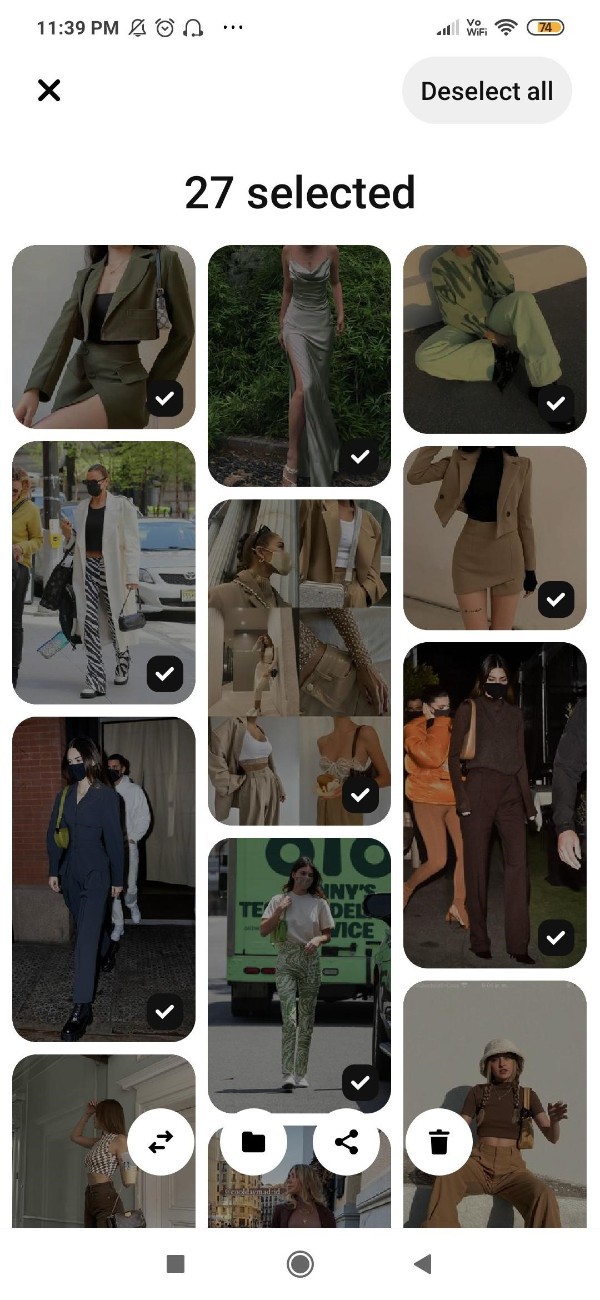
- After selecting all the pins, it will display the total number at the top along with a few options at the bottom of the screen.
- These options include share, delete, Add section and move pins.
- Select the option delete placed at the bottom right corner of the page.
- The delete option is represented by a trash icon.
- A pop-up box will appear on your screen which will ask you if you are sure to delete the selected number of pins as they will be gone forever.
- To confirm the procedure of deleting multiple pins on Pinterest app tap delete
Conclusion :-
I hope this article on how to delete multiple pins on Pinterest app helps you and in this article we covered an essential guide on how you can delete multiple pins on a Pinterest application and the steps mentioned above are quite detailed and easy to follow and implement.













