How To Delete Messages In Truecaller
🕐 1 Jul 23
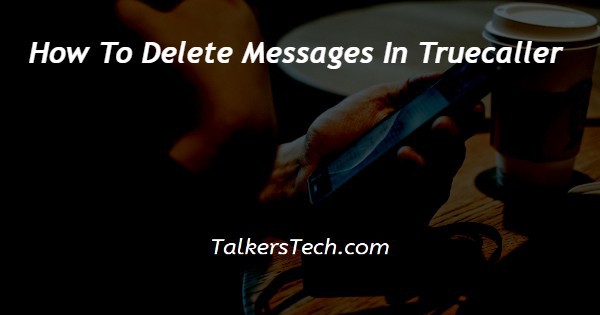
In this article we will show you how to delete messages in Truecaller, these days users really delete any sms. However in the box can sometimes overflow and can have your device.
So it is important to delete the messages that are no longer important for you and the Truecaller application.
In Truecaller you can easily delete an entire conversation with just a few clicks.
Truecaller also helps to delete multiple messages. In case you are looking for a solution on how to delete messages in Truecaller this is the right article for you just follow the steps given below in order to delete messages in Truecaller.
Step By Step Guide On How To Delete Messages In Truecaller :-
- First you need to install the Truecaller application in case you do not have this application on your Android device.
- After successfully installing this application you need to enter your phone number to proceed further.
- The Truecaller application will send you an SMS to the mobile number that you have entered for verification.
- After successful verification you will see the five tabs placed at the bottom of the Truecaller screen.
- These tabs are calls, messages, contact, premium and blocking.
- Click the option messages placed at the bottom left corner of the screen.

- The message that will display all the inbox, important, promotion and spam messages in your Android device.
- Now you need to select the specific message that you want to delete in the Truecaller application on your Android device.
- You can easily select the messages from the four options placed at the bottom of the search field.
- After selecting the specific message you need to click the three dots placed at the top right corner of the message box in Truecaller.
- After clicking the three dots a drop down menu will appear on the screen which will show various options such as mark as unread, view all media, notifications and sound, search in conversation, block sender name, and delete conversation.
- In order to delete the entire conversation from the specific sender you need to click the option delete conversation which will ultimately delete all the messages in the message box.
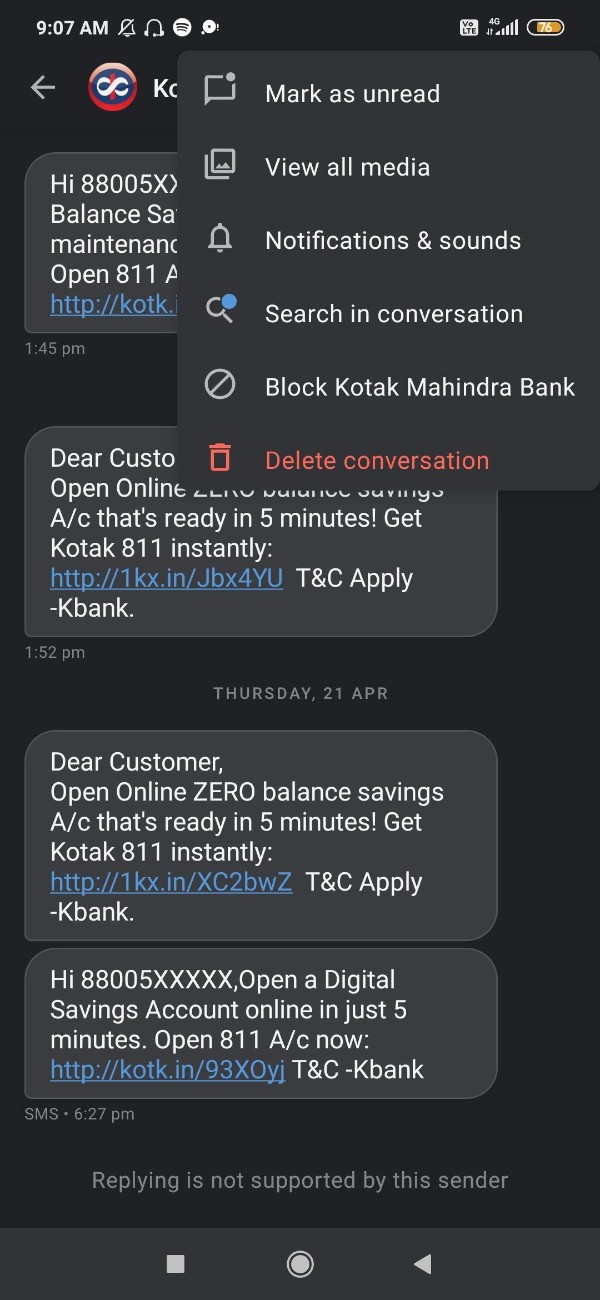
Conclusion :-
I hope this article on how to delete messages in truecaller helps you and in This article we covered an essential guide on how you can delete the entire conversation including all the messages in Truecaller on Android device.
The steps mentioned above are quite detailed and easy to follow and now you can get rid of unwanted messages from your Android device.
Deleting unwanted messages from the Android device also help to make the device Run smoothly without causing any lack in the functioning.
Deleting unwanted messages in Truecaller also help to free up the space on Android smartphone.













