How To Delete Google Contacts
🕐 1 Jul 23
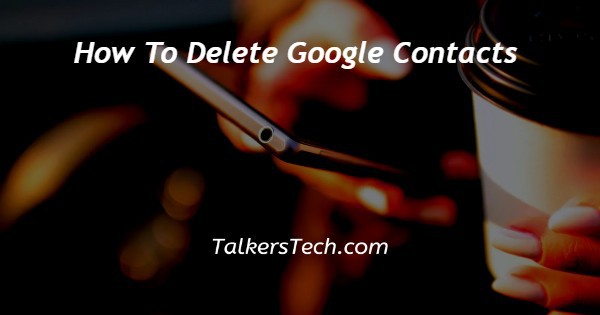
In this article we will show you the solution of how to delete google contacts, in case you have an ever-growing contact list of Google account you can easily delete some of your Google contacts.
Deleting Google contacts on multiple contacts from your Google account is very simple and straightforward procedure.
You can easily delete contacts saved in your Google account on your mobile device and desktop.
In case you are looking for a solution on how to delete a contact from your Google account this is the right article for you.
Step By Step Guide On How To Delete Google Contacts :-
- Open Google Chrome on your desktop.
- Now click on the nine dots placed at the top right corner of the Google homepage.
- When you click these dots you will see various applications and services offered by Google such as contact, Gmail, meet, books, docs, YouTube, calendar, Photos, shopping, chats and others.
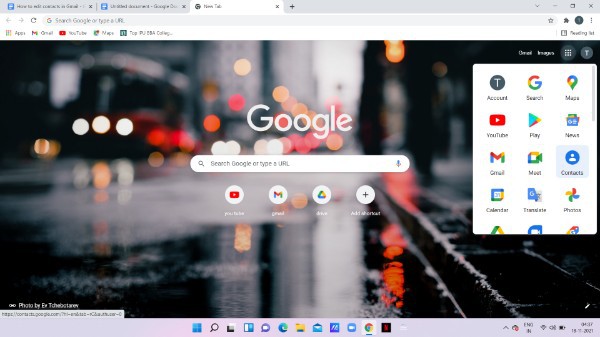
- Once you tap the blue contact icon, a new page will appear on your screen which will show the contacts in case you have any saved in your Google account.
- The left sidebar menu of the contact shows various options like contacts, frequently contacted, duplicate, labels, import, export print, and other contacts and trash.
- Click the option other contact from the left side menu of the contact.
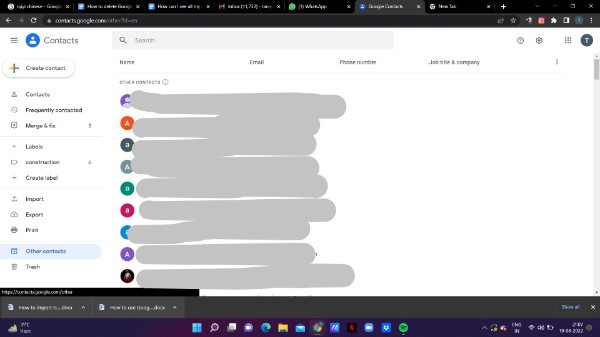
- On the next screen you will see the details of all the saved Google contacts. These are the contacts that appear as autocomplete suggestions to help you communicate and share.
- These are the contacts that you have interacted with in Google products and the contacts that are hidden from the list.
- Tap on the specific contact with you want to delete from your Google account.
- In Order to add a specific person from other contact you just need to click on the add contact icon place next to the user.
- However if you want to delete a specific Google contact you need to click the three vertical dots placed at the right side of the contact detail page.
- Once you click on these vertical dots a drop-down menu will appear on your screen with will show various options such as print, export, hide from contacts, delete, change labels.
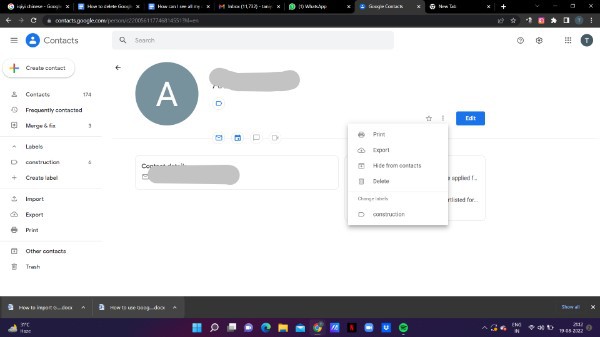
- Click the delete option from the drop down menu.
- A popup box will appear on your screen with will ask you to delete this contact.
- You need to confirm this choice by clicking the option move to trash.
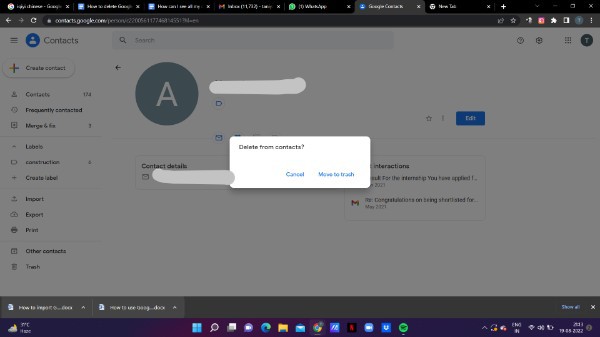
Conclusion :-
In this article we covered an essential guide on how you can delete Google contact on desktop.
I hope this article on how to delete google contacts helps you and the steps and method mentioned above are easy to follow and implement.













