How To Delete Facebook Page On Mobile
🕐 1 Jul 23

In this article we will show you the solution of how to delete Facebook page on mobile, if a Facebook page is no longer needed or has achieved its goal, you might choose to delete it.
But unlike creating one, taking a page down from Facebook is more difficult. Few people have access to the option because it is hidden away in the Facebook page settings.
Here is a simple, step-by-step tutorial on deleting a Facebook page from a mobile device.
You should be aware that only certain people can follow a Facebook page before we move on to the instructions on how to remove one just follow the steps given below in order to delete Facebook page on mobile
Step By Step Guide On How To Delete Facebook Page On Mobile :-
- On your Android device, open the Facebook app.
- If you haven't downloaded it yet, you can do so right away using the Play Store.
- Enter your login details, which include your email address, username, mobile number, and password, to proceed.
- On Facebook's home page, after successfully logging in, you will find a variety of alternatives.
- Click the three horizontal dots in the top right corner of the Facebook homepage.
- A full menu with options including videos, pages, saved, groups, stored, memory, feed, marketplace, and others will appear on your screen.
- Click the option called settings from the detailed menu.
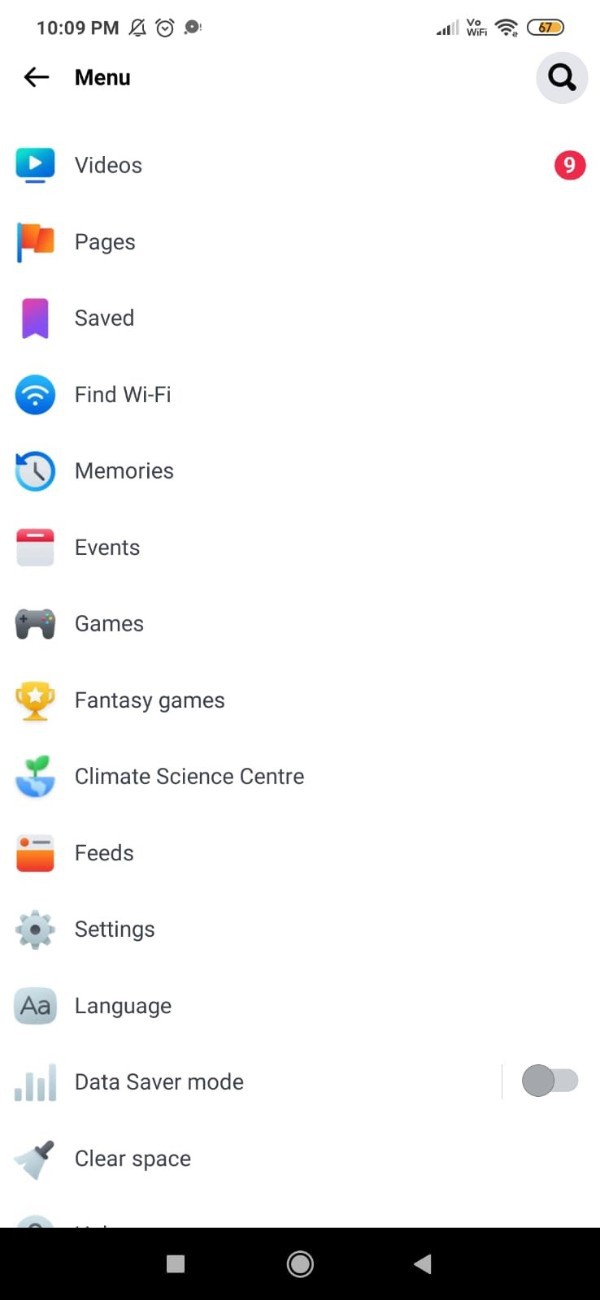
- On the next screen it will show you various setting option related to page, account, legal and policy, community standard, about, terms of service, privacy policy and Other concerns.
- Look for the option called page where you can control the preference for the Facebook page such as privacy, notification and Other settings.
- Under the page heading you will see 2 more options called page setting and linked account.
- Click the options page setting in order to delete Facebook page on mobile.
- Once you click this option and it will show you various option related to the privacy, new page experience, notification, Facebook page information, media and stories.
- Look for the section called Facebook page information in order to see and download the Facebook page information and manage its activity.
- Click the option Called access and control in order to delete
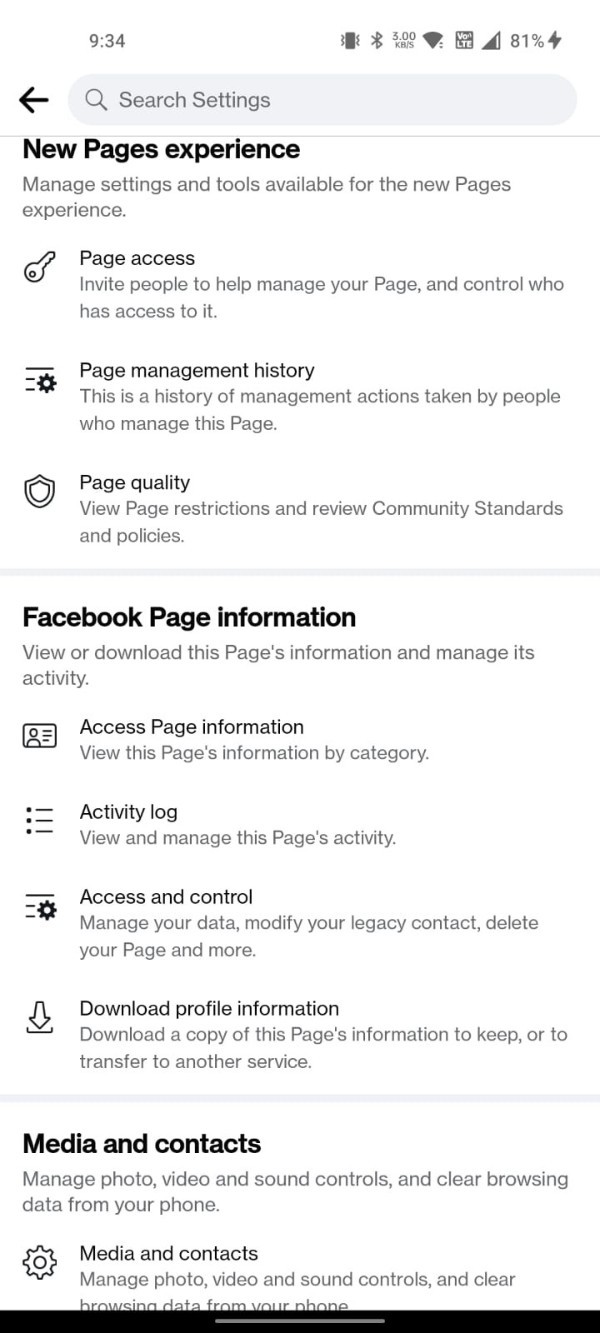
- Now click on the option called Deactivation and deletion to temporary deactivate or delete your page.
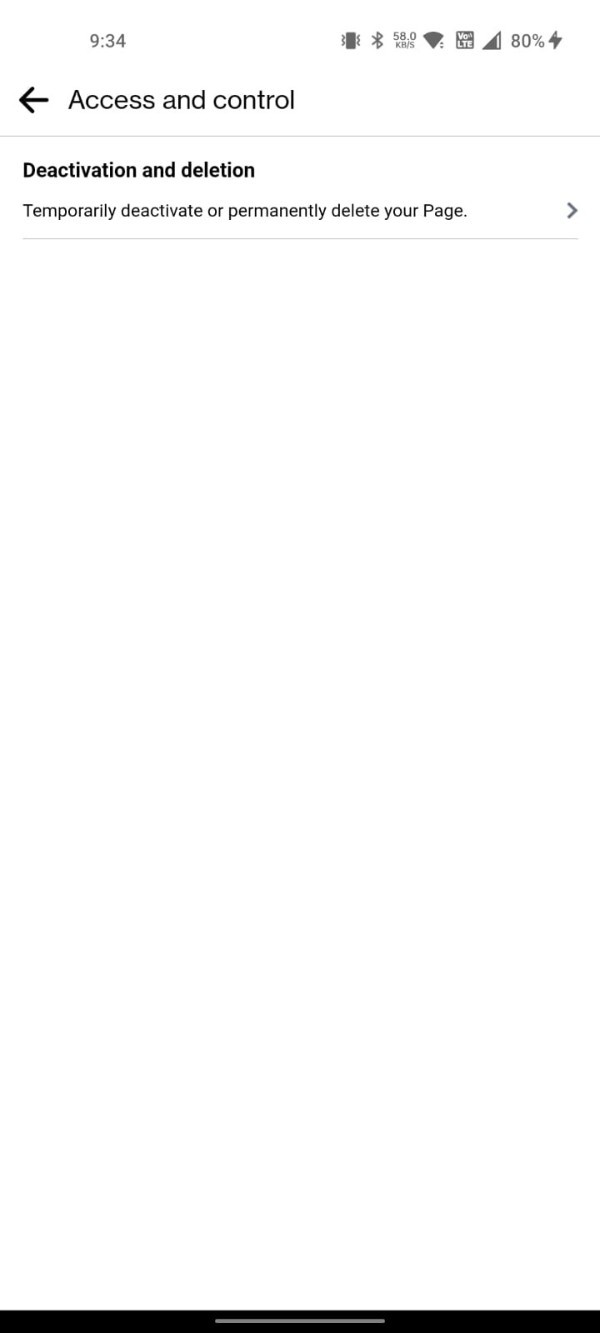
- On the next screen it will show you two options call deactivate page which is the temporary method and delete page which is permanent or mobile.
- From the given to option you need to select delete Facebook page.
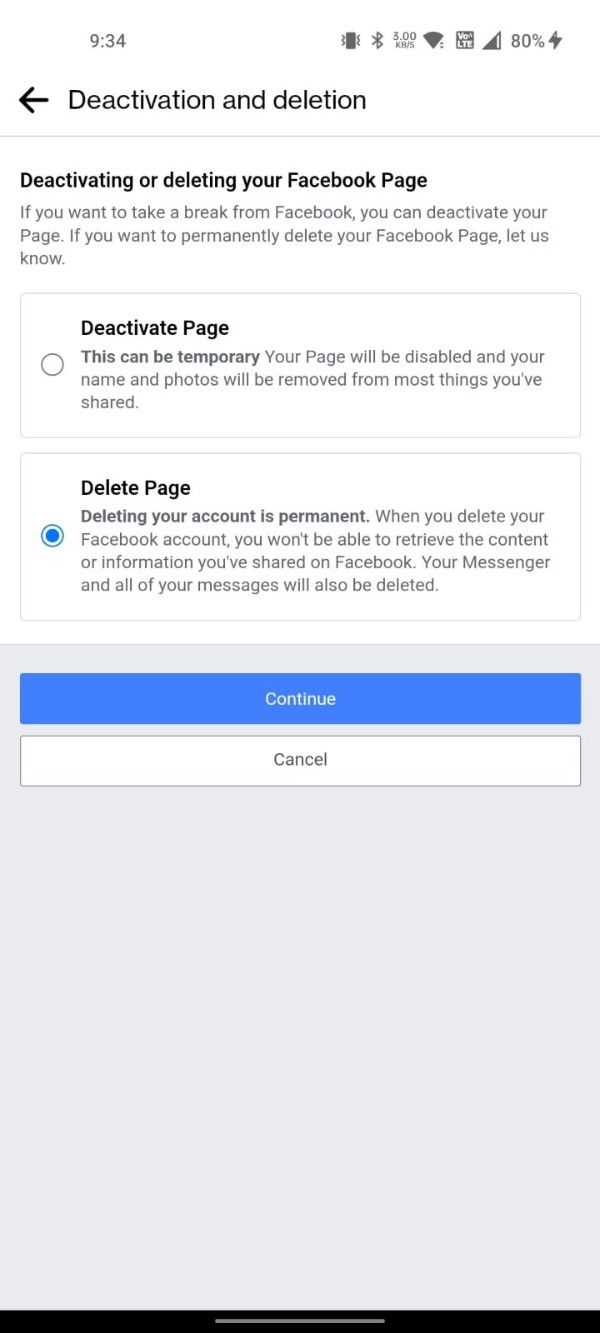
- On the next screen you need to choose the reason why you want to delete Facebook page on your mobile.
Conclusion :-
To completely erase a page, you must be the administrator of that page. If you believe a Facebook page is disseminating false information but are not the page's administrator, you can report the page. I hope this article on how to delete Facebook page on mobile helps you and the steps and method mentioned above are easy to follow and implement.













