How To Delete Duplicate Contacts In Google Contacts
🕐 1 Jul 23

In this article we will show you the solution of how to delete duplicate contacts in google contacts, you can easily delete duplicate contacts in Google by merging and fixing feature provided by Google contacts.
In case you are looking for a solution on how to delete duplicate contacts in Google contacts this is the right article for you just follow the steps given below in order to delete duplicate contacts in Google contact.
Step By Step Guide On How To Delete Duplicate Contacts In Google Contacts :-
- Open Google Chrome on your Android device.
- Now search for official website of Google contacts.
- As soon as you open Google Contact website you will be immediately logged into your Google account.

- In case you are not logged into your Google account you need to enter your Google account credentials to proceed further.
- Now as soon as the Google contacts ate open on your screen at the top you will see the number of duplicate that are found in your Google contact.

- You need to click the view option to see the list of all the duplicate contacts that are saved in your Google account.
- Below the number of duplicates found you will see 2 more options at the bottom of the pop-up box.
- These options are call dismiss and view.
- You need to click on the option view in order to see the list of duplicate contacts saved in your Google account.
- When you click this option you will see merge duplicate with their name and number saved in your Google account.
- Below it duplicate contact you will see the option of dismiss and merge.
- Now in order to remove the duplicate contacts in Google contact you need to make sure to click the merge option so that the duplicate contacts are combined as one and saved in your Google account.
- When you click the option you will see that the contact details remain the same.
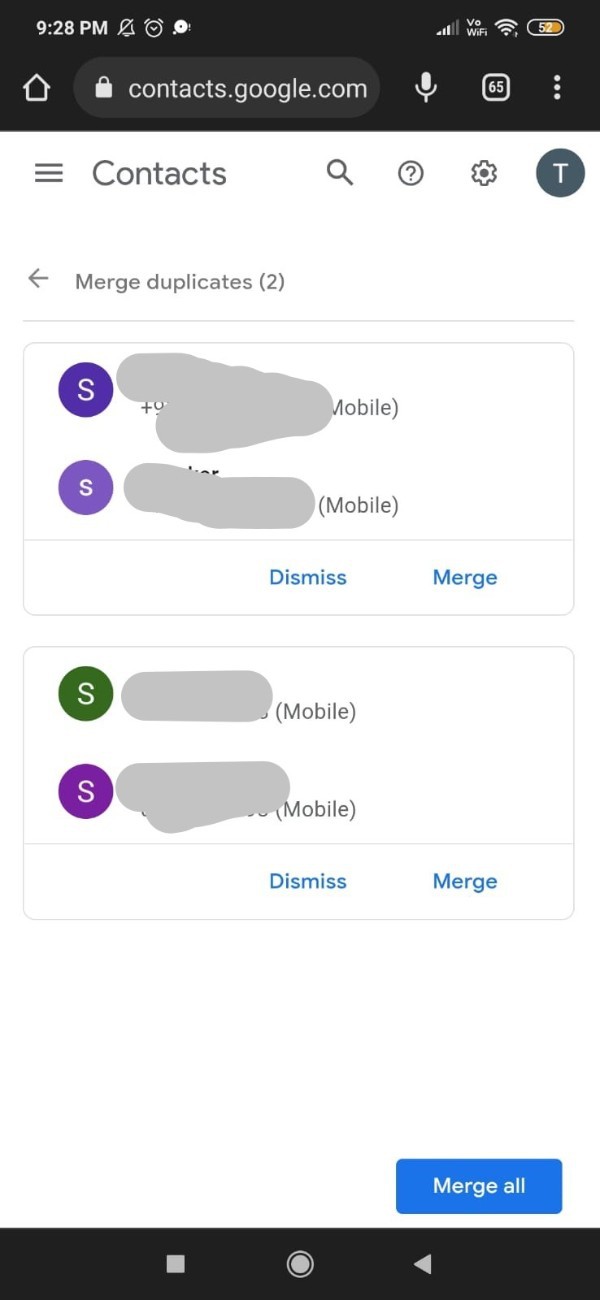
- Once you click the merge option you can also tap on view to see details such as email address, display picture, number and others.
- In this way you can easily delete and merge duplicate contacts so that they can be saved as one contact in your Google account.
- In case you wish to you can also click on the three vertical dots.
- From the three vertical dots you will see other options called print, export, hide from contacts and delete.
- Click on delete option. But this will ultimately delete the save contact in your Google account.
Conclusion :-
In this article we covered and essential guide on how you can delete duplicate contacts in Google.
I hope this article on how to delete duplicate contacts in google contacts helps you and the steps and method mentioned above are easy to follow and implement.













