How To Delete Continue Watching On Netflix On Phone
🕐 1 Jul 23
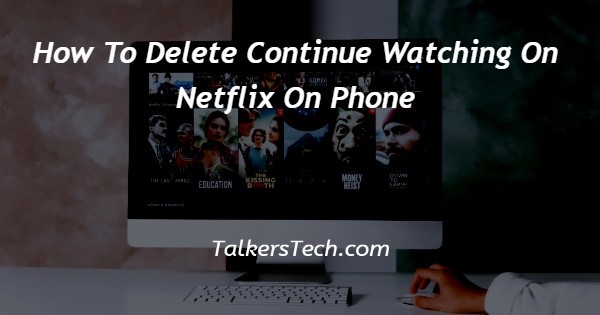
In this article we will show you the solution of how to delete continue watching on netflix on phone, Netflix has become the most popular entertainment source, and it has millions of users across the globe.
With its subscription plan users get a lot of benefit from watching movies shows and other content in various languages. Continue watching is a list on Netflix with so everything the user has started watching but has not finished yet.
This consists of movies or the next episode of a specific TV show. This feature is designed to make it fast and easy to jump back to where the user left off.
The feature of continuing watching on Netflix can be useful as well as troubling for some users.
Users can easily be cleared the continue watching list on Netflix on Android device iOS and PC.
In this article we will specifically focus on deleting the continue watching list on the phone. Make sure to Remember That Netflix takes up to 24 hours to clear all the titles from all of your signed in devices.
In case you are looking for a solution or how to delete the continue watching list on Netflix on phone this is the right article for you just follow the steps given below in order to delete continue watching on Netflix on the phone.
Step By Step Guide On How To Delete Continue Watching On Netflix On Phone :-
- Open the Netflix application on your Android device.
- In case you are not logged in to your account simply enter your Netflix account credentials to proceed further.
- After successfully login into your account, select the specific profile for which you want to delete continue watching the list on Netflix on the phone.
- After selecting the profile search for the continue watching row as you scroll the home page of Netflix.
- Search for the specific movie Osho that you want to remove from the watching list.
- After selecting the movie order, simply tap the three dots placed under the title.
- A drop down menu will appear on your screen which will show various options named episode and info, download episode, like, not for me, remove from row.
- Select the option remove from row from the drop-down menu.
- A prompt box will appear on your screen which will ask you to confirm the procedure of removing the selected title from continue watching list.
- To complete the process select ok.
- Now the selected title will not display in the continue watching list anymore.
- In case you want to delete all the items in the continue watching list you have to click the three dots separately for each of the watching content.
Conclusion :-
In this article we covered an essential guide on how you can delete continue watching on Netflix on the phone.
I hope this article on how to delete continue watching on netflix on phone helps you and the steps and method mentioned above are easy to follow and implement.













