How To Delete Chat In Google Pay
🕐 1 Jul 23
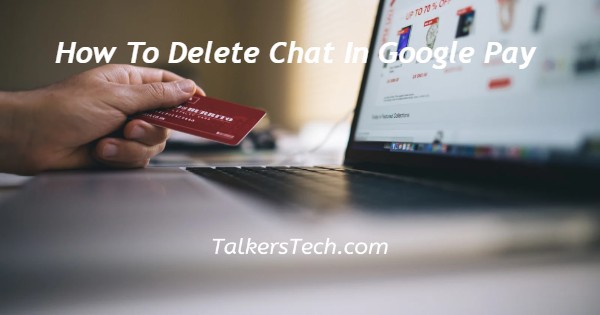
In this article we will show you how to delete chat in Google Pay, Google Pay is one of the most popular digital wallet online platform that help the users to easily send for receive money with zero transaction fees.
You can also keep a tab of all the transactions made under your Google Pay account.
Google Pay does not allow any option to delete the Chat messages in its application available for Android and IOS user.
In case you are looking for a solution how to delete chat in Google Pay this is the right article for you just follow the steps given below in order to delete chat in Google Pay.
Step By Step Guide On How To Delete Chat In Google Pay :-
On Android Device
- Open Google Pay application on your Android device.
- In case you are not logged into your account simply enter your login credential such as your mobile number and one time password.
- After successfully login into your Google Pay account you need to enter your lock screen or password if you have enable security.
- Now on the homepage of Google Pay you will see various options such as your recent contact, bills, recharges and more, promotions and other options.
- Now in order to delete chat in Google play first you need to select the specific contact who's that you wish to delete in Google Pay.
- You can easily select a specific contact under recent tab of Google Pay homepage.
- In case the contract who's that you wish to delete in Google Pay is not under the recent tab you can also search the contact by typing their name or number.
- When you click on the search bar you will see the list of all the people the below the search bar.
- Once you select the specific contact you will see the profile picture, name, and contact number of the specific user.
- Below these details you will see all the transaction details made under who will pay account.
- It will also show the date and time and the status of the transaction.
- Apart from the transaction details you can also send a message in Google Pay.
- Now in case you want to delete a specific chat in Google Pay you just need to long press the specific message that you wish to delete in Google Pay.
- Once you long press a specific chat in Google Pay a popup box will appear on your screen.
- It informs that this delete the message for everyone in the chat.
- To confirm your choice you need to click the option delete message.
- After this the selected chart will be deleted in Google Play and in this way you can select the chat that you want to delete in Google Play
Conclusion :-
In this article we covered an essential guide on how you can delete chat in Google Pay on another device.
I hope this article on how to delete chat in Google Pay helps you and the steps and method mentioned above are easy to follow and implement.













