How To Delete All Gmail Emails At Once On iPhone
🕐 1 Jul 23
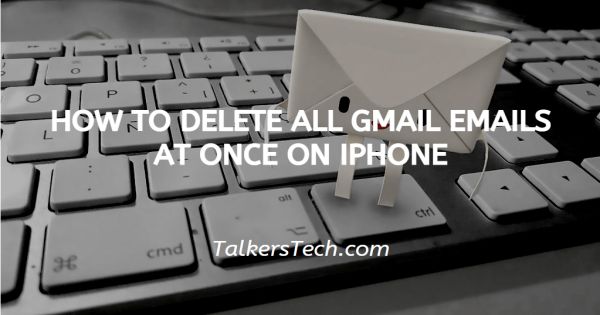
In this article we will show you how to delete all Gmail emails at once on iPhone, sometimes you have a cluster of emails that you want to get rid of. The iOS version of the Gmail application does not permit deleting all the emails.
You need to find another solution as there is no direct search feature. Sometimes your Gmail gets accumulated with a lot of promotion emails sales and Advertising emails and other work or personal related emails.
Step By Step Guide On How To Delete All Gmail Emails At Once On iPhone :-
The iOS version of the Gmail application is not friendly with the feature of deleting all the mails at once.
You can delete each email separately or you need to choose multiple emails and then delete them. In the second case you need to select the multiple emails manually that can consume a lot of your time.
Let's see what you can do to overcome this situation.
- Open the Gmail application on your iPhone. In case you have not already logged into your Gmail, simply type your email id along with password.
- After logging into your account select a folder where emails are placed.
- As you can see a list of all the emails appearing on your screen, click on the round thumbnail which shows the name of the user profile. In case there is no profile picture of the user that thumbnail will be the initials of the username.
- Once you click the thumbnail, it will automatically turn into check boxes.
- Among all the emails appearing on your screen select the one that you want to remove.
- After selecting the emails, simply click the trash icon which is placed at the top of the screen.
The steps discussed above are easy in case you want to delete a small amount of emails. In case you want to delete all emails on Gmail in your iPhone, You will require the desktop version of Gmail.
The desktop version of the Gmail application is a convenient method through which you can easily remove all the emails at once.
- Open Gmail in your web browser.
- Select the folder from where you want to delete all the emails.
- On the top of the screen you will see a checkbox which can help you to select all the emails on the page. The checkbox gives you the option of all, none, read, unread, starred and unstarred. Click the option `` all in order to get rid of all the emails.
- After selecting the email simply click the trash icon. After clicking the trash icon all the selected emails will automatically move to trash folder.
Conclusion :-
I hope this article on how to delete all Gmail emails at once on iPhone helps you , in this article we covered an essential guide. The steps mentioned above are quite elaborated and easy-to-follow.













