How To Delete All Files From Google Drive
🕐 1 Jul 23

In this article we will show you how to delete all files from google drive, sometimes in our Google Drive, we find a lot of files photo music, and other data that he no longer required. Google Drive lets you delete unwanted files easily.
In Google Drive, you can easily delete an individual file Along with multiple files at once.
Step By Step Guide On How To Delete All Files From Google Drive :-
- Open the application of Google drive in your desktop Browser. Make sure you are logged into your Google account to use the application of Google Drive. If it does not log you into your account, simply enter your valid email id and password.
- Click the option of my drive placed at the top left corner Of the homepage of Your Google Drive account.
- Click any file or folder and hold down the control key. You can also press G along with L to focus your Google Drive documents.
- As you can see all your documents will get selected after you press Ctrl+A. As you can see it will only select 50 documents appearing on the first page of the Google Drive account.
-
In case you want to delete all the files from your Google Drive account you need to scroll to the bottom repeatedly still no more file folders or documents load.
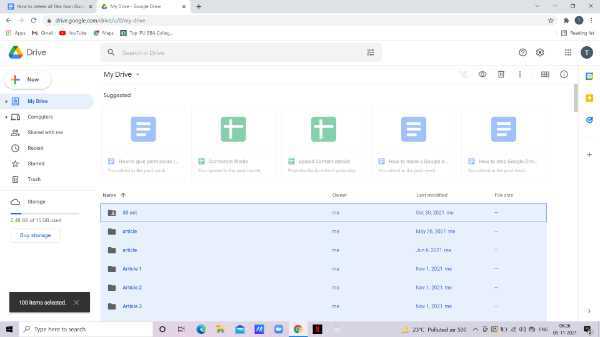
- At the bottom left of your screen, you will see all the documents Store in your Google Drive account.
-
In the Google Drive toolbar, there is an icon of the bin that represents the option of remove. When you click this option all the files will automatically move into the trash folder.
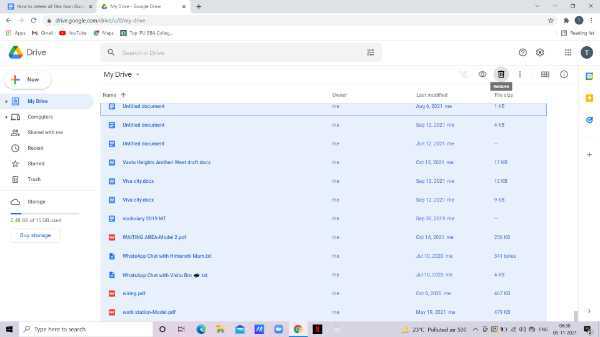
- You can also click # to delete all the files from Google Drive.
- The files moved in the trash folder automatically get deleted permanently after 30 days of being stored in the trash folder.
- If you want to delete all the files permanently from your Google Drive account, move to the trash folder and select all the files.
- A pop-out will appear on your screen which informed you that All the selected items will be deleted forever and you won't be able to restore them.
-
Click the option of delete forever.
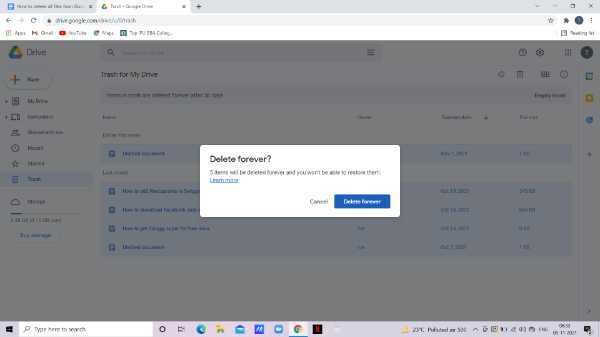
Conclusion :-
I hope this article on how to delete all files from google drive helps you in this article, we covered an essential guide.
This article also highlights how to delete all the files permanently from Google Drive. the steps mentioned above in this article are quite detailed and easy to follow.













