How To Delete A Shared Post On Facebook
🕐 1 Jul 23
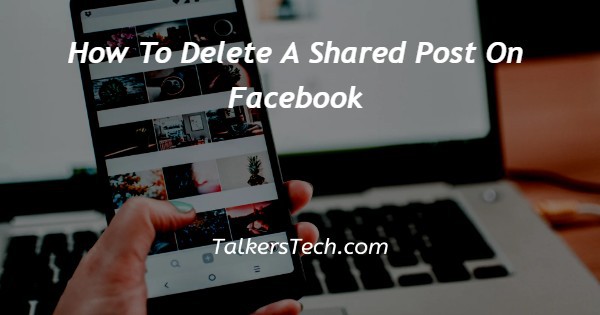
In this article we will show you the solution of how to delete a shared post on Facebook, when you think, "It would be better to share this post on Facebook with everyone," you simply click the share button, and it is shared.
However, you soon come to the conclusion that this isn't something you should spread about.
But what should you do now since you can't delete other people's posts? We've got this problem covered, so don't worry.
In case you are looking for a solution on how to delete a shared post on Facebook this is the right article for you just follow the steps given below in order to delete a shared post on Facebook.
Step By Step Guide On How To Delete A Shared Post On Facebook :-
- Launch Google Chrome or another browser on your PC.
- Now seek up the Facebook official website using the search box.
- Following a successful login, click your profile icon in the top right corner of the Facebook home page.
- A drop-down menu with several choices will appear on your screen, including settings & privacy, your profile, help and support, logout, and others.
- Click the icon for your profile at the top of the drop-down menu.
- The next screen will show your Facebook profile along with other options like Post, about, friends, photos, videos, check-ins, and more.
- Under your profile now you need to select the specific shared post that you want to delete on your Facebook Timeline.
- You can easily scroll down and search for the post that you have shared recently aur liya on your Facebook account.
- First you need to make sure that you are Unlike the shared post on your Facebook Timeline in order to delete it.
- To Unlike the post simply click on the like button one more time till you see its colour change from Blue to to Grey.
- now click on the three vertical dots placed at the top right corner of the screen.
- It will show you a Dropdown menu with various options such as turn off notification for this post, save post, share, Edit post, edit audience, edit date, turn off translation, move to archive and move to recycle bin.

- Now you need to click on the option called move to recycle bin to delete a shared post on Facebook from your timeline.
- After after their a pop up box will appear on your screen which will inform you that the items in your trash will automatically deleted after 30 days.
- Furthermore it also informed that you can delete them earlier from your Trash by going to activity login setting.
- Now click the option move in order to delete a shared post on Facebook.

Conclusion :-
In this article we covered an essential guide on how you can delete a post on Facebook.
I hope this article on how to delete a shared post on Facebook helps you and the steps and method mentioned above are easy to follow and implement.













