How To Delete A Page On Facebook
🕐 1 Jul 23

In this article we will show you the solution of how to delete a page on Facebook, your Facebook profile, commonly referred to as your Facebook account, is different from a Facebook page. Your personal account on Facebook is your profile page.
Here, you can make updates about your life and sentiments as well as view your news feed that is filled with images of your loved ones.
Your profile is all about connecting with friends and family and showcasing who you are.
In case you're looking for a solution on how to Delete a page on Facebook this is the right article for this just follow the steps given below in order to delete a page on Facebook.
Step By Step Guide On How To Delete A Page On Facebook :-
- Open a browser on your computer of choice, such as Google Chrome.
- You must now type the official Facebook website into the search bar.
- Enter your login credentials for your Facebook account such as email address and password to proceed further.
- The homepage of Facebook website will provide you various options from the left side such as friends, group, Marketplace, watch, pages, memories, saved, Reels and see more.
- Now you need to click the option pages.
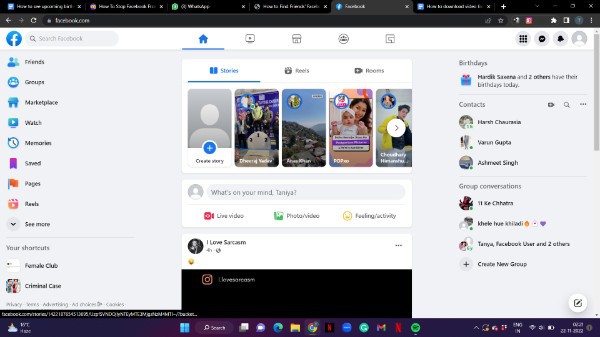
- It will show you all the pages of your Facebook account in which you are the admin
- In order to delete a page on Facebook you need to be admin of the Facebook page.
- After selecting the page, Click on the page icon placed at the top right corner to see the menu.
- It will show you various option in the drop down menu such as setting and privacy, help and support, display and accessibility and others.
- Click the options setting and privacy.

- Again a drop down menu will appear on your screen with other options such as settings, privacy centre, activity log and feed.
- Click the options settings.
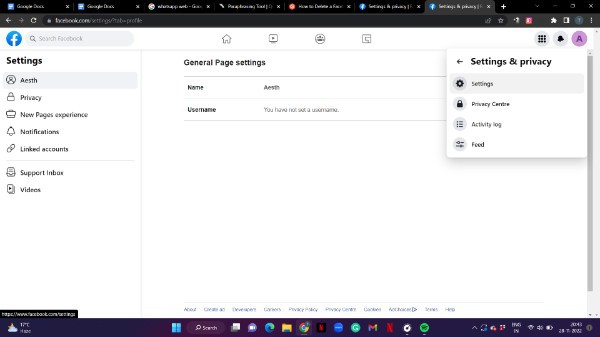
- Dashboard of the setting will show you various option Such as privacy, new page experience, notifications, linked account, support inbox and videos.
- Click the option to proceed further.
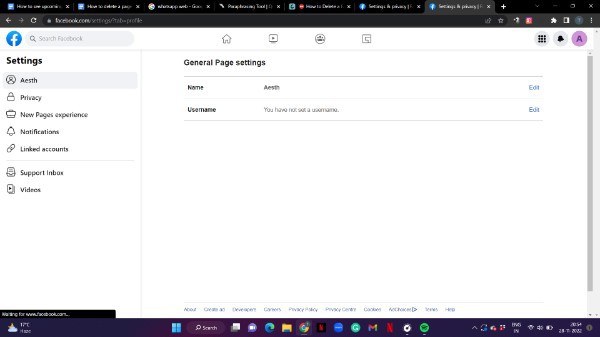
- The privacy will show you numerous options related to privacy. Facebook page information, page and tagging, public post, block, Stories, journalist resources and reaction preferences.
- From the left side menu you need to click on the option called Facebook page information.
- Under this option you will see or download the page information and manage its activity.
- Click on the option deletion and deactivation at the bottom

- On the next screen select the option delete page.

- After pressing continue you can also download the data of the Facebook page.

Conclusion :-
Facebook pages are set up for marketing objectives, allowing organizations, businesses, and people to communicate with their followers and promote their brands.
When a page is outdated or wrong, some individuals want to erase it.
An outdated project, effort, or event's Facebook fan page could also be deleted.
I hope this article on how to delete a page on Facebook helps you and the steps and method mentioned above are easy to follow and implement.













