How To Deactivate Facebook Account On Laptop
🕐 1 Jul 23

In this article we will show you how to deactivate Facebook account on laptop, Facebook is a wonderful platform for staying in touch with your friends and family.
Everyone is either visiting their friends or going on a vacation. But it can be exhausting as well. When you are feeling low and want to look at what everyone is doing, it can be depressing for you.
The easiest way to save yourself from such a mess, negativity and competitive environment is to deactivate your account and live a less distracting life.
One of the benefits of deactivating the account is that it lets you focus on your work and saves your time. But it is easy for a person to come to Facebook as well with the help of their personal laptop.
When you deactivate your account, it is for temporary basis. If you are looking out on how to deactivate your Facebook account with the help of a laptop, we are glad to tell you that we can help you with that along with step by step instructions.
Step By Step Guide On How To Deactivate Facebook Account On Laptop :-
-
Open the tab for Facebook, write your email and password in the log in and Log into your account.
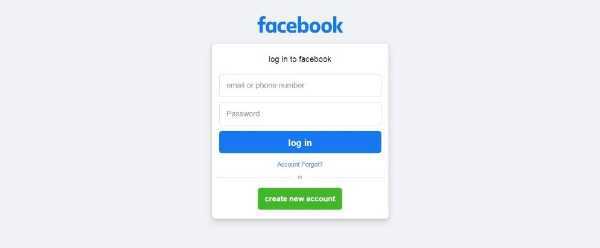
-
When you see your explore page, click on “Setting and Privacy” in the top right section.

-
Click on “Your Facebook Information” on the left of the column below Security and Login.

-
Go to “Deactivation and Deletion” and click on the “View” option’
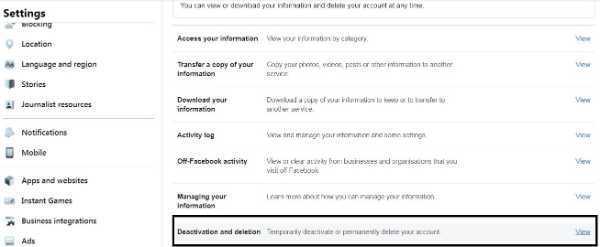
-
After clicking on View option, Facebook will take you to new tab and it will shoe two options. One will be “Deactivate ACccount” that is a temporary option and disable your account till the time you log in again. Second option will be to “Delete Account” which will delete your account permanently. We are planning to disable the account for a temporary time period, so you to click on “Deactivate Account”.

-
Last step to temporarily delete your account is to click on the blue option “Continue to Account Deactivation”.
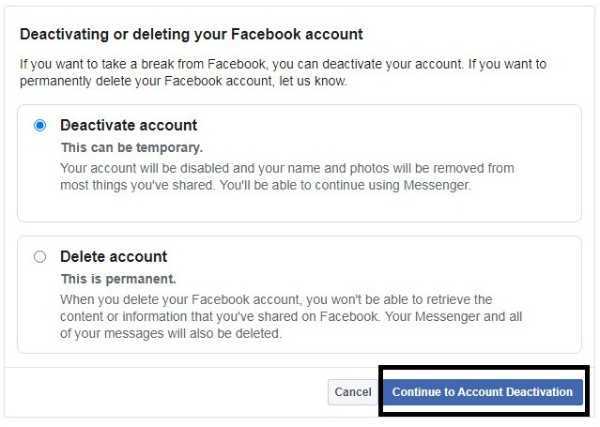
Conclusion :-
It is easy to make a Facebook account when you want it and it is equally easy to disable or deactivate the same account if it starts to distract you and bring negativity to your life.
With only few steps and less than a minute you can deactivate your Facebook account and live a very peaceful and healthy life. I hope this article on how to deactivate Facebook account on laptop helps you.













