How To Deactivate Facebook Account In Mobile
🕐 1 Jul 23

In this article we will show you how to deactivate Facebook account in mobile, Facebook provides the flexibility of deactivating your Facebook account with easy steps mentioned in this article.
If you are ready to deactivate your Facebook account here is all the information you need to know.
Facebook is one of the largest social media platforms where you can connect with your loved ones but it also has faced some privacy issues lately. So if you want to deactivate your Facebook account here is a step-by-step guide on how to deactivate it.
Step By Step Guide On How To Deactivate Facebook Account In Mobile :-
-
Open your Facebook app or you can also login through a web browser.
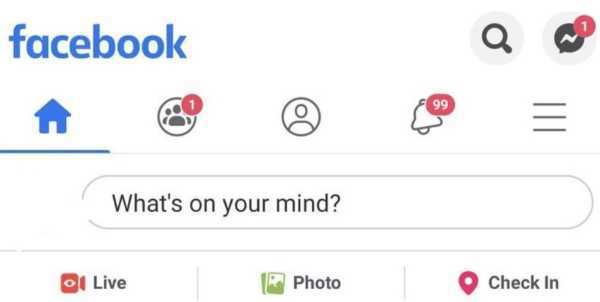
-
Click on the menu option symbol'd as three horizontal lines as shown in the picture given below.

-
After going through the menu page, you can see one option at the bottom of the page as Settings and Privacy. Click on that option.
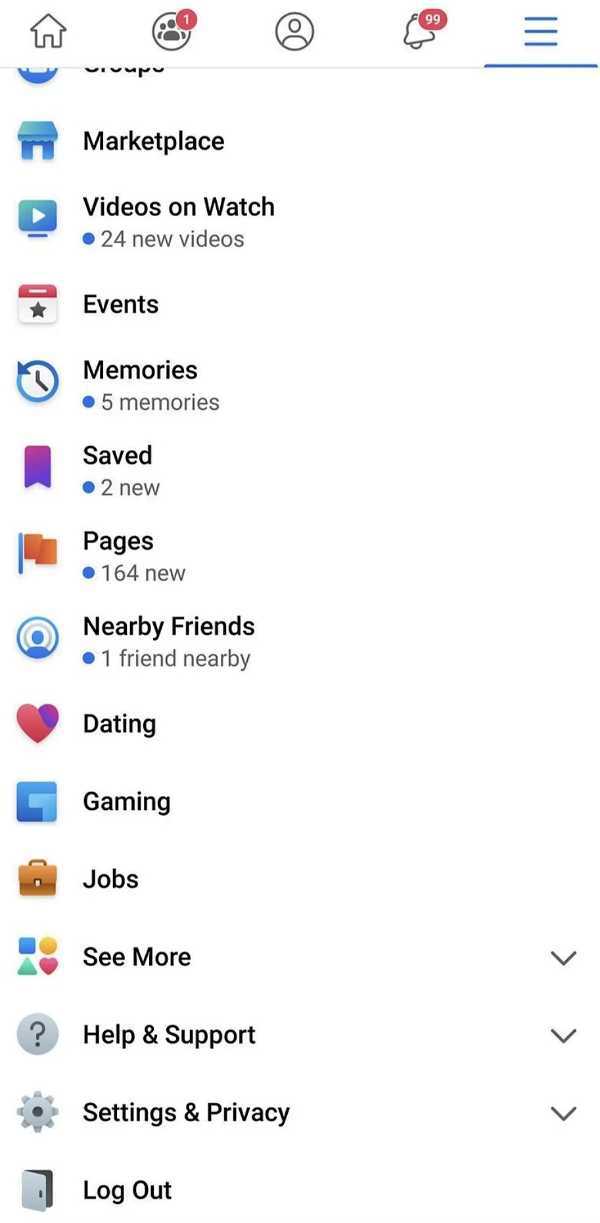
-
After clicking on settings option you will see some more option below it named as Settings, privacy shortcuts, your time on Facebook, Language, data server, code generator, all shortcuts.

- Select settings option.
-
In this step look down and click on the option named as account ownership and control as shown below.
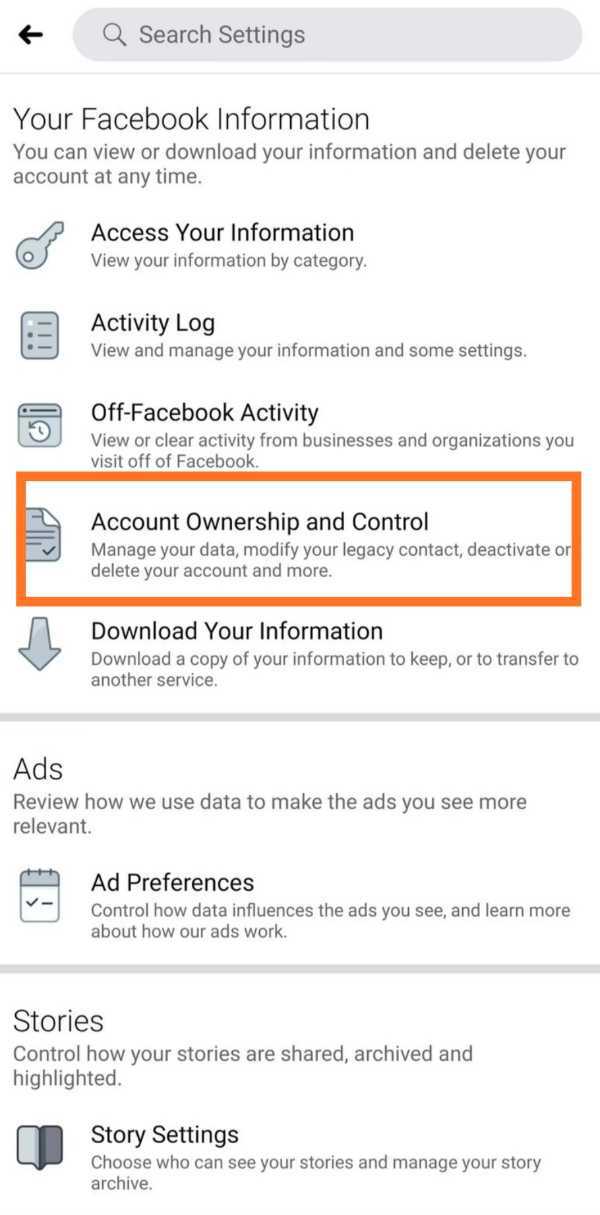
-
Select the deactivation and deletion option in order to deactivate your facebook account.
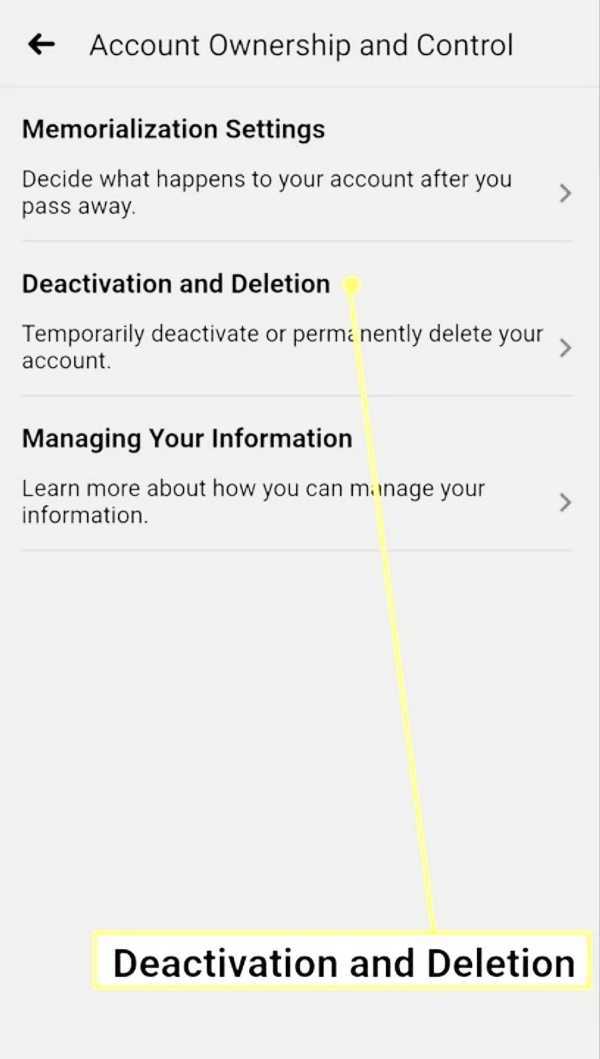
-
After clicking this option choose deactivate account.

- When you click on this option Facebook informs you that your account is deactivated temporarily. It will disable your profile during the time of deactivation. All your photos and other things that you have shared on this platform will be removed.
-
Choose a reason from the options given below in the image and press continue.
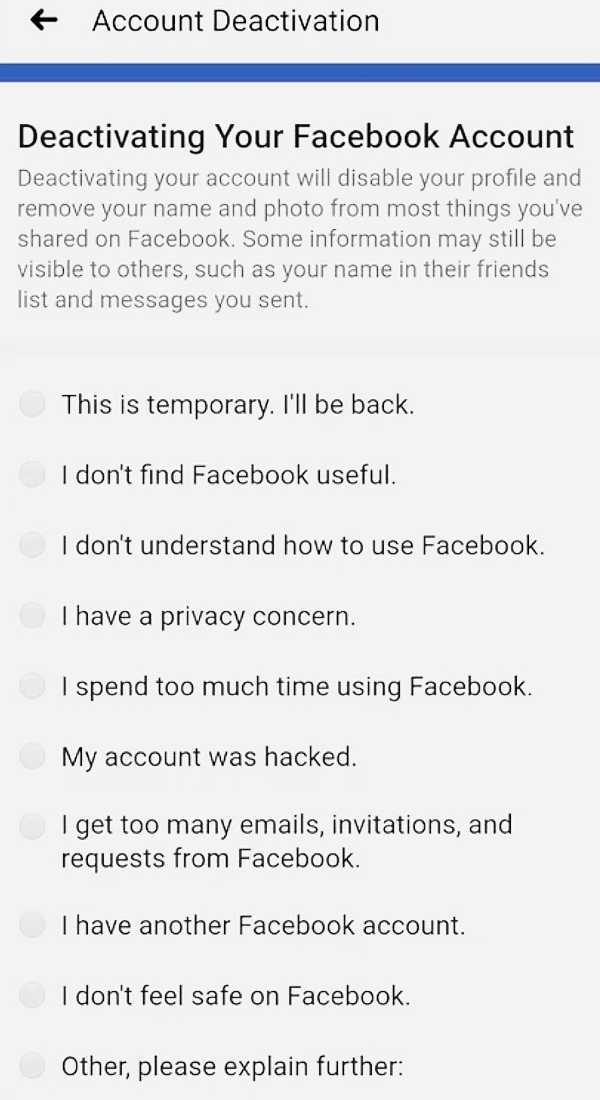
-
This platform uses different options to deactivate your account and also gives you the flexibility to save the post in your archive. It asks you two options to either log out instead or save posts in your archive.

- It also asks you to reactivate your account in case you plan to return to Facebook. you can either select days or simply don't reactivate automatically.
- After pressing continue, Facebook gives you an option to keep using messenger while your account is deactivated.
-
After this step, choose to deactivate my account as shown in the picture.
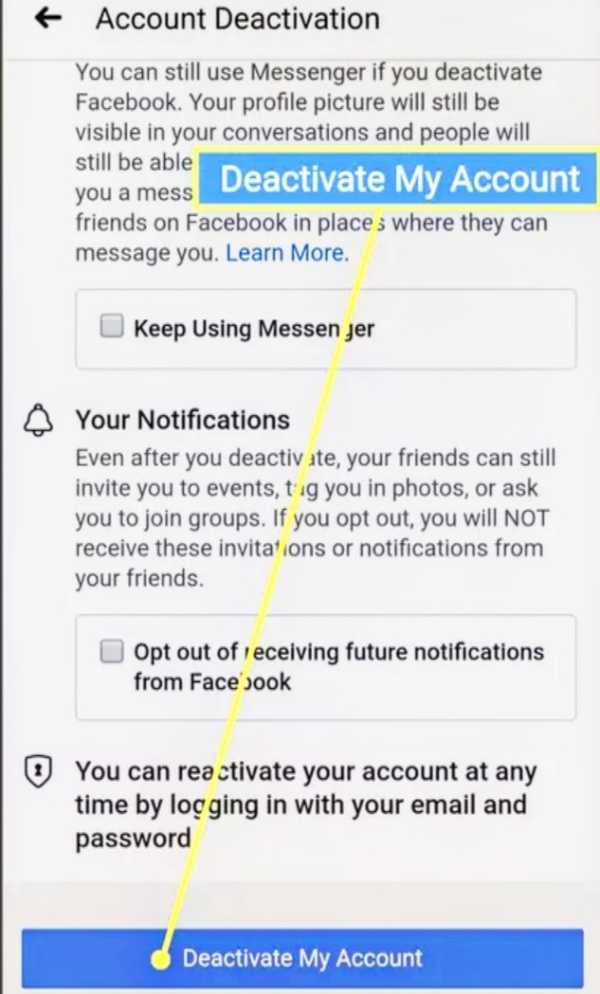
- Once you tap on deactivate my account option, Facebook will redirect you to the login page. Redirecting to the login page confirms that your account is deactivated.
Conclusion :-
So in the end, I hope this article on how to deactivate Facebook account in mobile really clarifies all your doubts. The steps are quite easy to follow.













