How To Create LinkedIn Company Page Without Personal Profile
🕐 1 Jul 23

In this article we will show you how to create LinkedIn company page without personal profile, you can create a company page on LinkedIn for your business. To do so, you must have all the details, logo, etc. concerned with your business.
LinkedIn, as a social media platform, requires you to first have a personal individual account in order to create a company page.
Thus, there is no way to create a company page without a personal page on the site.
his is extremely encouraged by the website as it helps its users to connect with others in the industry and be part of various communities and eventually create a network, gain knowledge and understanding the market needs and trends.
Moreover, it adds a professional shade to your business and aids in its growth and expansion.
Follow the steps below to proceed with creating a company page through a personal account or page.
Step By Step Guide On How To Create LinkedIn Company Page Without Personal Profile :-
-
Go to LinkedIn website on your laptop or desktop or log in using the app. On the top right corner of the homepage, click on the ‘WORK’ icon in the top right.
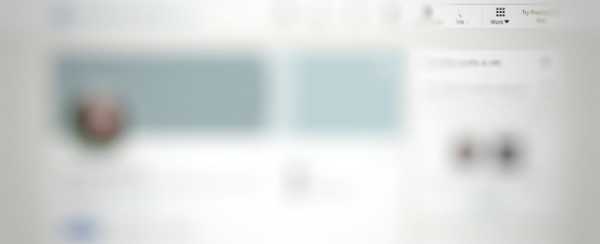
-
A new list will appear on your screen. It will view various features available like Talent Solutions, Sales Solutions and Post a job. When you scroll down, you will see ‘CREATE A COMPANY PAGE’ at the bottom.

-
In the next step, you will be prompted to choose the category or type of page you wish to create. You will have to choose from amongst the following options like small business, medium to large business, showcase page and educational institution

- On this page, fill in the details like name of the company, industry, size, etc. Here, you will also have the choice of adding a logo and tagline for your company.
-
You will also have to choose a URL address which can be used by interested parties to search and locate your page on LinkedIn. Selecting a URL will also help the website to distinguish between the page as company from an individual one.

- Once you have filled in the information, check the box at the bottom in order to verify your right to create the page.
-
After completing the steps above, select ‘CREATE’ icon on the page. Now you will be able to edit and customize your company’s page in the fashion of your choice.
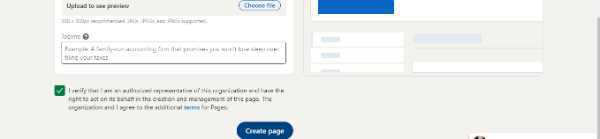
-
You will be taken to a new page which will guide you through the process of completing the page.

- Hurray! Your company page will be officially open for business and registered on LinkedIn.
Conclusion :-
Follow these easy steps to create the page of your company on LinkedIn and connect with the market to help your business grow and flourish. I hope this article on how to create LinkedIn company page without personal profile helps you.













