How To Create Hyperlink In Excel Between Sheets
🕐 1 Jul 23

In this article we will show you how to create hyperlink in excel between sheets, the workbook making app by Microsoft “Excel” doesn’t needs an introduction anymore. It has been used broadly by people all around the world.
The Microsoft Excel app has been used by more than 750 million people. It is also considered to be one of the best app made by Microsoft.
The Excel app is just brilliant and provides us some unbelievable features and options. The fact that they provide everything for absolutely free of cost makes that app even better than any other workbook making app.
When it comes to options and features no other workbook making app even comes close to Microsoft Excel.
In the Microsoft Excel app, you can even do all the calculations such as addition, subtraction, multiplication and division. One can even calculate an average of all the numbers that are there in the sheet.
Step By Step Guide On How To Create Hyperlink In Excel Between Sheets :-
- At first, open the Excel app.
-
And then, open your respective workbook.
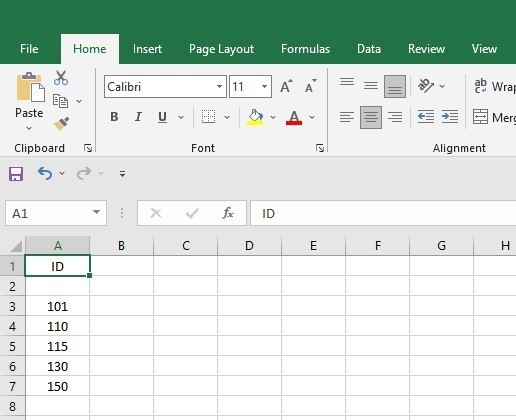
- Then select the Insert tab to create the hyperlink in the Excel which will be on top of the screen along with all the other options.
-
After that you will see that there will be a Links section, in the Links section click on the Link option.

- The Insert Hyperlink dialog box will then appear on your computer screen.
- If the file of which you want to create a hyperlink already exists in your folder, then simply select that file from your folder by entering the name of the file.
- You can also link your Sheet 1 to Sheet 2 by selecting the “ Place in this Document” option.
-
Then select the particular sheet you want the link redirect, which is placed under the Cell Reference section.
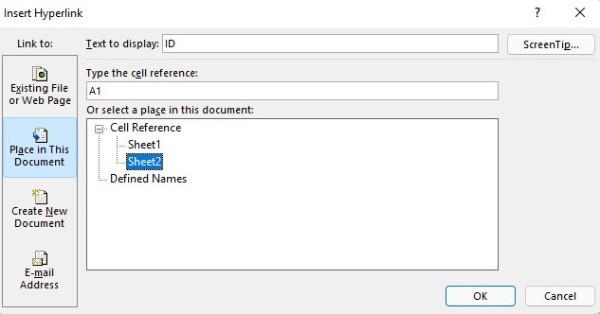
- And then, at last click the Ok option to confirm your settings.
Conclusion :-
After that the hyperlink that you wanted to create will be automatically created in the Excel.
These are the steps to create a hyperlink in Excel. It’s not that hard to create a hyperlink. You just have to make sure that you follow all the steps efficiently and do not make any mistakes.
After the hyperlink have been created, the file of which you have created a link, will automatically open up when you click on the hyperlink.
So as you know now that you can even create a hyperlink in Excel just by following few steps. There are many such other features in the Excel app that we do not even know.
I hope this article on how to create hyperlink in excel between sheets helps you and the steps given above also helps you in creating hyperlink in excel between sheets.













